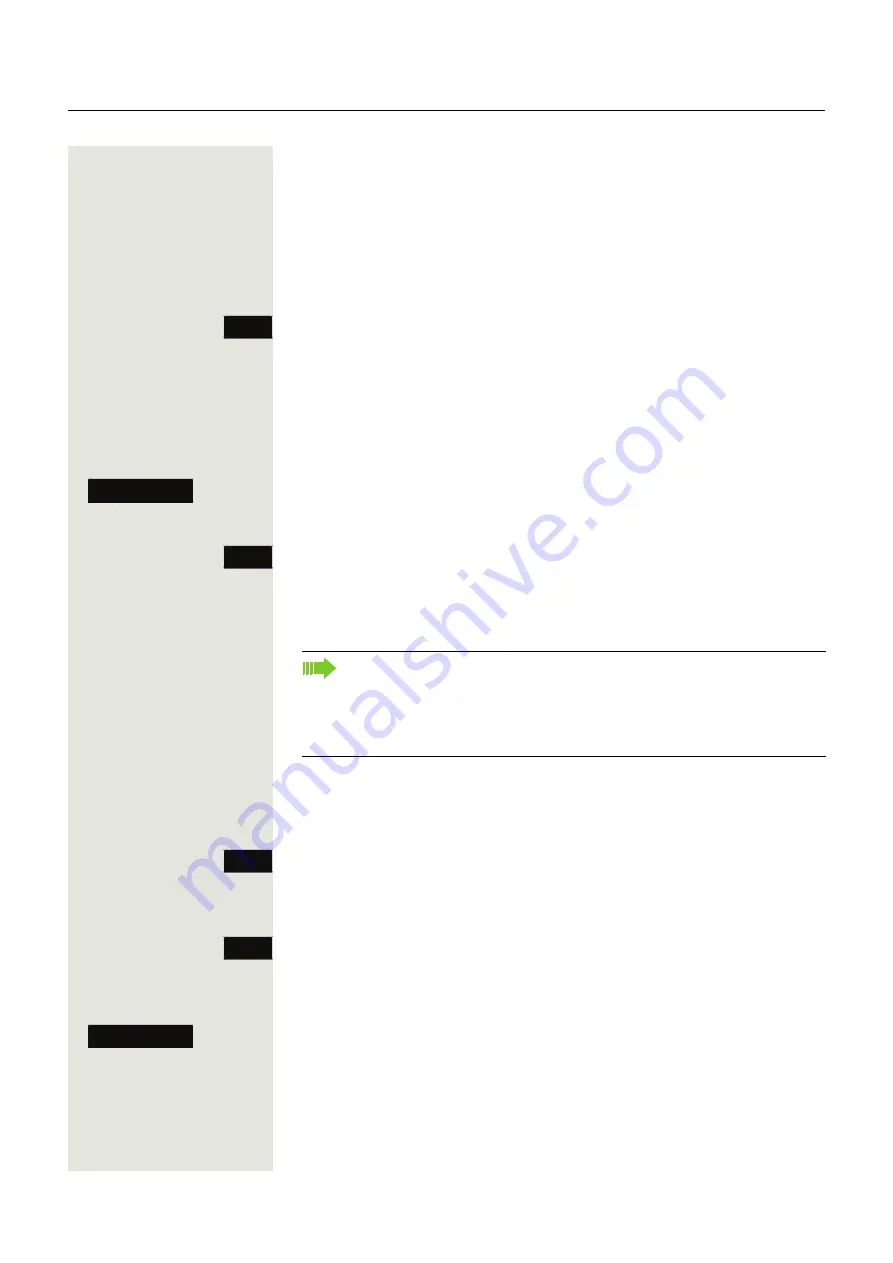
Enhanced phone functions
123
System conference
This type of conference is also referred to as a large conference. It can include
up to 16 parties.
Prerequisite:
You are conducting a consultation call
Page 67 or you have ac-
cepted a second call
Page 107 and the "system conference" feature was con-
figured by your administrator.
Establishing a conference
Press the key shown. You are connected to the first two parties at once. The con-
ference is displayed with the current participants. You can now:
• initiate a consultation call
• add a party
• put the conference on hold
• leave the conference.
Conducting a consultation call
Select the softkey to confirm.
or
Press the key shown. If the party answers, you can:
• toggle between the party and the conference
• connect the consultation call to another called party
• end the consultation call and return to the conference
• add the consultation call party to the conference.
Adding a party
Prerequisite:
You are conducting a consultation call and the conference is on
hold.
Press the key shown. The party is added to the conference. Only the conference
and all current participants are now displayed.
Putting the conference on hold
Press the key shown. The conference is placed on hold and you can consult with
someone in your office, for instance.
Leaving a conference
Select the softkey to confirm. You are disconnected from the conference call and
can dial another number, for instance. The other call partners remain connected.
Conference
Consult
Conference
If you want to use the
phonebook
or a
call list
for a consultation call,
press the
Hold
key and then open one of the phonebooks or a required
call list (
Page 153).
Alternatively you open one of the phonebooks or a call list without using
the
Hold
function – the conference is automatically put on
Hold
.
Conference
Hold
Exit Conference
















































