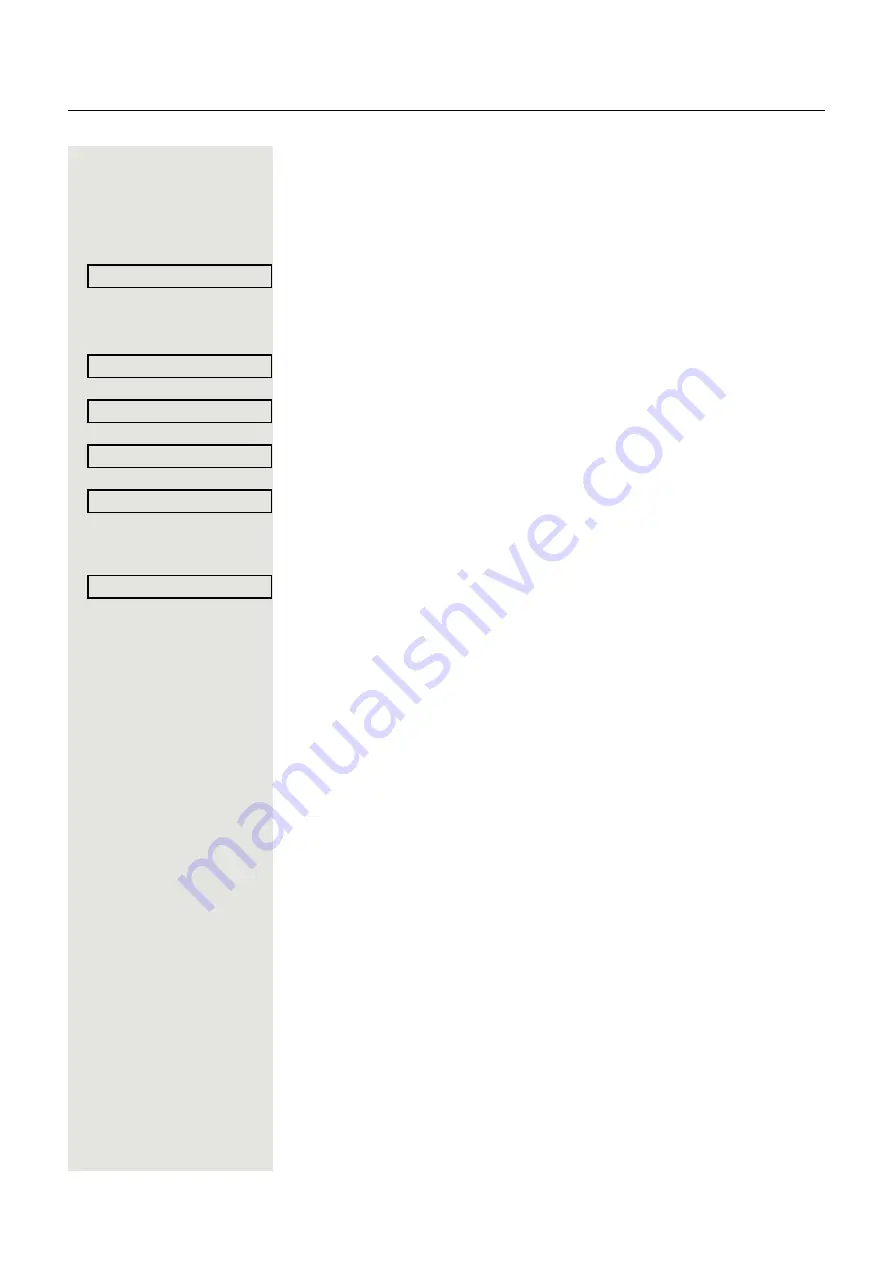
114
Individual phone configuration
Setting headset port use
Here you set whether you are using a wired or cordless DECT headset.
z
You can also configure this setting via the web interface
Settings
Select and confirm the option shown.
if nec.
j
Enter and confirm the user password.
Select and confirm the option shown.
Select and confirm the option shown.
Select the option shown.
Select and confirm the relevant option
1
shown in the context menu:
• Wired headset
• Cordless headset
• Conference unit
Select and confirm the option shown.
User
f
Audio
f
Settings
l
Headset socket
f
Wired headset
l
1. The phone displays the current setting
Option = Save & exit?
l






























