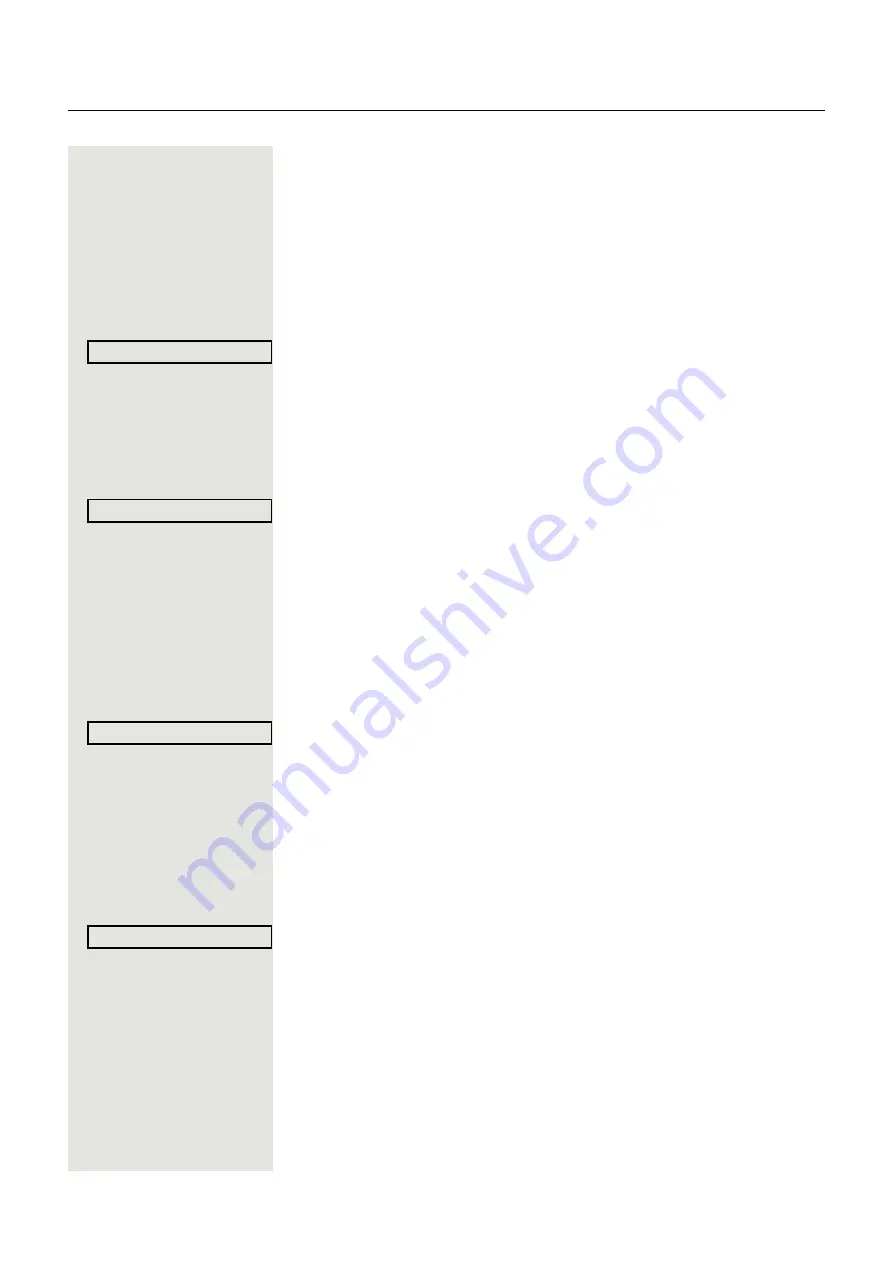
Individual phone configuration
111
Adjusting audio settings
The ringer mode "HiPath" is set. The Hipath/OpenScape 4000 sends the ring
tone type and the ring tone setting to your telephone.
Optimize the audio settings on your OpenScape Desk Phone IP for your work
environment and according to your personal requirements.
Adjusting the ring volume
Vol.+
or
Vol.-
Press one of the keys in idle mode
Page 16 or while a call is in progress.
Confirm the option shown.
Vol.+
or
Vol.-
Raise or lower the volume. Keep pressing the key until the desired volume is set.
k
Save.
Adjusting the ringer pitch
Vol.+
or
Vol.-
Press one of the keys shown in idle mode
Select and confirm the option shown.
Vol.+
or
Vol.-
To adjust the ringer pitch: Keep pressing the keys until the desired pitch is set.
k
Save.
Room character for speakerphone mode
To help the other party understand you clearly while you are talking into the
microphone, you can set the telephone to "Normal room", "Room with echo" and
"Quiet room" to suit the acoustics in your environment:
Vol.+
or
Vol.-
Press one of the keys shown in idle mode
Select and confirm the option shown.
Vol.+
or
Vol.-
Modify the room type. Keep pressing the key until the desired room type is set.
k
Save.
Setting the volume of the alert tone
The alert tone is output for example when you receive a second call while a call
is in progress.
Vol.+
or
Vol.-
Press one of the keys shown in idle mode
Select and confirm the option shown.
Vol.+
or
Vol.-
Modify the volume. Keep pressing the key until the desired volume is set.
k
Save.
Ringer volume?
l
Ringer pitch?
f
Speakerphone mode?
f
Warning tone?
f
















































