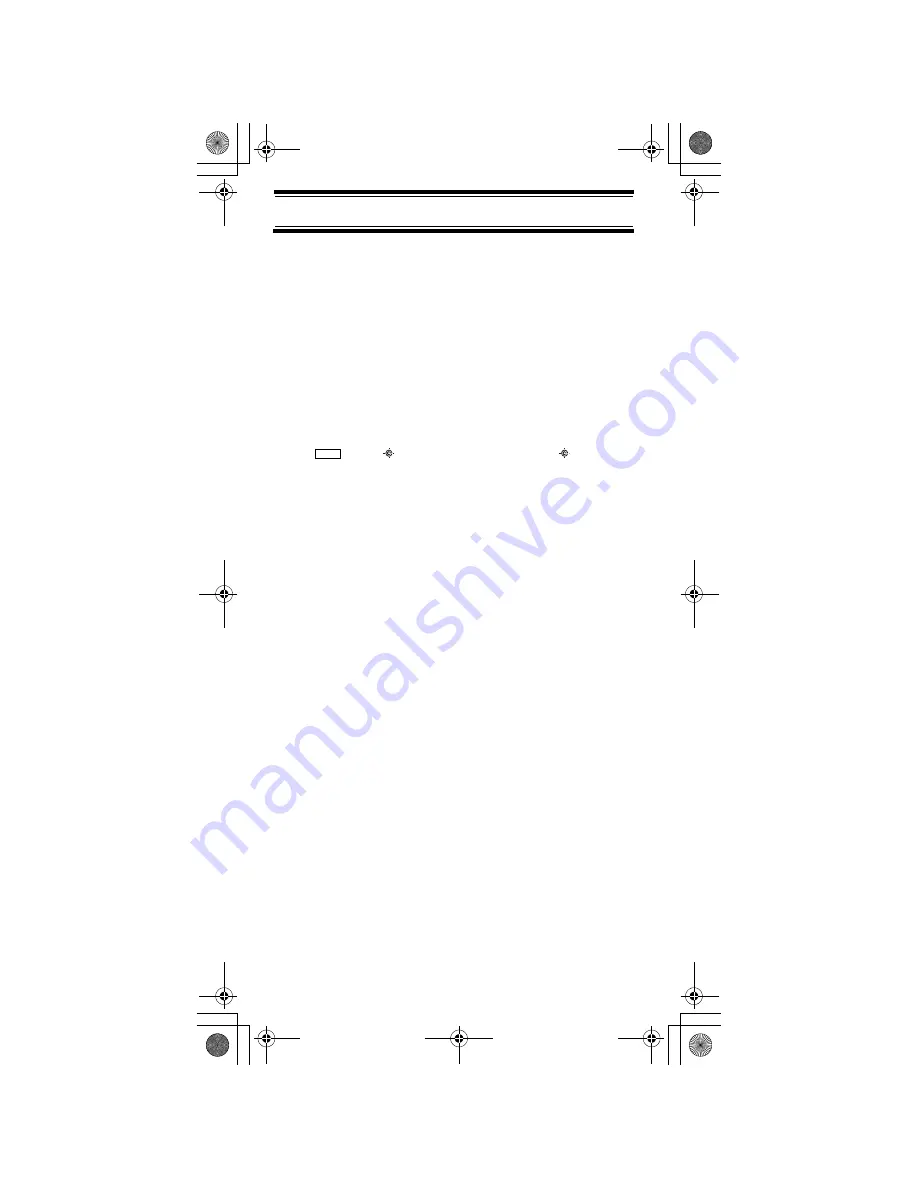
72
Using the Close Call Feature
Using the Close Call Feature
Your scanner's Close Call
TM
feature lets you set the
scanner so it detects, displays the frequency of, and lets
you hear a nearby strong radio transmission. You can set
the scanner so the Close Call feature works "in the
background" while you are scanning other frequencies,
turn off normal scanning while the Close Call feature is
working, or turn off the Close Call feature and use the
scanner normally. You can set the scanner so it alerts you
when the Close Call feature finds a frequency. You can
also set the frequency band where you want the scanner
to look for transmissions.
To turn Close Call detection on (CC DND, CC PRI) or Off,
press
then
. When the feature is on,
appears
on the display and normal operation is briefly interrupted
about every 2 seconds.
Notes:
• CC DND (Do Not Disturb) - The scanner checks for a
Close Call hit every 2 seconds only if the scanner is
not currently stopped on a transmission. If the
scanner is on a transmission the scanner waits until
the signal ends to perform a Close Call check. This
prevents breaks in audio during Close Call checks.
• CC PRI - Close Call works even if there is a
transmission. Checks for a Close Call hit every 2
seconds.
• The Close Call feature works well for locating the
source of strong local transmissions such as mobile
and handheld two-way radios in areas with no other
strong transmission sources. Several factors affect
Close Call performance, however. Performance is
increased with higher transmit power, receive
antenna tuned to the target band, and a low
background RF level. Other than the antenna, you
have no control over these factors, but they explain
why performance might vary by both location and time.
• The Close Call feature cannot detect satellite dishes
or any transmitter with a frequency above or below
the frequency ranges listed under “Setting Close Call
Options” on Page 73.
Func
Using the Close Call Feature
SC230 Paper OM 062206.fm Page 72 Friday, July 21, 2006 7:39 PM
















































