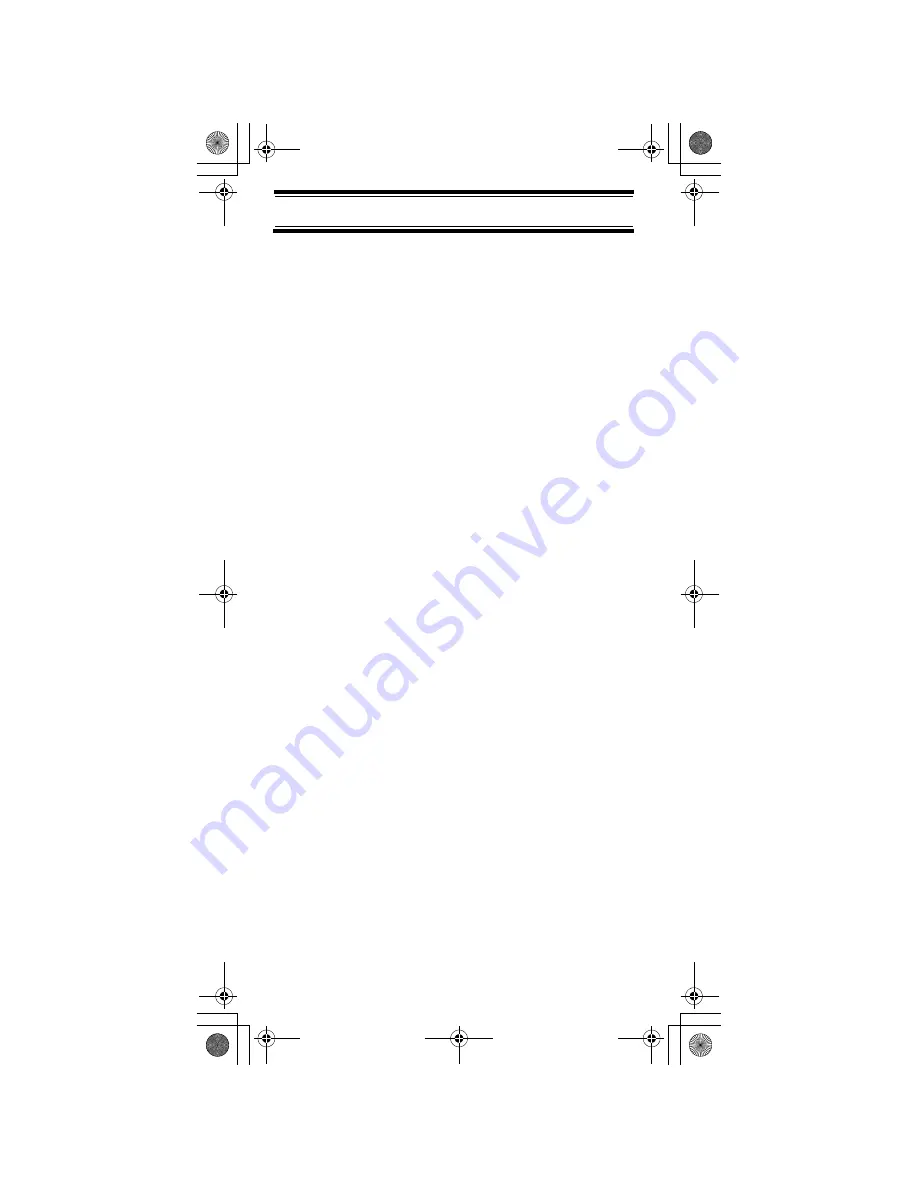
74
Using the Close Call Feature
•
Set CC Override
: Lets you select how the Close
Call feature works with other scanning activities.
If you turn this option off, when the scanner detects
a Close Call signal,
CC Found!
and
E to Listen
appear for about 3 seconds. Press
E
when this
appears to jump to and hold on the frequency.
If this option is turned on, the scanner overrides
the current channel and goes to the Close Call hit.
The scanner displays
CC Found! Press Any Key
.
When you press a key, the frequency is displayed.
Turn the scroll control to display an option, then
press
E
.
•
Set CC Alert
: Lets you select how the scanner
alerts you when it receives a Close Call signal.
You can select any of the following options.
Beep+Light
(the scanner beeps and the backlight
turns on when it receives a Close Call signal)
Light
(the backlight turns on when it receives a
Close Call signal)
Beep
(the scanner beeps when it receives a Close
Call signal)
None
(the scanner does not alert)
Turn the scroll control to display an option, then
press
E
.
•
Set CC Bands
: Lets you select the Close Call band
settings. You can turn the following bands on or off.
VHF Low
(25.0000 - 87.2875 MHz)
Air Band
(108.0000 - 136.9916 MHz)
VHF High
(137.0000 - 224.9950 MHz, except for
174.0000 - 215.9999 MHz)
UHF
(400.0000 - 512.0000 MHz)
800MHz
+
(806.0000 - 960.0000 MHz)
Use the scroll control to select a band, press
E
,
then use the scroll control to select
On
or
Off
and
press
E
. Turning off undesired bands speeds up
Close Call operation. (The Close Call feature does
not work for frequencies greater than 960 MHz.)
SC230 Paper OM 062206.fm Page 74 Friday, July 21, 2006 7:39 PM






























