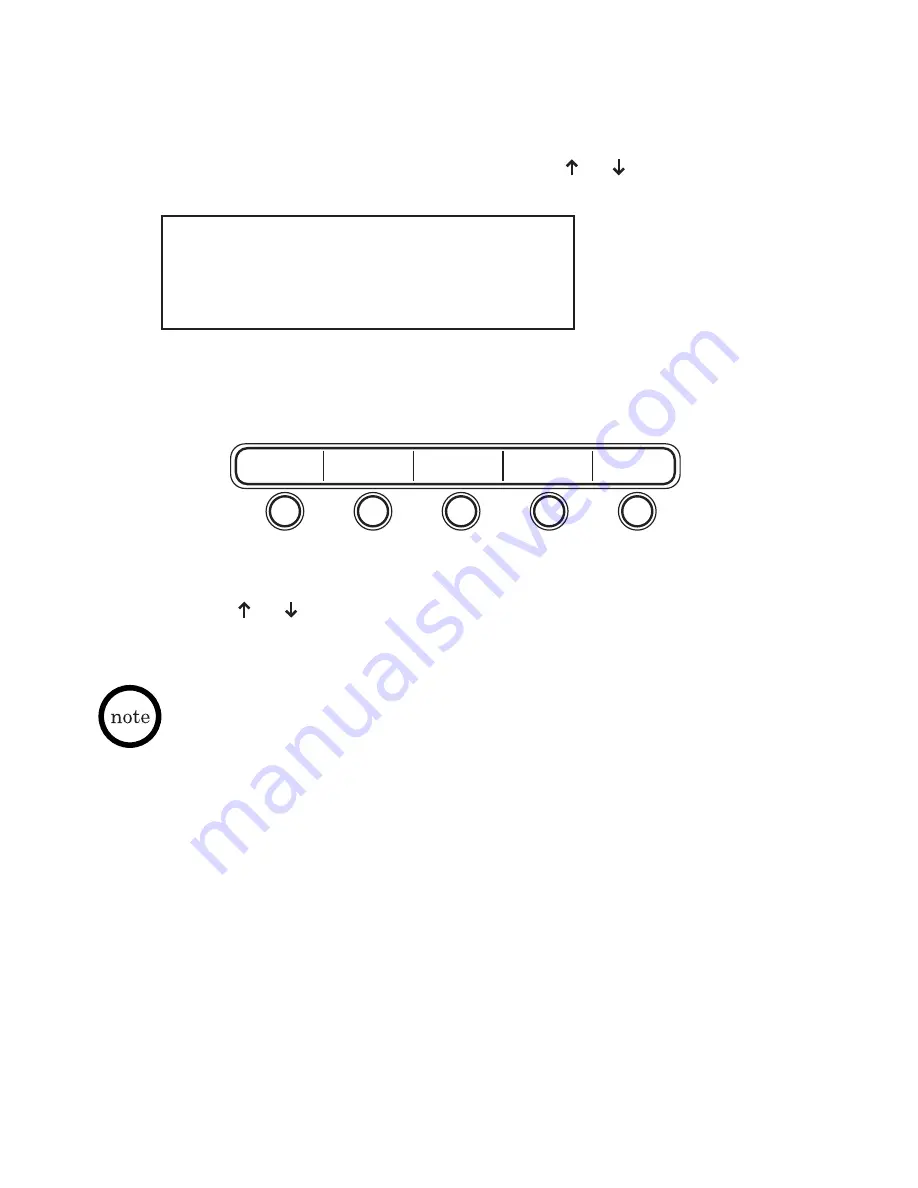
45
3. Use the
or
keys to scroll the different features. When the desired
features is displayed, press
SELECT
key to assign the feature to the
Function Key.
Voice Mail, DND can only be assigned to one Function Key. If the user attempts
to assign these features to more than one Function Key, the message “Function
Already Assigned to Another Key” is displayed.
Function Key
Five function keys are available. Each of these keys can be assigned to one
of three possible features: Do Not Disturb (DND), Speed Dial and Voice Mail.
To access and program a function key:
1. From the Phone Configuration menu use the
or
keys to access the
Function Key option, then press
SELECT
key.
2. The telephone prompts the user to press the desired Function Key. When
the Function Key is pressed, the current assignment for the key is
displayed in the LCD.
Figure 4-5 Function Keys
Phone Configuration:
Function Key
5/5
Содержание UIP300G
Страница 1: ...UIP300G H 323 IP Phone Guide Administrator...
















































