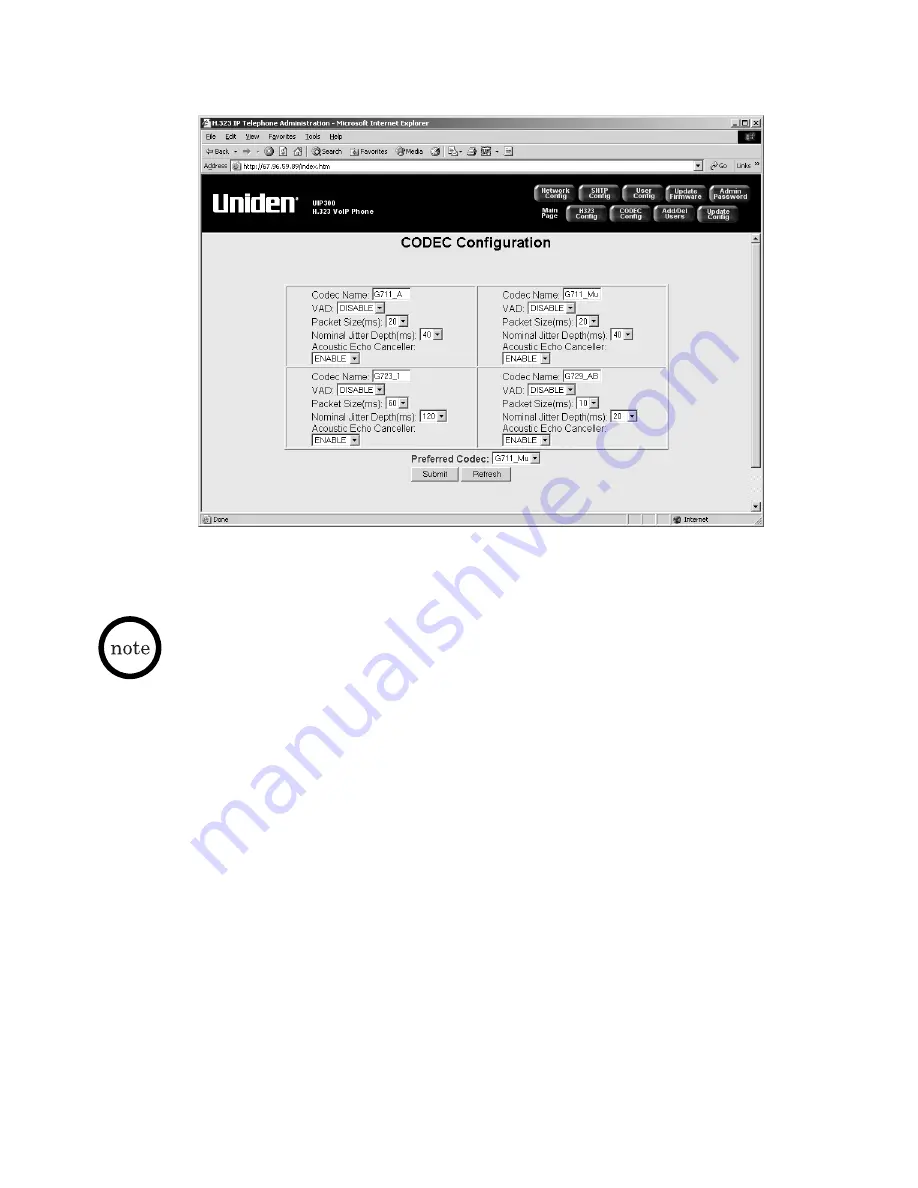
21
5. Access the Codec Configuration screen and change
Preferred Codec
(The default preferred code is G.711_Mu).
6. Click
Submit
. The UIP300G is now ready for operation.
Figure 2-6 Codec Configuration
The phone will restart after clicking on
Submit
and the new settings are stored.

















