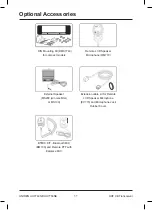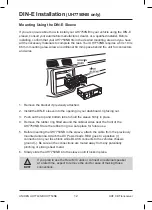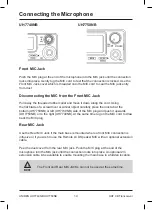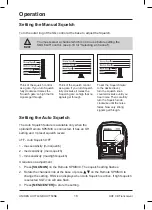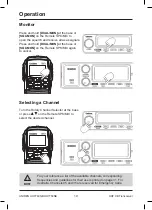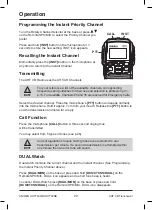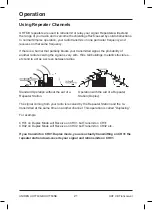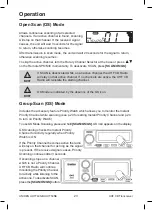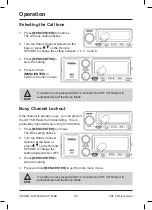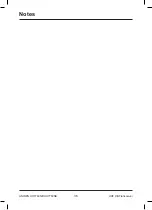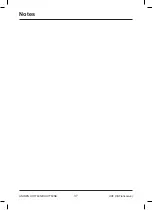Operation
22
UNIDEN UH7740NB UH7750NB
UHF CB Transceiver
Operating the UHF CB Transceiver in Duplex Mode
For this example we are adopting CH01 as the channel being used in your area for
repeater use.
1. Press
[MENU/ENTER]
. The duplex
setting flashes.
2. Turn the Rotary Channel Selector at the
base or press on the Remote
SPK/MIC to change the setting between
ON (“ r ” for repeater channels 01 - 08 or
“ n “ for repeater channels 41 - 48) or OFF.
3. Press
[MENU/ENTER]
to
store the setting.
4. Press and hold
[MENU/ENTER]
to exit
from the menu mode. Only
channels 01 - 08 and 41 - 48
are available for Duplex.
NOTE
Check with your local Retailer for information on available repeaters.
Scanning
The UHF CB Radio has a scanning feature
that allows you to search for active channels
automatically.
Furthermore, the UHF CB Radio is designed to
have two types of scanning; Open Scanning
(OS) and Group Scanning (GS), to give you
flexibility and allow you to use
the radio more effectively.
Press
[SCAN/OS/GS]
and
Scanning starts.
The SCAN icon appears.
The scan direction can be
changed at any time by
rotating the channel selector
left or right or pressing
on the Remote SPK/MIC.
Содержание UH7740NB
Страница 1: ...UH7750NB UHF CB Transceiver Downloaded from www cbradio nl ...
Страница 36: ...Notes 36 UNIDEN UH7740NB UH7750NB UHF CB Transceiver ...
Страница 37: ...Notes 37 UNIDEN UH7740NB UH7750NB UHF CB Transceiver ...
Страница 40: ... 2011 Uniden Australia Pty Limited Uniden New Zealand Ltd Printed in PRC U01UT947ZZB 0 ...