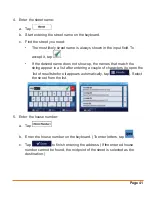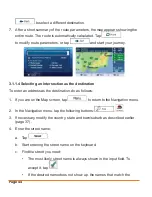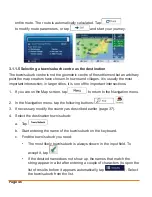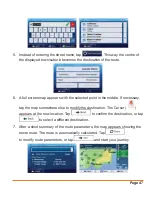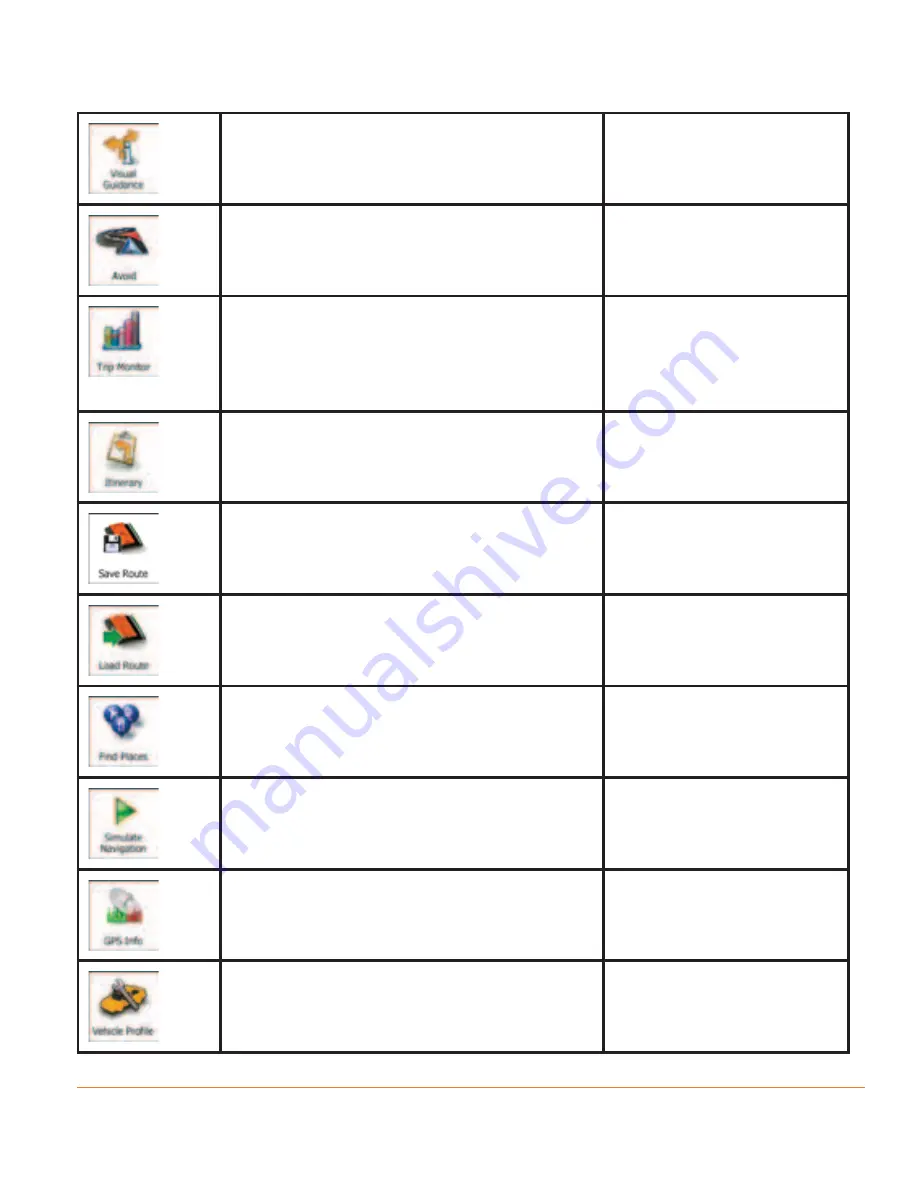
Page 33
This function opens the Visual
Guidance settings screen.
More / Settings / Visual
Guidance (page 115)
This function lets you bypass parts of
the recommended route.
My Route / Avoidances
This function opens the Trip Monitor
screen where you can manage your
previously saved trip logs and track
logs.
More / Trip Monitor
(page 101)
This function opens the list of
manoeuvres (the itinerary).
Tap the top of the
Map screen during
navigation.
With this function you can save the
active route for later use.
My Route / More /
Save Route
With this function you can replace the
active route with a previously saved
route.
My Route / More /
Load Route
With this function you can search for
Places of Interest in various different
ways.
Find / Find Places
(page 51)
This function opens the Map screen
and starts simulating the active route.
My Route / More /
Simulate Navigation
(page 87)
This function opens the GPS
Information screen with satellite position
and signal strength information.
Tap the top of the Map
screen when there is
no GPS reception
This button opens the parameters of
the selected Vehicle profile.
More / Settings / Route
(page 107)