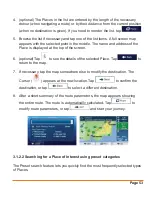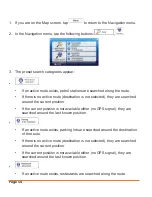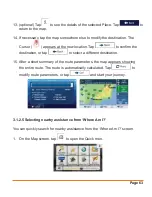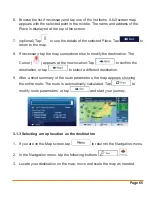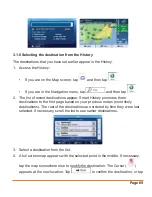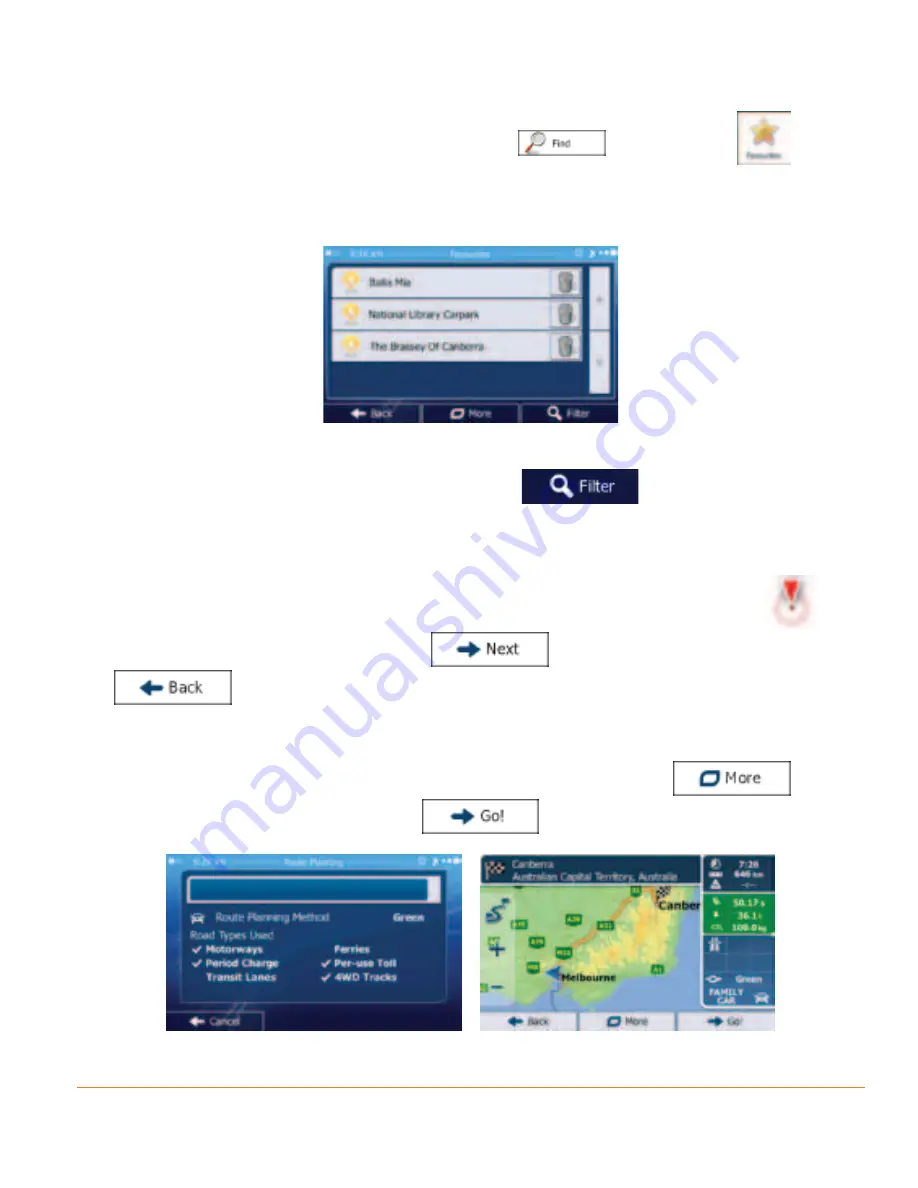
Page 67
• If you are in the Navigation menu, tap
and then tap
.
2. The list of Favourite destinations is displayed.
3. Tap the Favourite that you want to set as your destination. If necessary,
browse down to see more of the list or tap
and enter a few letters
from the name of the Favourite destination.
4. A full screen map appears with the selected point in the middle. If necessary,
tap the map somewhere else to modify the destination. The Cursor (
)
appears at the new location. Tap
to confirm the destination, or tap
to select a different destination.
5. After a short summary of the route parameters, the map appears showing
the entire route. The route is automatically calculated. Tap
to
modify route parameters, or tap
and start your journey.
-