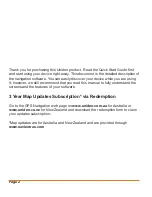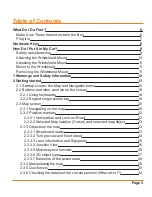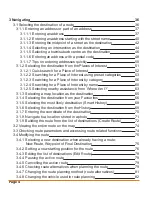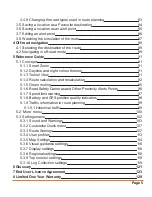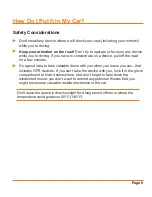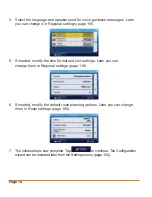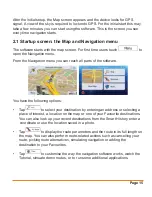Page 16
• Tap
to start navigating on the map. The button itself is a miniature
live map that shows your current position, the recommended route and the
surrounding map area. Tap the button to enlarge the map to the full screen.
• Tap
to stop navigation and exit the software.
2.2 Buttons and other controls on the screen
When you are using the software, you usually tap buttons on the touch screen.
You only need to confirm selections or changes if the application needs to restart,
it needs to perform a major reconfiguration, or you are about to lose some of your
data or settings. Otherwise, the software saves your selections and applies the
new settings without confirmation as soon as you use the controls.
Type
Example
Description
How to use it
Button
Tap it to initiate a
function, to open a
new screen, or to set
a parameter.
Tap it once.
Button
with
value
Some buttons display
the current value of
a field or setting. Tap
the button to change
the value. After the
change, the new
value is shown on
the button.
Tap it once.
Icon
Shows status
information.
Some icons also
function as a
button. Tap them
once.