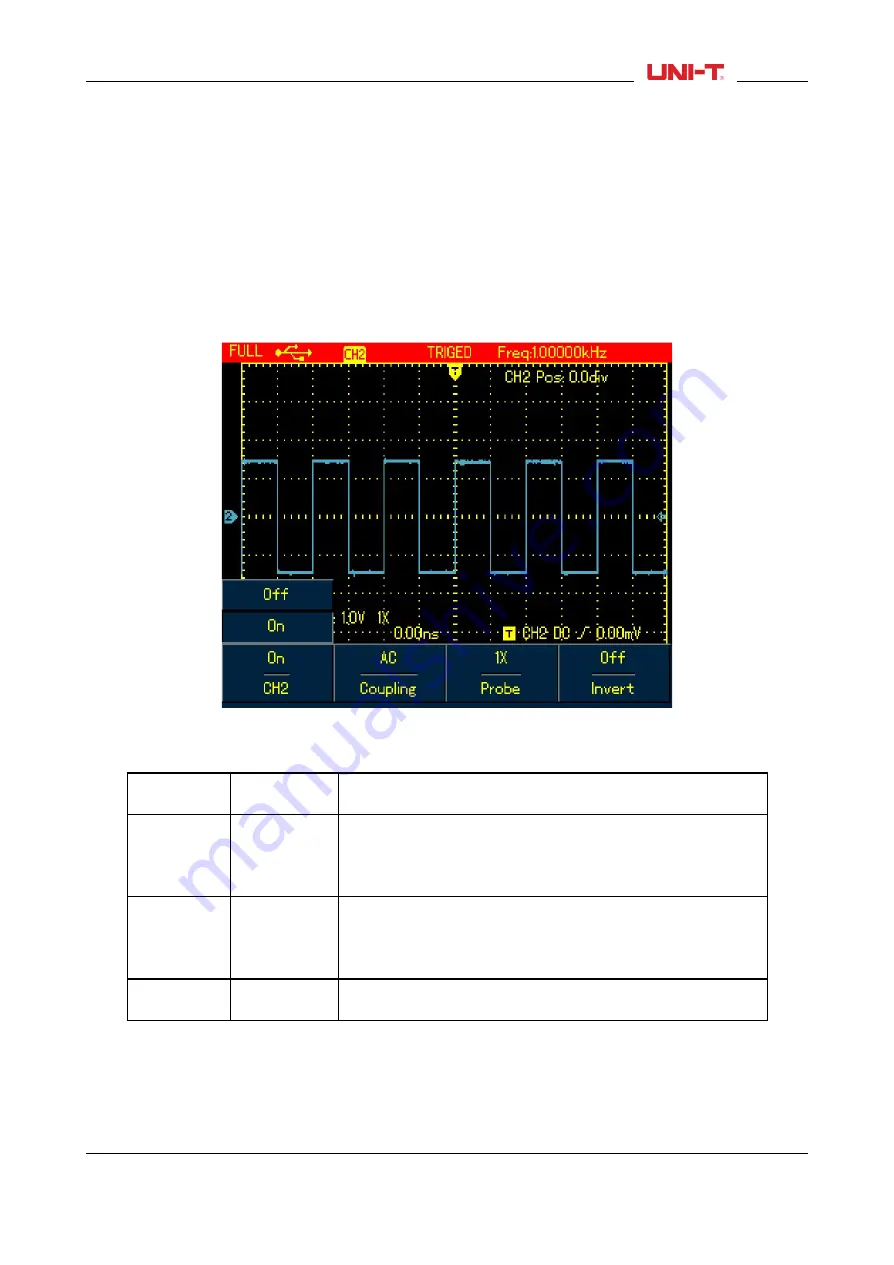
Chapter 6 Using the Oscilloscope in Details
6.1 About the Chapter
This chapter offers a step-by-step introduction on UTD1000L Series functions. Detail information about
functional buttons on the front panel and operation examples are included here.It is recommended that
you should read through this chapeter in order to get more and systematic knowledge of the Oscilloscope.
6.2 Setting Vertical System
6.2.1 UTD1000L Channel Setup
The channels have their own setup menus. Repeat pressing CHANNEL to toggle between CH1 and
CH2 menus and display corresponding menu options as shown below:
Figure 6-1 Channel Menu Setup
Please see channel menu in the following table:
Table 6-1B
Channel
Off
On
Turn off CH1 or CH2 waveform
Turn on CH1 or CH2 waveform
Coupling
DC
AC
GND
AC&DC components pass
DC component is blocked
Display DC level when the channel input terminal is
equivalently grounded.
Probe
Factor
1×
10×
100×
1000×
Select one of them to match to the probe, to ensure
accurate reading. Four types are available: 1×, 10×, 100×,
1000×;
Invert
Off
On
To display the waveform normally.
To invert the waveform display
1. Moving Waveform Vertically
Use Up and Down buttons to move the current waveform vertically when the channel marker becomes
solid. If you want to move the waveform from another channel, please press CHANNEL button again before
moving the waveform.
UTD1000L User Manual
43
Содержание UTD1000L Series
Страница 1: ...User Manual UTD1000L Series DIGITAL STORAGE OSCILLOSCOPE ...
Страница 2: ...2011 09 UNI T Technologies Inc ...
Страница 3: ......
Страница 60: ...Figure 6 17 Select Vpp Parameter Figure 6 18 Select Amplitude Parameter UTD1000L User Manual 57 ...
Страница 85: ...This user manual may be revised without prior notice 82 UTD1000L User Manual ...






























