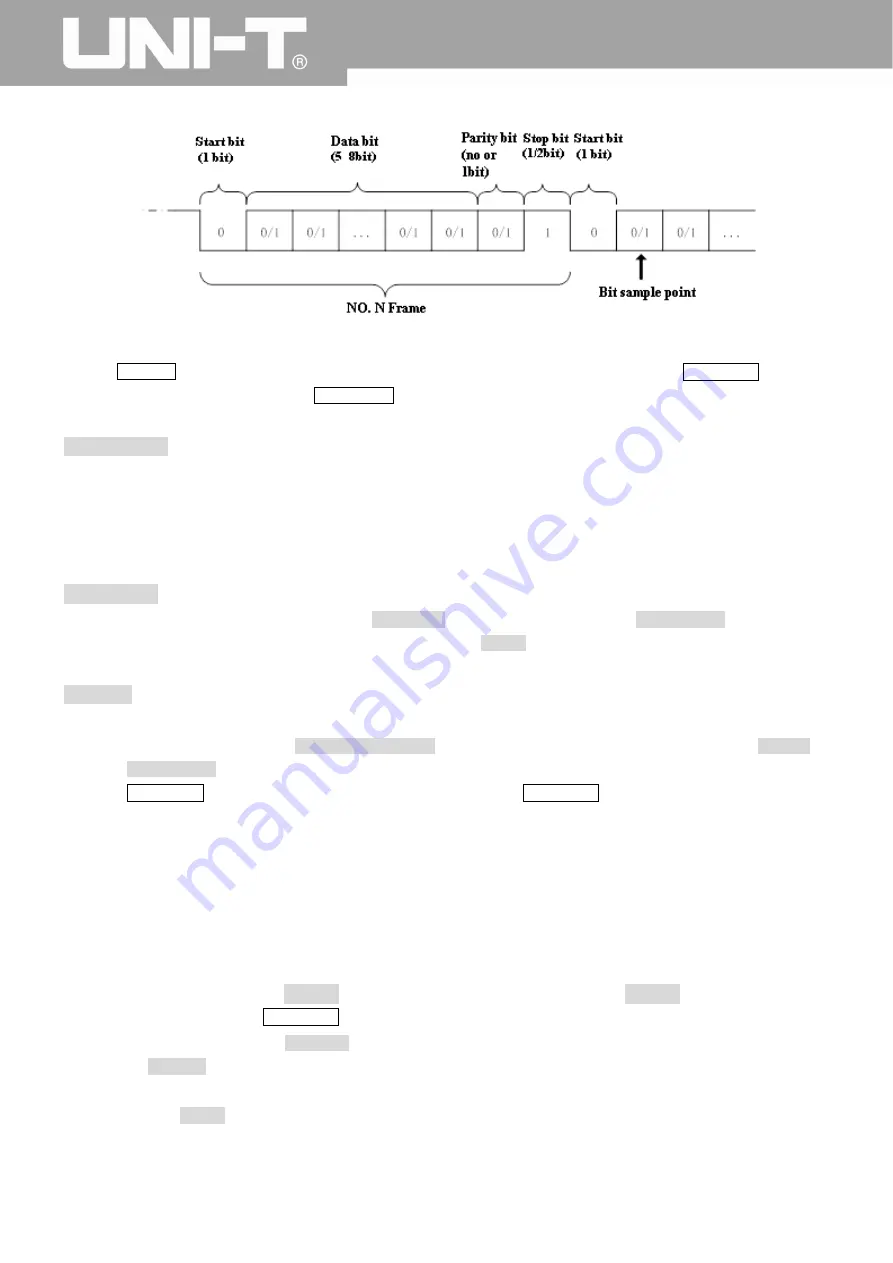
UPO2000CS series User Manual
38
RS232 Start Trigger
Press the
DECODE
button at the right corner, choose the TYPE option to open the protocol type list. Rotate the Multipurpose knob to
select to RS232 protocol mode, and press the
Multipurpose
knob to open RS232 protocol mode.
Trigger Source
: Select the Source Channel
Select this option and the source font will become green. Press any signal source button to switch between CH1-CH4 as the source.
The
appropriate logic level can be adjusted when the corresponding signal source is selected. The way to adjust the signal level is the same with
adjusting the trigger level. To avoid the effect of noise, it is suggested to set the level compare at the waveform center area to obtain
accurate results.
Trigger Setting: Set the Trigger Selection
Select this option to enter the trigger setting menu. The Trigger Mode can be set to Auto or Normal. The Trigger Coupling can be set to DC,
AC, low frequency, high frequency suppression, or noise suppression. Select RETURN to return to the previous menu.
Bit Setting: Set the Data Bit
Select this option to enter the bit setting interface.
Data Bit Width Setting
: Select DATA BIT WIDTH SETTING, and the data bit width selection list will pop up. Press the DATA BIT
WIDTH SETTING selection key again to switch between 5/6/7/8 bits. The data bit width can also be selected using the
Multipurpose
knob
after data bit width selection list pops up. Press the Multipurpose knob to confirm the selected data bit
width.
●
Data Setting
:
Rotate the knob under the bit setting interface to set the data.
The upper and lower bounds of the data
are directly related to the data bit width.
■
5-bit corresponds to 0
——
31
■
6-bit corresponds to 0
——
63
■
7-bit corresponds to 0
——
127
■
8-bit corresponds to 0
——
255
Stop Bits Setting
:
Select the STOP BITS option to open the stop bits selection list. Press the STOP BITS option key again to switch
between 1 or 2 bits. The Multipurpose knob can also be used for this function.
Parity Bit Setting:
Select the PARITY BITS option under the bit setting interface, and the parity selection list will pop up. Press
the PARITY BIT option key again to switch between zero, odd, and even. Zero means no parity. Even and odd mean even parity
and odd parity respectively. The Multipurpose
knob can also set the parity bit.
Press the RETURN option button key to return to the previous menu.
Содержание UPO2000CS Series
Страница 1: ...1 ...
Страница 64: ...UPO2000CS series User Manua 63 X Y Phase Difference Table ...
Страница 69: ...UPO2000CS series User Manual 68 User Defined Parameter Statistics ...
Страница 92: ...UPO2000CS series User Manua 91 This user manual may be revised without prior notice ...
Страница 93: ...UPO2000CS series User Manual 92 ...
Страница 94: ...UPO2000CS series User Manua 1 ...
















































