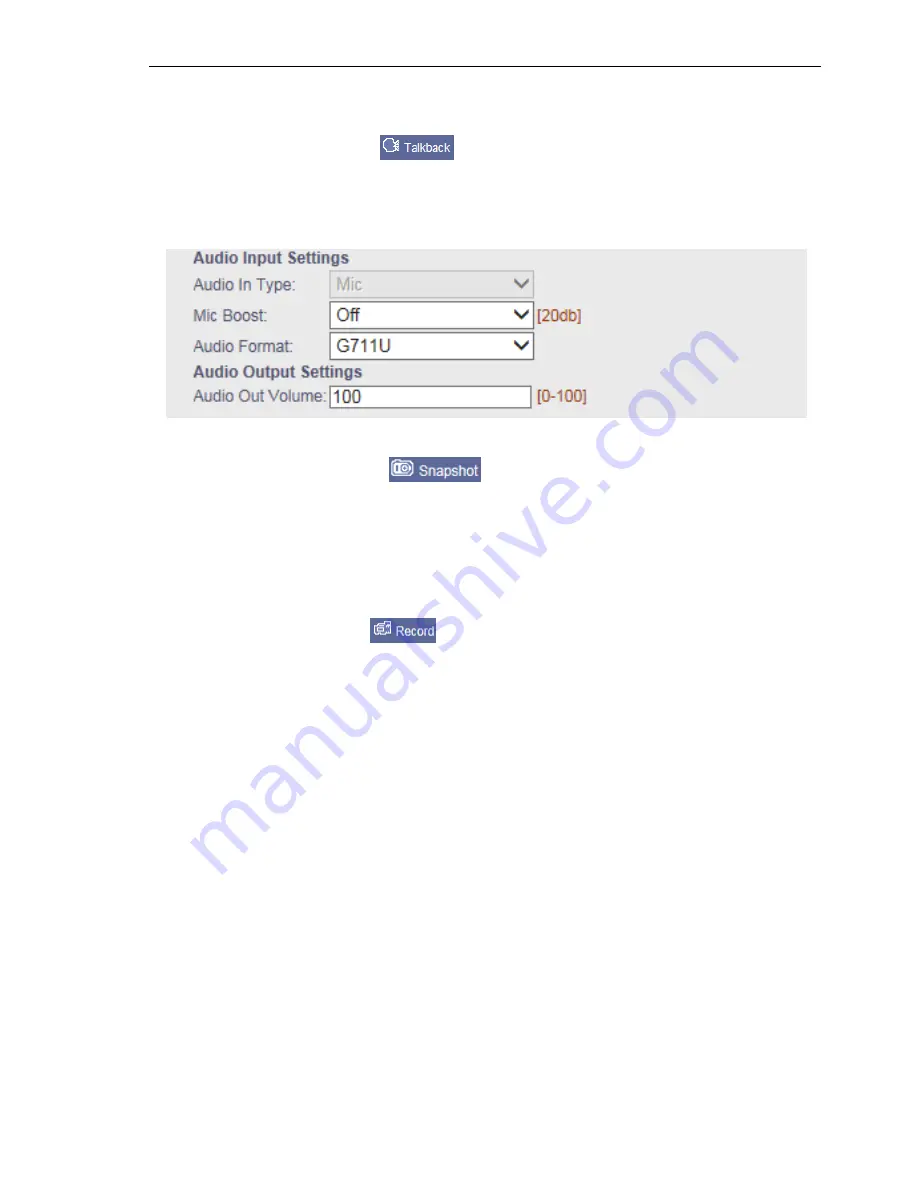
9
/ 21
Set the audio input type to “Mic”, when you start a Mic Boost, audio sound will be
amplified.
[Talkback]
Click the button
, the button icon will become orange. The computer's
microphone input port connected to a microphone, audio output device connected to speakers,
speak into the microphone, speakers play the speech sounds. Talkback IP Camera can set the
output audio volume, as shown below:
Note: Only support by the device with Talkback.
[Snapshot]
Click the button
per time, IP device will automatically catch a
snapshot with BMP format, and will create a folder by the name of the current date. The default
snapshot path in the local computer is C:\Temp, the snapshot is named with: Device name_1_time.
For example: video server_1_09_26_37. Size and image resolution of the image file is consistent,
if the preview image has superimposed character and time display, you have to capture the images
superimposed character and time display.
[Record]
Click the button
, the button icon will become orange, recording starts.
Click the button again to stop recording, the icon turns back to be white. The IP device will create
automatically a folder named by the current recording date, and save the recorded file in the
format of *.mp4.in Disk D. The recorded file is named with: Device name_1_time. For example:
“D:\20110305\video server_1_092637.mp4”. If d disk space is full, it will automatically jump to
the next disk to save the video file. If there is not enough disk space, the oldest video files will be
deleted and re-save the latest video files.
4.3.2 Replay
[
Video Replay
]: Select the "Replay" tab, enter the video replay pages, local computer: as
shown below:










































