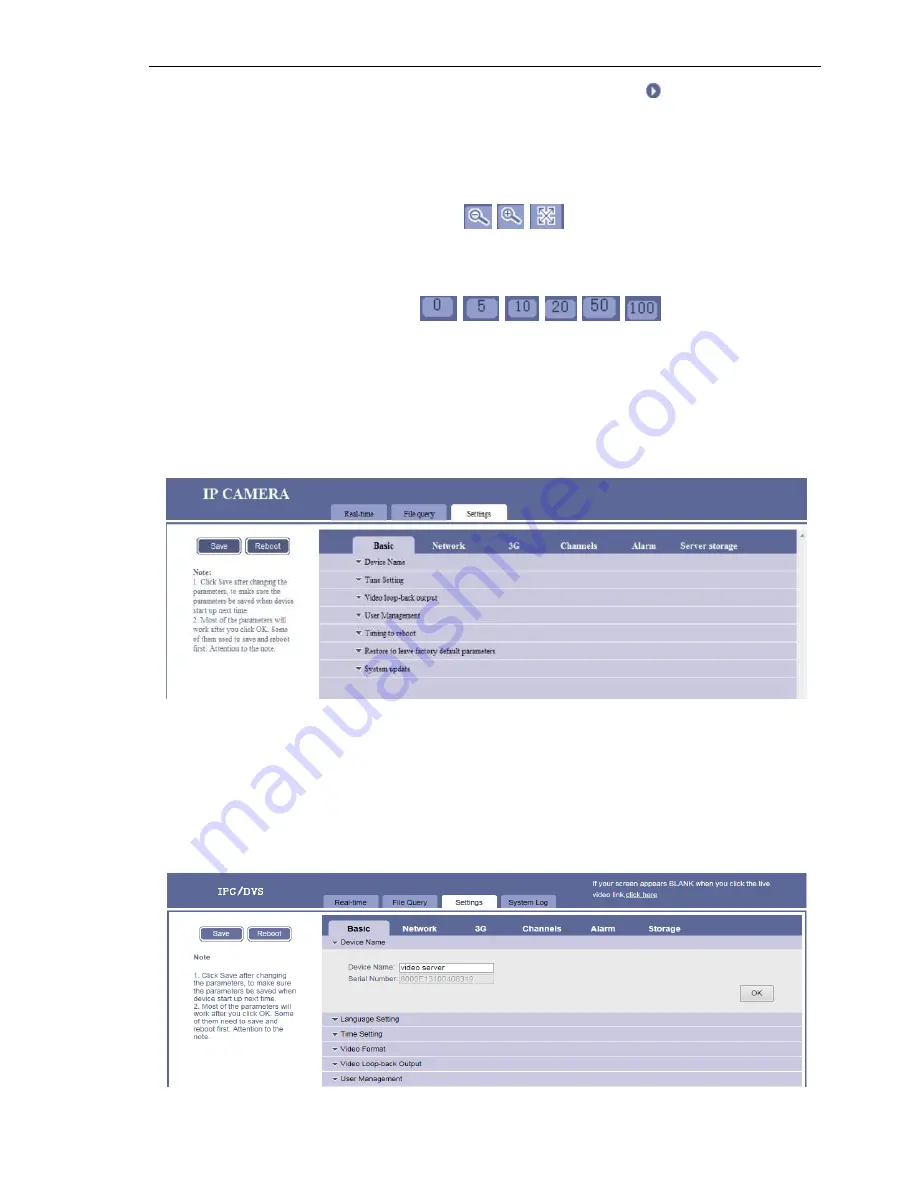
11
/ 21
1. Choose the one you want to replay and click matching icon
to playback. After the
video has finished playing the preview window will stay on the image of the last frame.
2. Download: Click the button below "Download" to download remote video files.
3. RTSP historical playback: Click RTSP can play history video files by streaming.
Note: You need to install VLC and QuickTime player software before playing.
[Preview Image Size]:
Click the button
,
,
to preview the images with a 1x, 2x,
full-screen of image size, the selected size of the button is indicated with a white background,
when full-screen, you can click the right button to restore.
[Image Buffer]:
Click the button
,
,
,
,
,
to set the image buffer
level to 0, 5, 10, 20, 50, 100 respectively; larger the number is, greater the image delay is, but the
image is better fluency, selected buffer button will represent with a white background.
4.3.3 Parameter settings
[Parameter settings]:
Select the "Settings" tab, enter the parameter setting page, as shown
below:
Parameter settings include: basic settings, network parameters, channel parameters, alarm
parameters, and front-end storage.
4.3.3.1 Basic Information Set
[Device Name]:
Click "
Device Name " line, it will unfold the settings page, as shown
below,










































