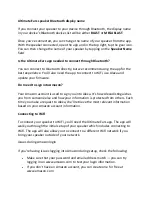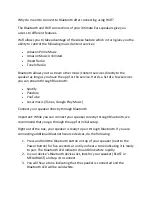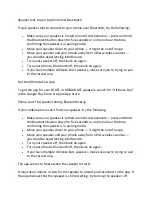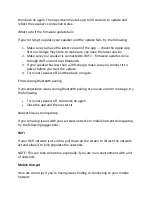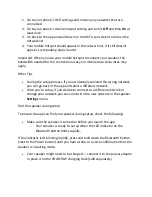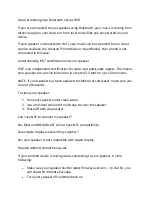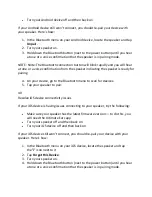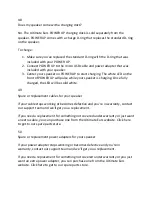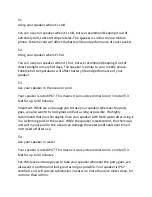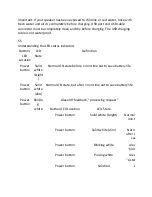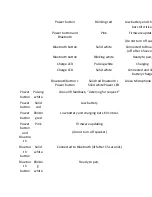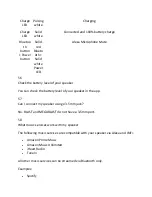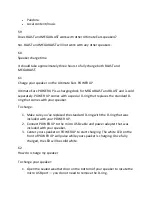1.
Go to your phone’s WiFi settings and remove any networks that are
connected.
2.
Go to your phone’s mobile hotspot setting and turn it Off and then On at
least once.
3.
Go back to the app and pull down on the WiFi scan screen to refresh the
network list.
4.
Your mobile hotspot should appear in the network list. If it still doesn’t
appear, try repeating steps 3 and 4.
Important: When you use your mobile hotspot to connect your speaker, the
bandwidth needed for the connection uses your mobile data. Data rates may
apply.
Other Tips
During the setup process, if you accidentally selected the wrong network,
you can go back in the app and select a different network.
Once you’re setup, if you decide to connect to a different network or
change your network you can connect to the new network in the speaker
Settings menu.
To ensure the app can find your speaker during setup, check the following:
Make sure the speaker is turned on before you launch the app
o
Your speaker is ready to set up when the LED indicator on the
Bluetooth button blinks rapidly.
If the indicator isn’t blinking rapidly, press and hold down the Bluetooth button
(next to the Power button) until you hear a tone or a voice confirmation that the
speaker is in pairing mode.
Your speaker might need to be charged — connect it to the power adapter
or place it on the POWER UP charging dock (sold separately)