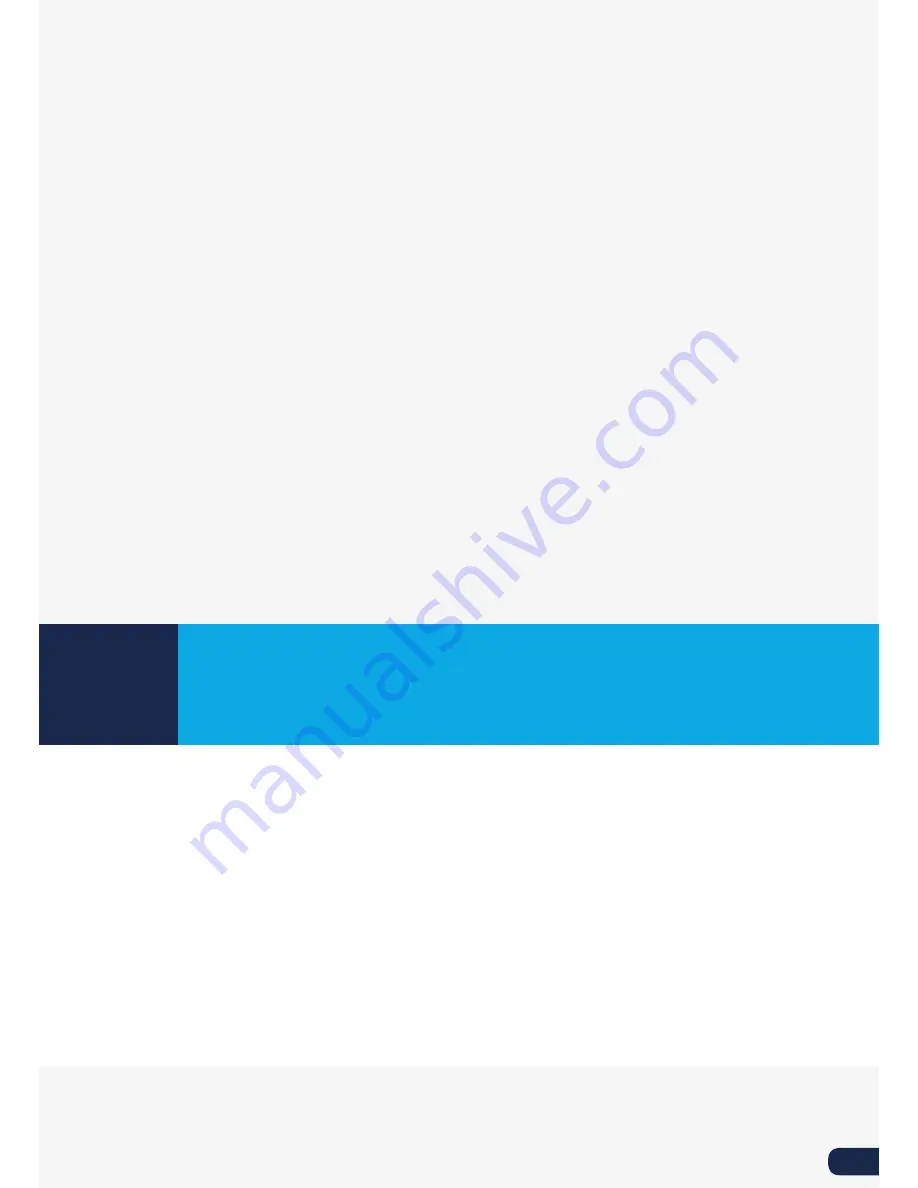
33
HELP & SUPPORT
There are a few printer specific issues that could occur while using your
Ultimaker 2+. If you run into one of these issues, you can troubleshoot the issue
yourself with help of the information on the next pages.
Of course, we also have local support teams in case you need personal support.
6





































