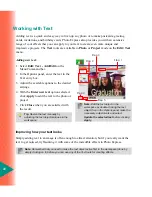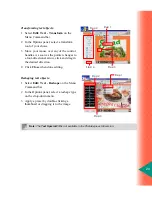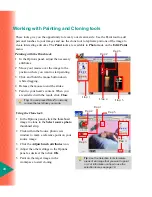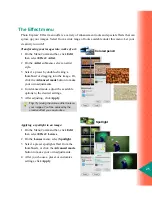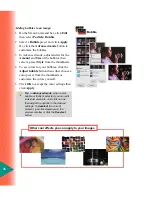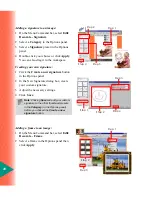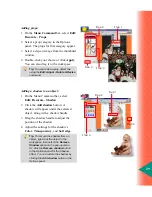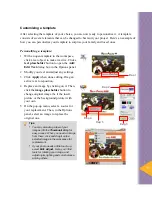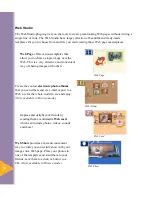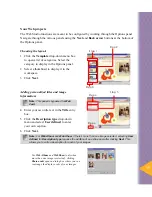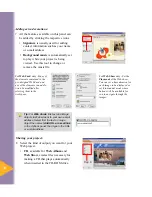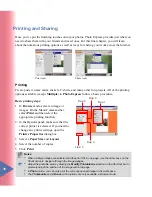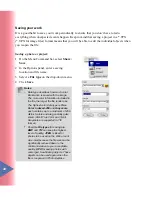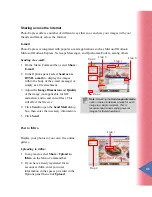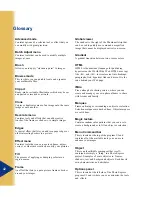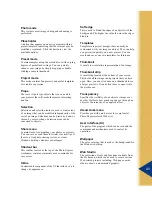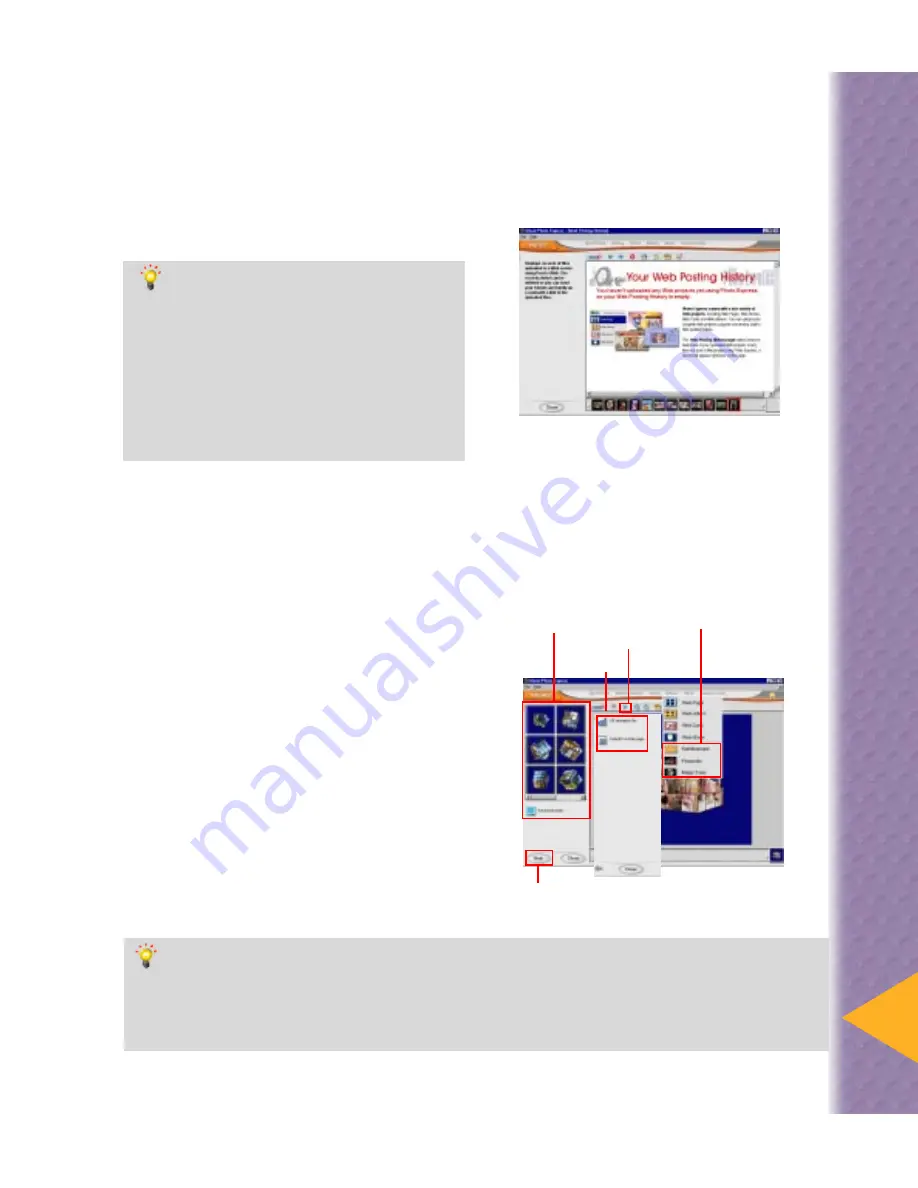
35
1 With images selected, select one of the
animation functions on the Web menu.
2 In the Options panel, select a preset to
apply it to the image in the workspace.
3 Click the Play the animation preview
button on the Shortcut bar. Click the Stop
button on the resulting Shortcut bar when
satisfied with the result before clicking
Next.
4 Click GIF animation file to save the file
to disk or Output to Web page where
you’ll go through easy steps of creating
Web pages.
Animated Graphics
The new animation functions create lively graphics for you to save to a disk or place on a Web
page before posting to the Web or sending by e-mail.
Step 1
Step 2
Step 3
Step 4
•
Post to Web lets you upload your Web
projects to an account you’ve
established at any of the Web services
listed on the drop-down menu.
Tips:
•
To create an account, select a Web
service then click Create an account
first to open the registration page of
the selected service.
•
To view records of files uploaded to the
Web service, select Ulead Links: Web
Posting History. There is an option for
sending e-mail with a link to the posted
pages.
Tips:
•
Only the first frame of the animation will be displayed.
•
Up to six (6) images can be used for creating a single Magic Cube animation file.
•
When saving as a GIF animation file, you can increase the number of frames to create
smoother animations, but remember that this will result to larger file size.
Step 3
Содержание PHOTO EXPRESS MD 5345
Страница 1: ...version 4 0 User Guide...