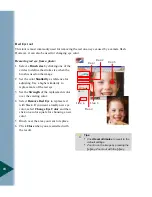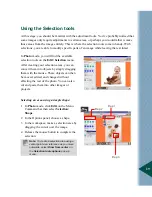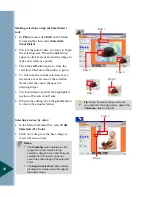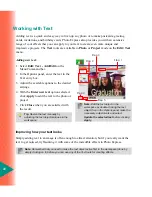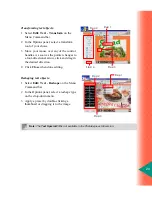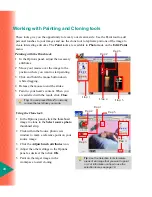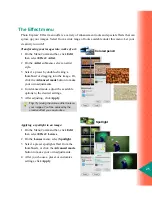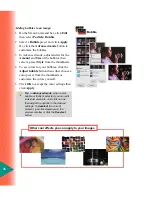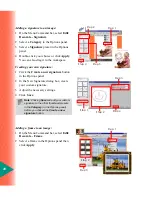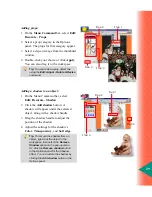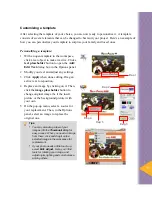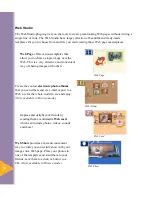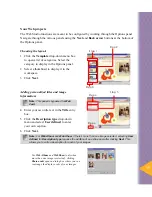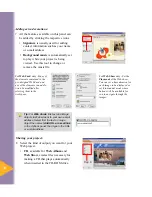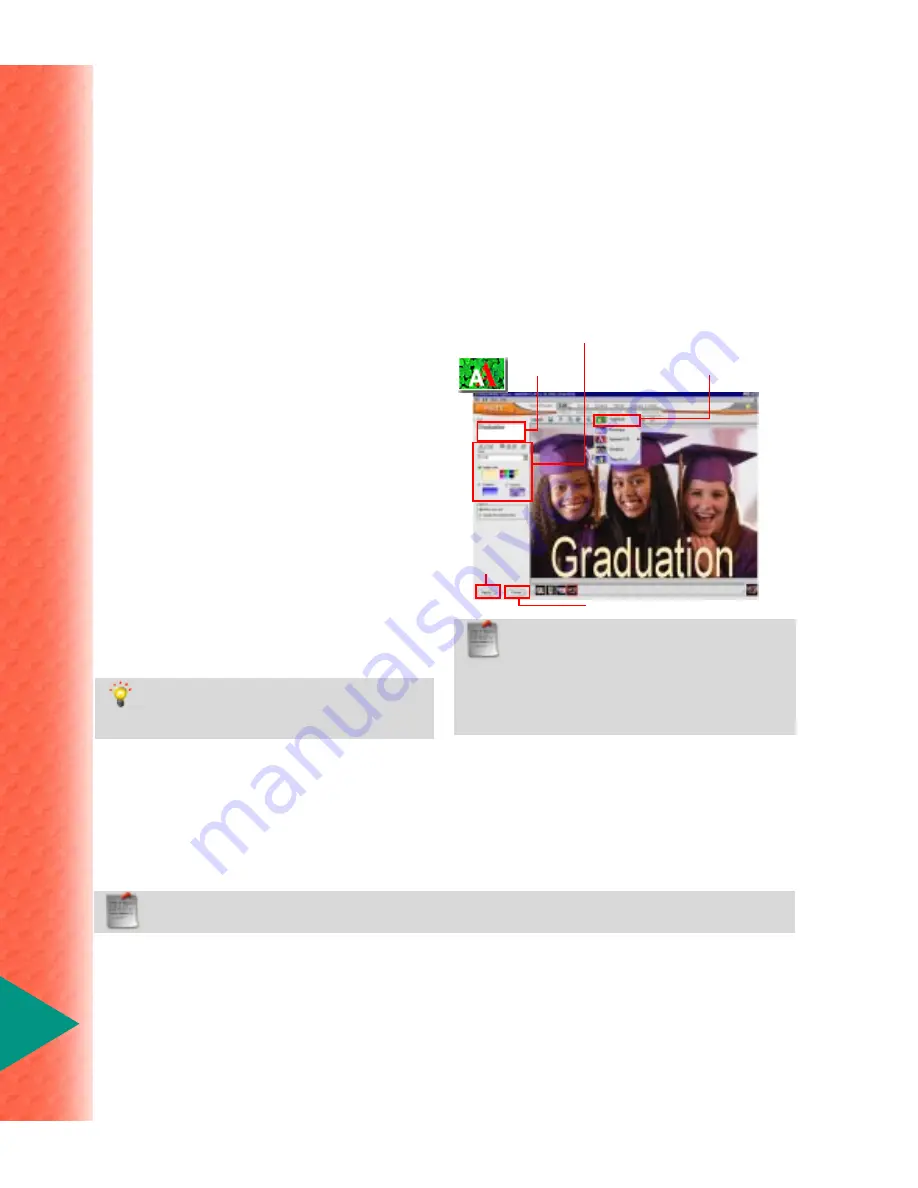
22
Improving how your text looks
Simply adding text to an image is often enough to attract attention, but if you really want the
text to get noticed, try flaunting it with some of the incredible effects in Photo Express.
Note:
Remember that you need to make the text object active first in the workspace (done by
simply clicking on it) before you can use any of the Text tools for creating effects.
Working with Text
Step 2
Step 3
Step 4
Step 5
Adding text is a quick and easy way to liven up any photo or to make postcards, greeting
cards, invitations, and birthday cards. Photo Express also provides you with an extensive
range of cool effects that you can apply to your text to create even more unique and
impressive projects. The Text tools are available in Photo or Project mode on the Edit: Text
menu.
Adding new text:
1 Select Edit: Text - Add/Edit on the
Menu Command bar.
2 In the Options panel, enter the text in the
Text entry box.
3 Adjust the available options to the desired
settings.
4 With the Enter new text option selected,
click Apply to add the text to the photo or
project.
5 Click Close when you are satisfied with
the result.
Tip:
Resize the text manually by
adjusting the text object marquee in the
workspace.
Step 1
Note:
Edit the text object in the
workspace by double-clicking the text
object then in the Options panel make the
necessary adjustments and select
Update the selected text before clicking
Apply.
Содержание PHOTO EXPRESS MD 5345
Страница 1: ...version 4 0 User Guide...