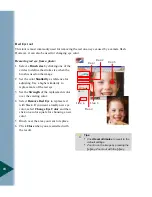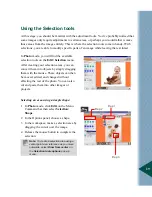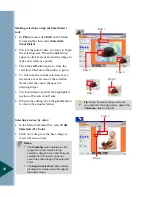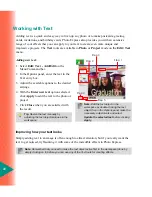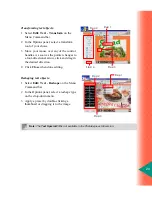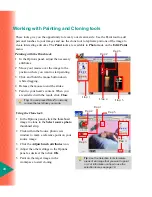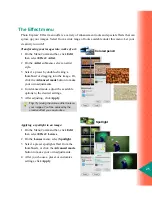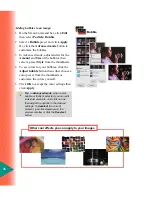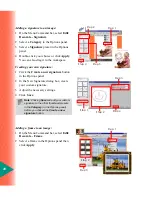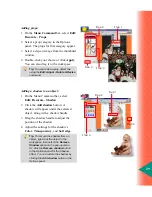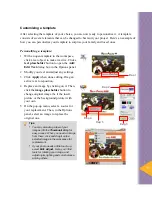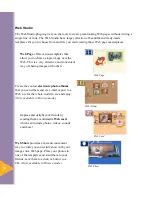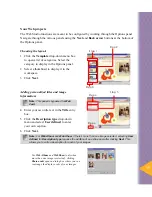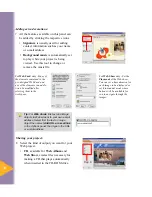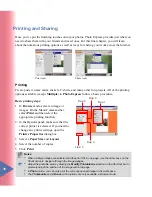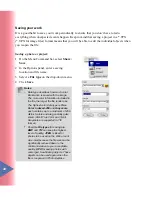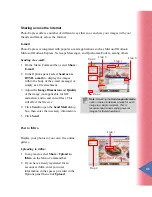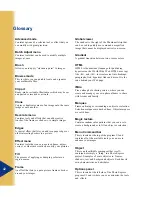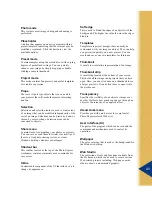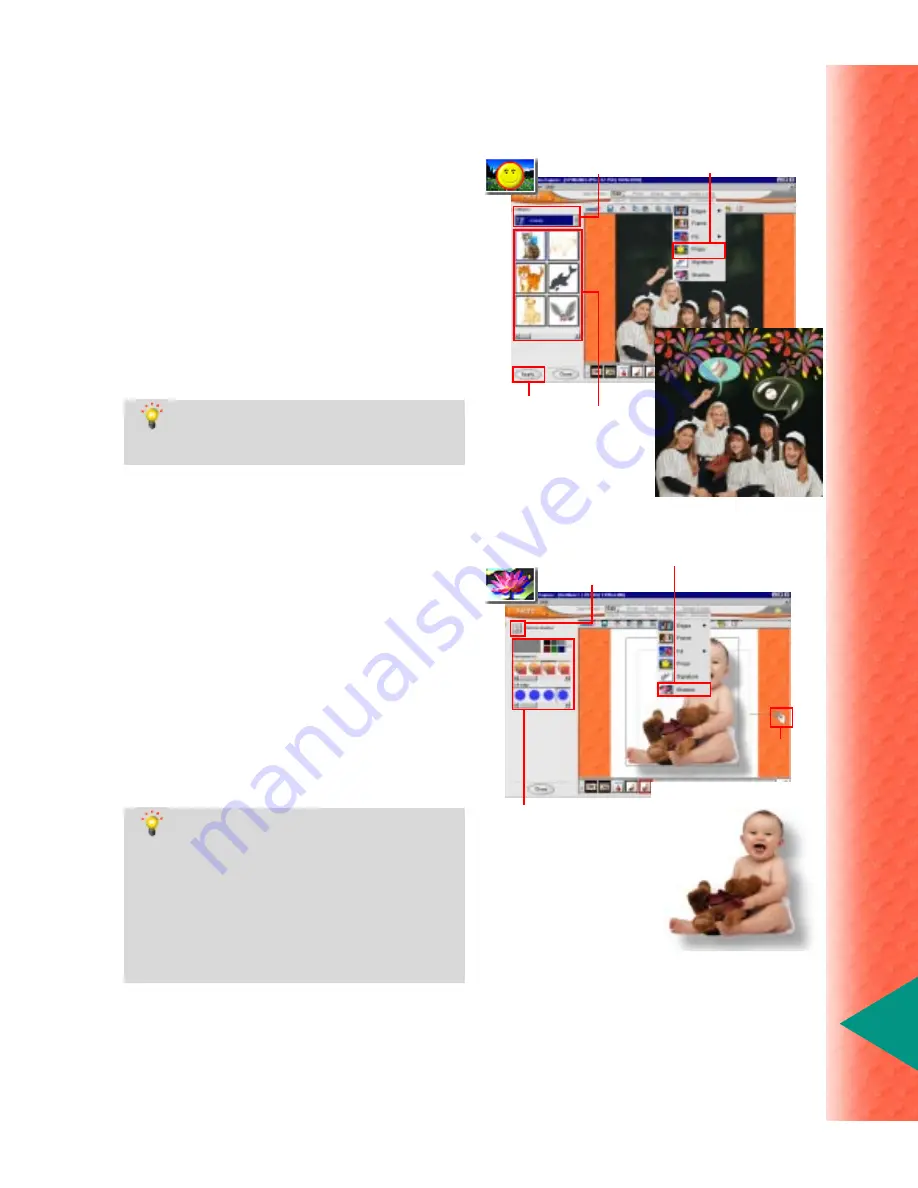
29
Adding a shadow to an object:
1 On the Menu Command bar, select
Edit: Decorate - Shadow.
2 Click the Add shadow button. A
shadow will appear under the selected
object, along with a shadow handle.
3 Drag the shadow handle to adjust the
position of the shadow.
4 Adjust the settings for the shadow’s
Color, Transparency, and Soft edge.
Tip:
To remove the shadow from an
object, right-click the object in the
workspace, then select the Remove
Shadow option on the pop-up menu.
Or, click the Remove shadow button
in the Options panel for the Shadow
effect. You can restore the shadow by
clicking the Add shadow button in the
Options panel.
Step 1
Step 2
Step 4
Step 3
Adding props:
1 On the Menu Command bar, select Edit:
Decorate - Props.
2 Select a prop category in the Options
panel. The props for that category appear.
3 Select a clip-art image from the thumbnail
window.
4 Double-click your choice or click Apply.
You can also drag it to the workspace.
Tip:
You can resize a prop object the
using the Edit: Adjust - Rotate & Resize
command.
Step 1
Step 2
Step 3
Step 4
Содержание PHOTO EXPRESS MD 5345
Страница 1: ...version 4 0 User Guide...