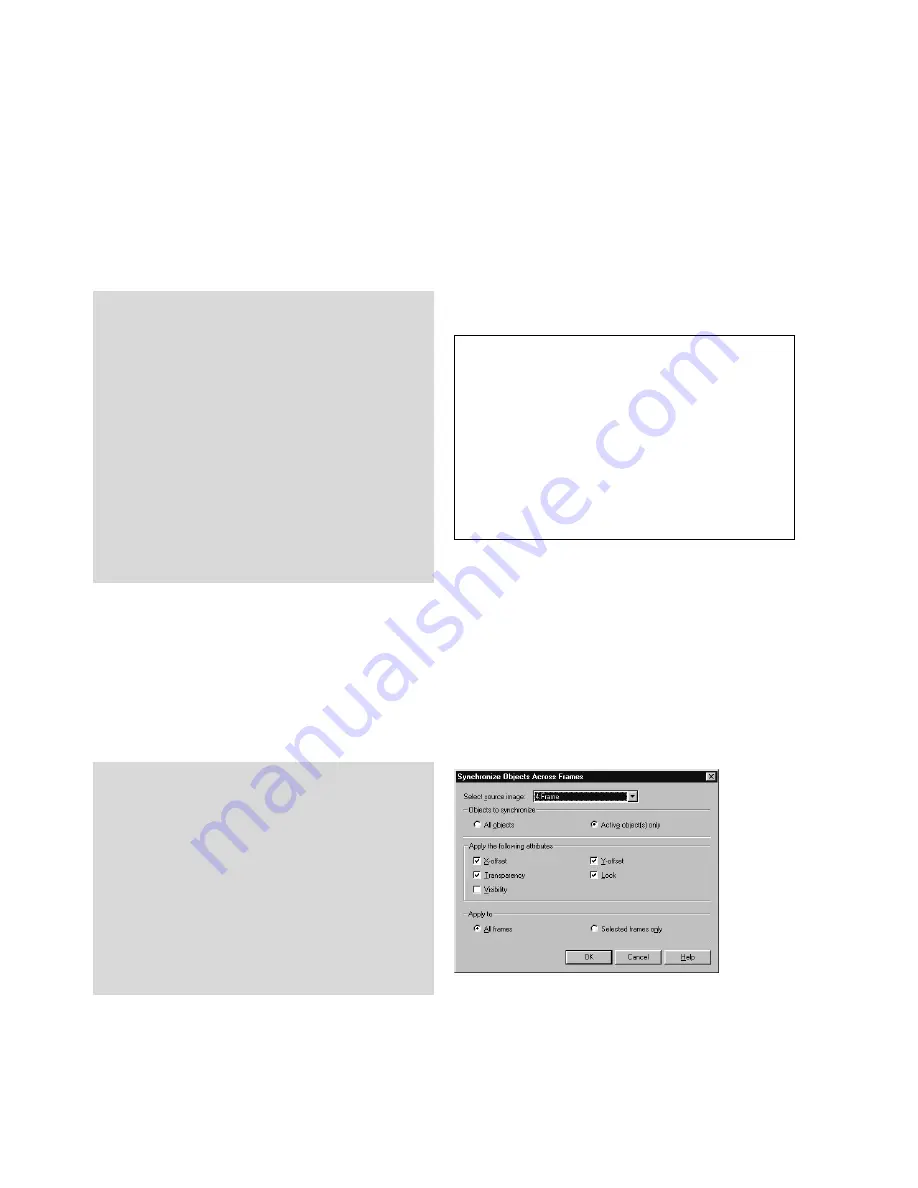
32
ULEAD GIF ANIMATOR USER GUIDE
Synchronizing objects
This command maintains uniform attributes of objects in the frames that you select. This saves
your time, and you don’t need to move to each frame and modify the attribute of the same
object, which sometimes can be a very time-consuming process.
Synchronize Object Across
Frames dialog box
Distributing objects
This command automatically spreads selected objects in a frame to its succeeding frames. Each
selected object will then be inserted into a frame. This command is particularly useful when
there are multiple objects in a frame, and you want to spread them evenly into other existing or
new frames.
To synchronize objects across frames:
1
Select the objects for synchronization in
the workspace or Object Manager Panel.
2
In the Frame Panel, select the frames you
want to apply synchronization.
3
Select Frame: Synchronize Objects
Across Frames.
4
Determine the settings for the object
synchronization process.
5
Click OK.
To distribute objects to frames:
1
Select the frame where you want to start
distributing objects in the Frame Panel.
(For details on Frame Panel, see
page 33.)
2
Select the objects to be distributed in the
workspace or Object Manager Panel. At
least two objects must be selected.
3
Select Object: Distribute to Frames.
Each selected object is then placed into
succeeding frames. (New frames will be
automatically created if there are no
succeeding frames.)
Notes:
• The sequence to distribute objects is based
on the order of objects. You can easily
check/modify the order in the Object
Manager Panel (see page 22), or the
Attribute Bar while the Pick Tool is selected.
• For all selected objects to be distributed, the
one at the bottom (in terms of object order)
will remain in the selected frame after
distribution.
Содержание GIF ANIMATOR 5
Страница 1: ...User Guide Ulead Systems Inc March 2001 ...






























