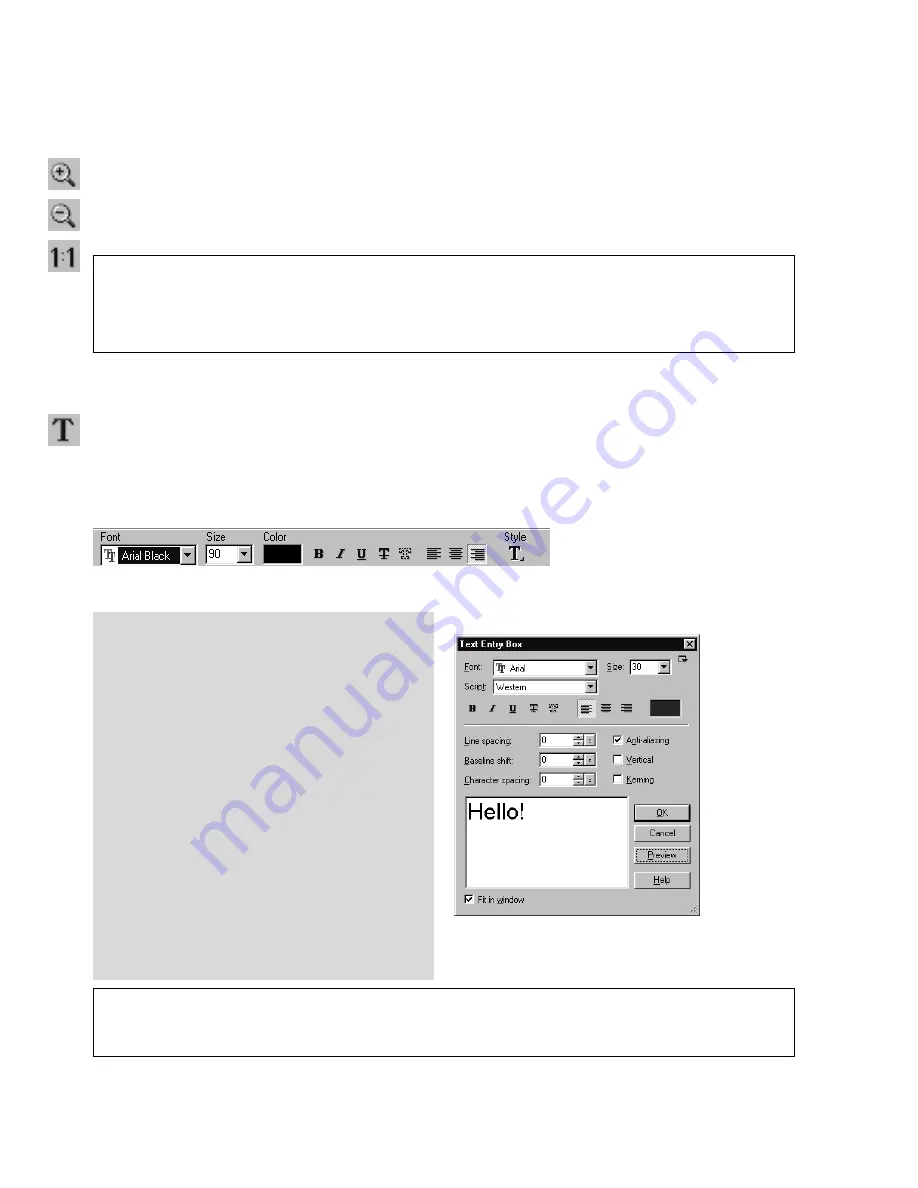
26
ULEAD GIF ANIMATOR USER GUIDE
Text Entry Box dialog box
Attribute Toolbar - Text Tool
Zoom Tools
While editing your animation, you may want to see it in greater detail or at a smaller size.
These tools include Zoom In, Zoom Out, and Actual View Tools.
Text Tool
Text is an inherently straightforward tool for delivering your message in the animation you
create. In GIF Animator, creating text objects is easy. You can even further customize the text
object in Ulead PhotoImpact (6) for more advanced effects.
Notes:
• Zoom tools are always enabled for convenient editing, no matter which tool you’re currently using.
• Zoom ratio is displayed at the top of the screen.
• In addition to Tool Panel, on the keyboard press [+] for zoom-in, or [-] for zoom-out.
To create a text object:
1
Click Text Tool in the Tool Panel.
2
Click a point in the workspace where
you want to place the text object.
3
Type the text in the text entry box, and
use the options as needed:
•
Font, Size, Style, Baseline shift,
Character spacing and Kerning -
can be applied to individual words or
letters in the text.
•
Color, Alignment, Line spacing,
Anti-aliasing and Vertical - are
always applied to the whole text.
4 While editing, use the Preview button to
see how the text would appear. When
you’re done, click OK.
Note:
To edit the text later, double-click the text object in the workspace or in the Object Manager
Panel then choose from the menu that appears. While the Text Tool is selected, you can also use the
Attribute Toolbar for text options.
Содержание GIF ANIMATOR 5
Страница 1: ...User Guide Ulead Systems Inc March 2001 ...






























