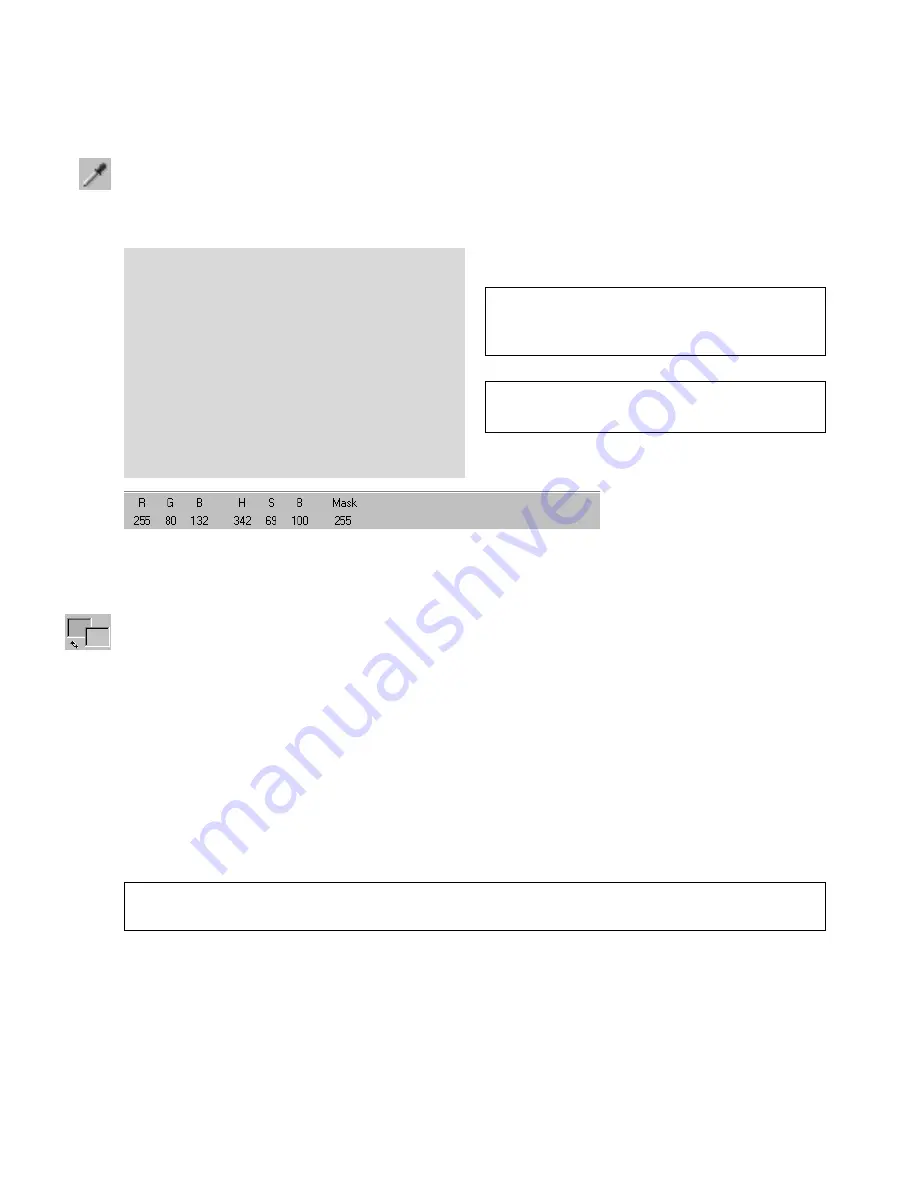
29
WORKING WITH OBJECTS
Eyedropper Tool
Eyedropper Tool lets you precisely select a foreground or background color in the workspace.
So, later you can use the color in Paintbrush or Fill Tool.
Attribute Toolbar - Eyedropper Tool
(Example of color values)
Foreground/Background Color
GIF Animator provides two color options: foreground color and background color. The
foreground color is the one utilized when the Paintbrush and Fill Tools are being used in the
project. The color of text objects are determined on the Text Attribute toolbar. The background
color, meanwhile, is used for many different functions. The background color is important
especially if objects in the animation have transparencies applied to them. The background
color is one of the colors that can be used as the matte color of the transparent area. Also, the
background color can fill the transparent area of the animation that some filters (see page 38)
or video effects (see page 39) do not support. Lastly, when pasting transparent objects copied
from GIF Animator into an image editor (e.g. Ulead PhotoImpact 6), the transparent areas of
the object will be filled using the background color.
To change the color of either the foreground color or background color, simply click one of the
color boxes and select a new color in the Ulead Color Picker dialog box. Another way of
selecting a color is to use the Eyedropper Tool. Simply click on the color that you want on the
Tip:
To quickly exchange the color between the foreground color box and the background one, click
the Swap Color button (a two-arrow icon under the Background Color square in the Tool Panel).
Note:
As you move the mouse, the RGB and
HSB values of the current color are displayed
on the Attribute Toolbar accordingly.
Tip:
Use Zoom Tools as needed to easily find
a particular color.
To select a color with the eyedropper:
1
Click Eyedropper Tool in the Tool
Panel
2
Move the mouse over the spot containing
the color you want and click it to select a
new foreground color. Instead, right-
clicking it selects a new background
color.
3
The color you selected is displayed in the
Tool Panel immediately.
Содержание GIF ANIMATOR 5
Страница 1: ...User Guide Ulead Systems Inc March 2001 ...






























