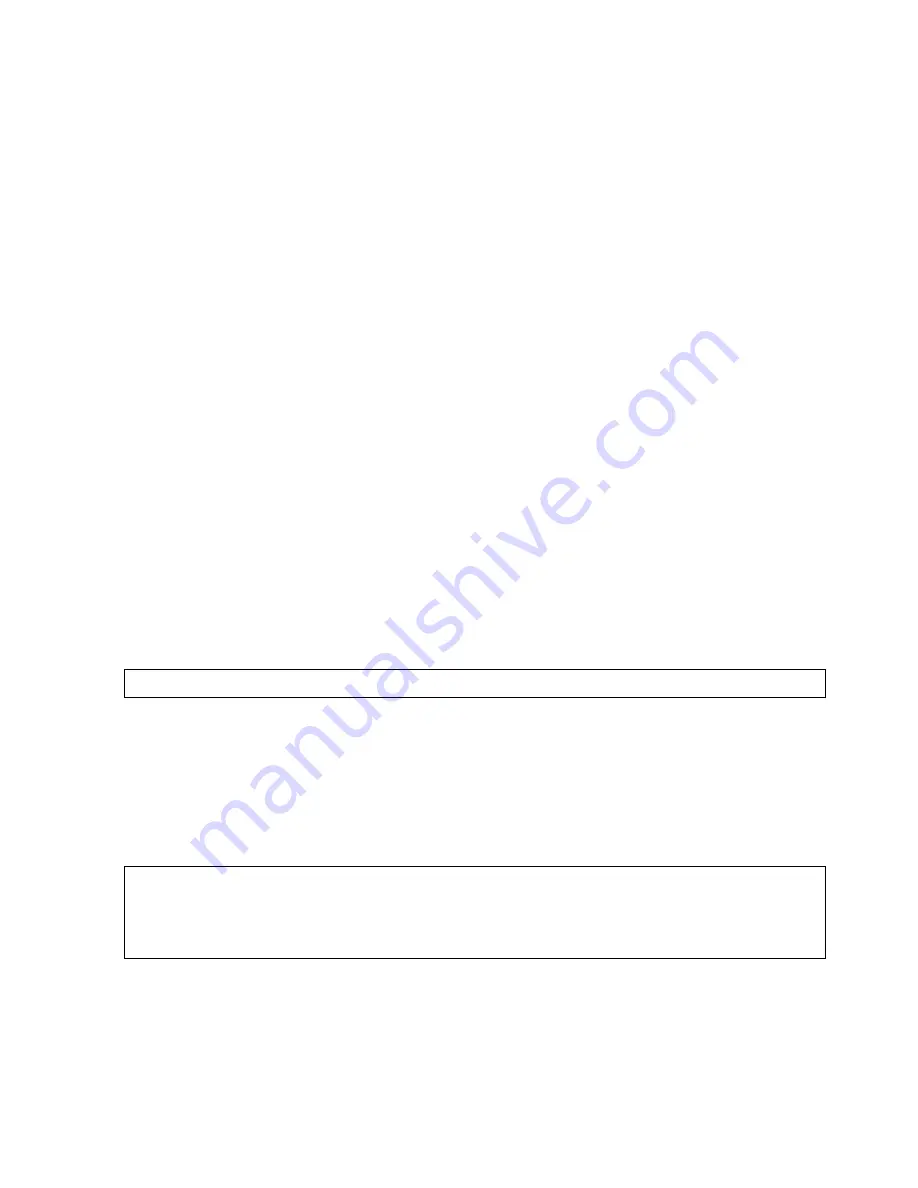
31
WORKING WITH OBJECTS
Separating the shadow from an object
A shadow can be separated from its attached object, and thus becomes a stand-alone object so
you can have more control of it. This also allows you to edit both the object and the shadow as
individual objects in your animation. To do so, select Object: Split Shadow while an object
with a shadow is selected. (You can also right-click the object and select Split Shadow.)
Managing multiple objects
Animations created using GIF Animator are object-based. Mostly, your animation will contain
more than a single object and therefore problems might occur when managing them. There also
can be instances that you want to do certain things to the objects, but you want to do it easily
and quickly. GIF Animator provides the solution with a number of commands.
Combining objects
This command unites all selected objects and converts them into a single object. To do so, just
choose the objects you want, and select Object: Combine as Single Object to merge the
selected objects in the animation as a single object.
Flattening frames
Another way of combining objects is to flatten the frames. This command takes all the objects
in the selected frame then creates a new single object out of it. You can choose multiple frames
in the Frame Panel, and then select Frame: Flatten Frames as Single Object.
Note:
The newly combined object is applied to all the frames in the animation.
Notes:
• The Flatten Frames as Single Object command is only applied to the selected frame(s).
• When a new merged object is created in each frame, all original objects are still retained.
• The number of new objects created will depend on the number of frames selected.
Содержание GIF ANIMATOR 5
Страница 1: ...User Guide Ulead Systems Inc March 2001 ...






























