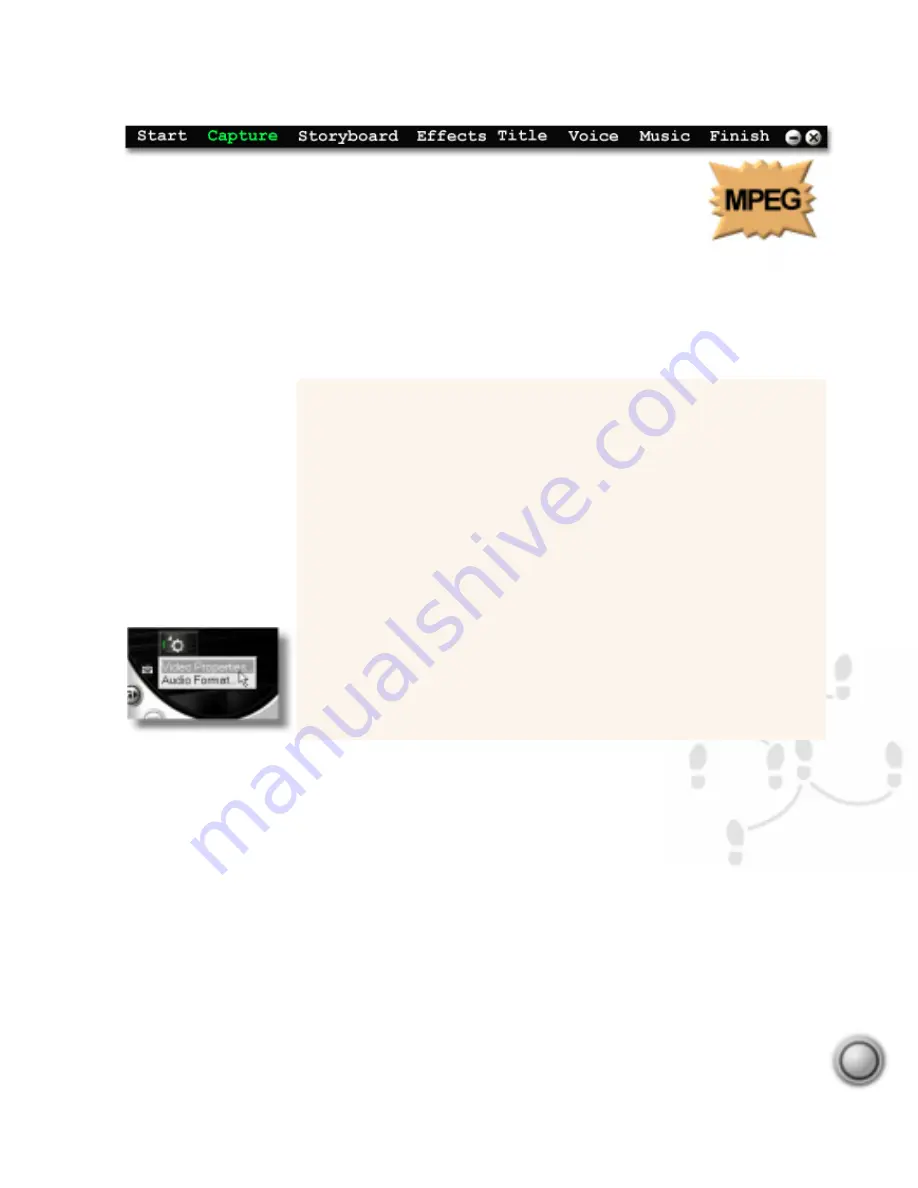
Step by step
27
Capturing MPEG video*
Capturing video directly from your camcorder straight to MPEG is one of
the most exciting developments in computer video since DV was intro-
duced. Ulead VideoStudio gives you the flexibility to choose MPEG-1 or
MPEG-2, depending on your needs. MPEG-1 is recommended for older computers and for
people who want to create VCDs, while MPEG-2 is more suitable for those with faster
computers who demand excellent quality in a highly compressed format.
* Note: This feature is only available if your video capture card supports RGB or YUV capture
(please see the manual for your capture card). Once you have configured your hardware and
software (as detailed above), you can capture video using the standard procedures described
on the preceding pages.
The Video Menu.
Setting up MPEG capture
1. Connect your camcorder to your capture card.
2. Turn on your camcorder and set it to Play mode (or VTR
mode). See your camcorder’s manual for specific instructions.
3. Run Ulead VideoStudio.
4. Click the Global Options button and select Change Capture
Plug-in.
5. Select Ulead MPEG DirectShow Capture Plug-in (or Ulead
MPEG VFW Capture Plug-in). Please restart Ulead
VideoStudio.
6. Click the Video Menu button and select Video Properties.
Choose the type of MPEG you would like to capture.
7. Capture your video as you normally would.






























