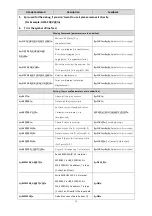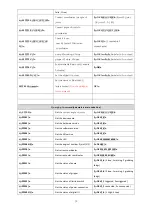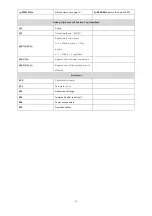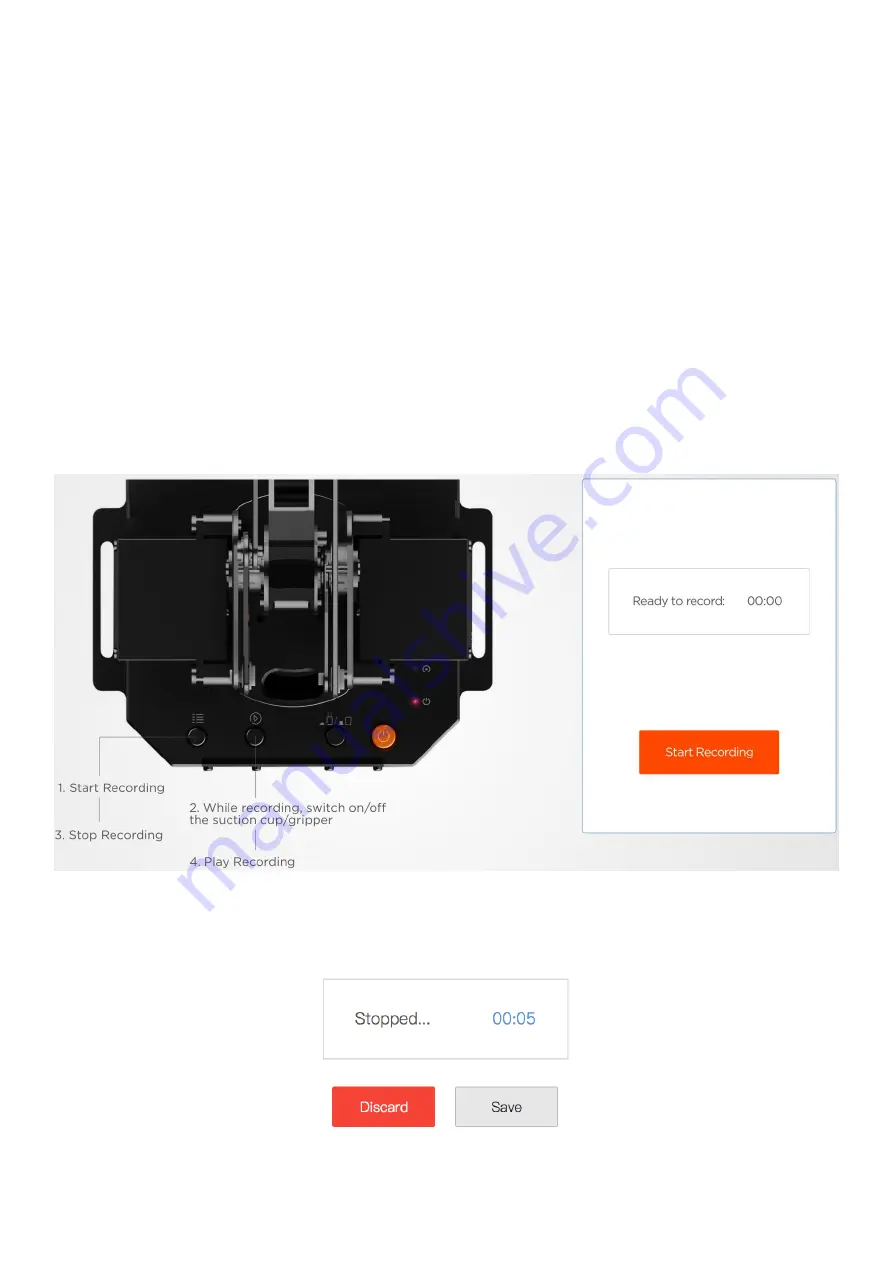
13
3.Teach & Play: Learning Mode
What is Teach & Play?
Teach uArm by hand, and then replay the recording anytime.
How?
1
)
Make a recording
•
Click the “New Recording” button to start “teaching”, OR,
•
Use the buttons on the base (usage of the buttons is the same
as that under “Offline Learning Mode”).
2)
Save your recording
Содержание uArm Swift
Страница 1: ......
Страница 4: ...4 Product Overview 1 Reference Frame...
Страница 5: ...5 2 Buttons Indicator Lights 3 Extension Description...
Страница 7: ...7 Note Before unplugging the wire press the locker of connector and then unplug it...
Страница 8: ...8 2 Swift Gripper Step 1 Fix the gripper to the front mounting block...