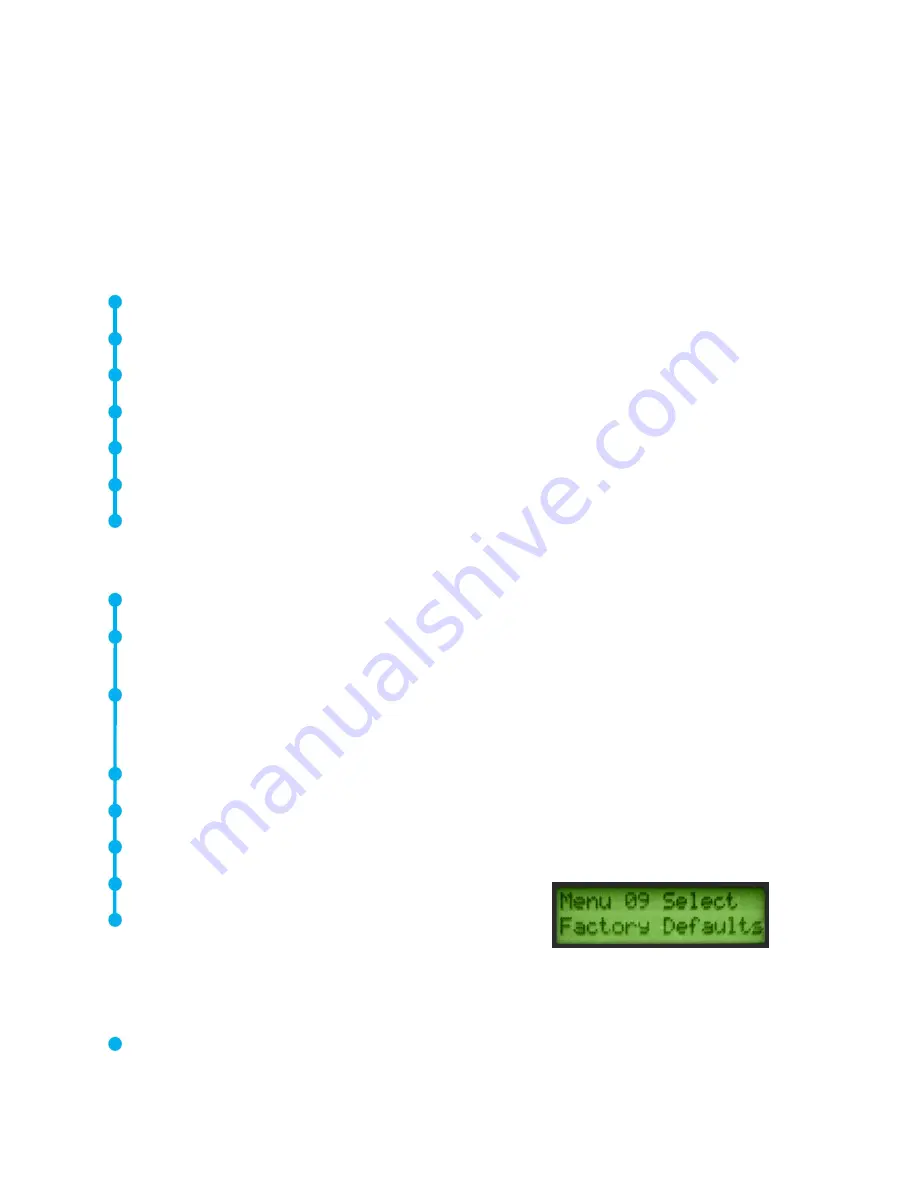
19
MENU 09: FACTORY DEFAULTS
This mode allows users to retain or to delete the information stored in the instrument and to
restore the factory default settings of the instrument.
Confirm = YES
means that the onboard
computer will default to original factory settings and all stored data will be deleted.
Confirm =
NO
retains all stored data and current instrument settings.
THE FACTORY DEFAULT SETTINGS
Maximum Sensitivity
Frequency = 40 kHz
Display Mode = Real Time
dB Scale = Relative
Offset Value = 0
Text Editor = ON
Peak Value Indicator (bar graph) = 0
TO SELECT FACTORY DEFAULTS
Make sure the Ultraprobe is off.
Press (click) both the yellow Store button and the Sensitivity dial at the same time, then
squeeze and hold the trigger.
When in the first Menu Selection: “Data Transfer” (Menu 01), the user may move to any of
the other Menu Selections by spinning the Sensitivity Control up or down (clockwise or
counter clockwise).
Spin to “Factory Defaults” (Menu 08) blinks.
Click to enter the Factory Default Set Up Mode
Spin up or down to select either YES or NO.
Click to set and return to Set Up Mode.
Spin to “Exit to PGM” Exit to Program (Menu 10) blinks.
Click to enter Operation Mode.
MENU 10: EXIT TO PROGRAM
This is shown as
“Exit to PGM” in the menu, click the sensitivity dial. This will exit to the
operations mode.




















