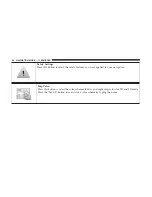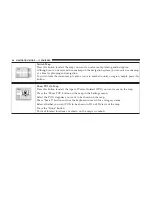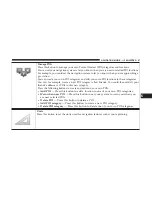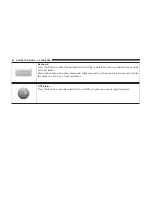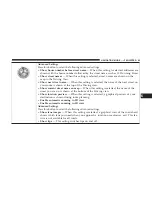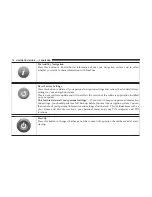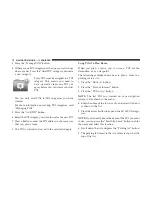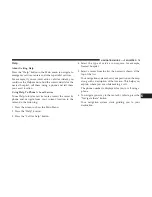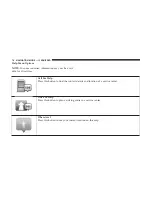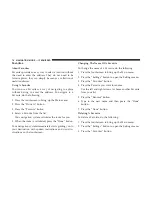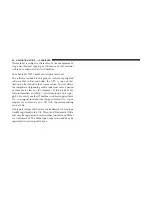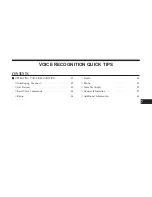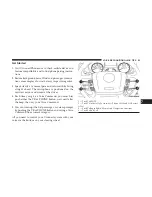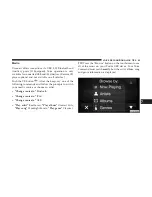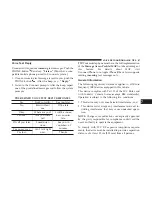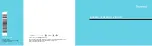Favorites
About Favorites
Favorites provide an easy way to select a location without
the need to enter the address. They do not need to be
favorite places, they can simply be seen as a collection of
useful addresses.
Using A Favorite
You can use a Favorite as a way of navigating to a place
without having to enter the address. To navigate to a
Favorite, do the following:
1. Press the touchscreen to bring up the Main menu.
2. Press the “Drive to” button.
3. Press the “Favorite” button.
4. Select a Favorite from the list.
Your navigation system calculates the route for you.
5. When the route is calculated, press the “Done” button.
Your navigation system immediately starts guiding you to
your destination with spoken instructions and visual in-
structions on the touchscreen.
Changing The Name Of A Favorite
To change the name of a Favorite, do the following:
1. Press the touchscreen to bring up the Main menu.
2. Press the “Settings” button to open the Settings menu.
3. Press the “Favorites” button.
4. Press the Favorite you want to rename.
Use the left and right arrows to choose another Favorite
from your list.
5. Press the “Rename” button.
6. Type in the new name and then press the “Done”
button.
7. Press the “Done” button.
Deleting A Favorite
To delete a Favorite, do the following:
1. Press the touchscreen to bring up the Main menu.
2. Press the “Settings” button to open the Settings menu.
3. Press the “Favorites” button.
78
NAVIGATION MODE — IF EQUIPPED
Содержание 3/3
Страница 3: ......
Страница 10: ...Uconnect 3 System 2 INTRODUCTION 9...
Страница 13: ...Uconnect 3 System W Navigation If Equipped 12 INTRODUCTION...
Страница 17: ......
Страница 35: ......