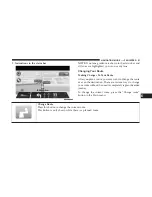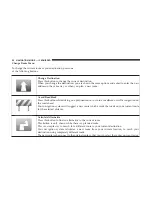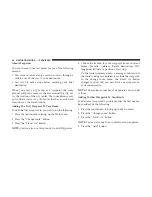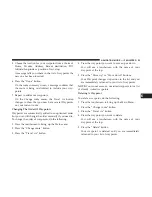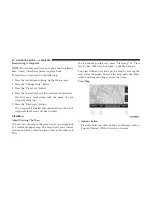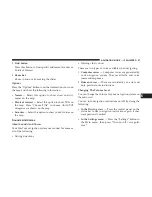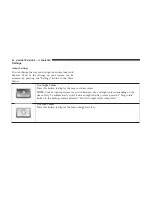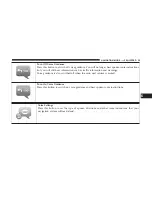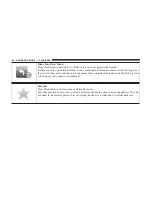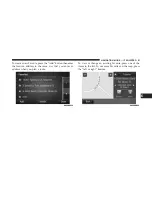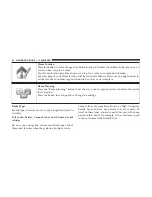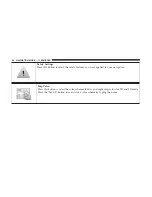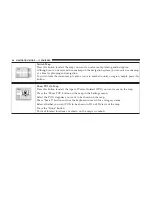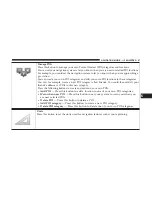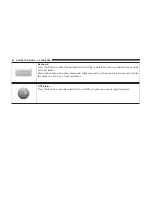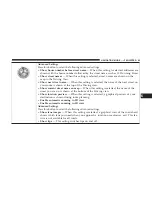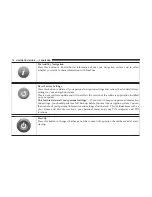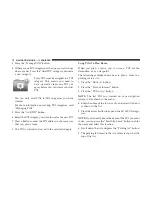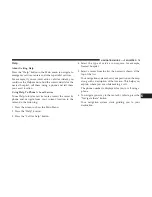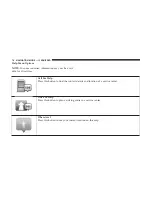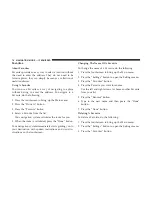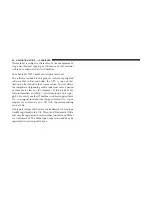2D/3D Settings
Press this button to set the default view of the map. To switch between 2D and 3D views while
driving, press the left side of the status bar in Driving View.
It is sometimes easier to view the map from above, such as when navigating a complex road
network.
The 2D view shows a two dimensional view of the map as though viewed from above.
The 3D view shows a three dimensional view of the map as though you are driving through the
landscape.
The following buttons are available:
•
In 2D view: rotate map in direction of travel
— Press this button so the map is ro-
tated automatically with the direction you are travelling always at the top.
•
Switch to 3D view when following a route
— Press this button to show the map au-
tomatically in 3D view when you are following a route.
CAUTION!
•
The speed limit is shown next to your current speed.
If you drive faster than the speed limit your speed is
shown in red.
•
Information about speed limits is not available for
all roads.
6
NAVIGATION MODE — IF EQUIPPED
65
Содержание 3/3
Страница 3: ......
Страница 10: ...Uconnect 3 System 2 INTRODUCTION 9...
Страница 13: ...Uconnect 3 System W Navigation If Equipped 12 INTRODUCTION...
Страница 17: ......
Страница 35: ......