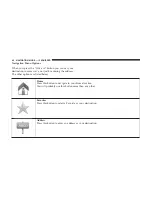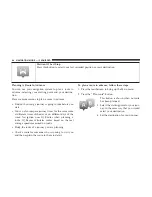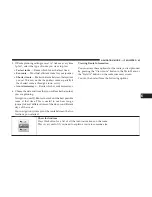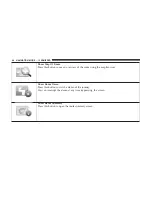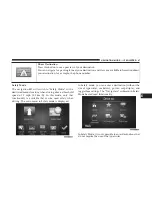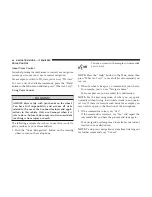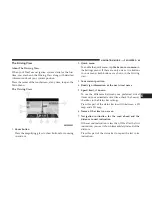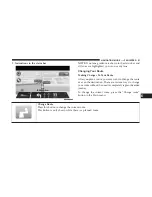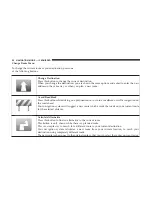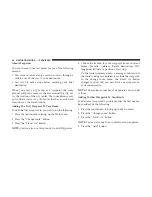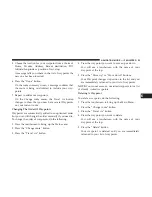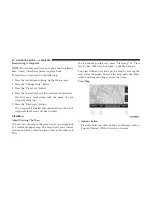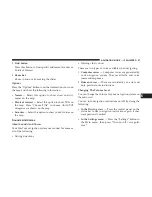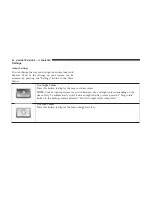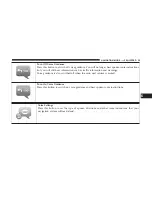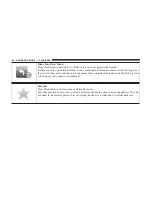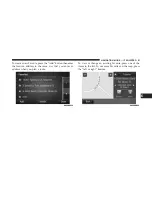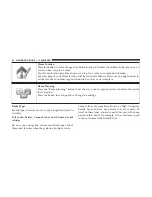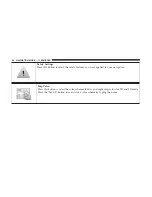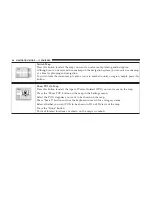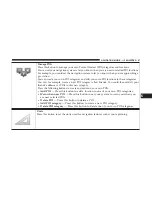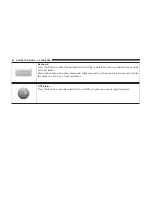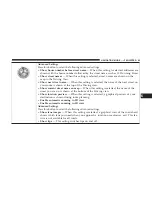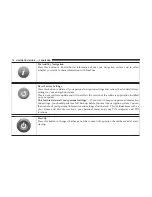Reactivating A Waypoint
NOTE:
You can only reactivate a waypoint that has already
been visited. Visited waypoints are greyed out.
To reactivate a waypoint, do the following:
1. Press the touchscreen to bring up the Main menu.
2. Press the “Change route” button.
3. Press the “Travel via” button.
4. Press the visited waypoint that you want to reactivate.
You will see a touchscreen with the name of your
waypoint at the top.
5. Press the “Reactivate” button.
The waypoint is deleted and reinserted into the list of
waypoints that haven’t yet been visited.
View Map
About Viewing The Map
You can view the map in the same way as you might look
at a traditional paper map. The map shows your current
location and many other locations such as Favorites and
POIs.
To view the map in this way, press “View map” or “View
route”, then “Show map of route” in the Main menu.
You view different locations on the map by moving the
map across the screen. To move the map, press the touch-
screen and drag your finger across the screen.
View Map
1.
Options button
Press this button to show options on the maps such as
Points of Interest (POIs), favorites, or names.
56
NAVIGATION MODE — IF EQUIPPED
Содержание 3/3
Страница 3: ......
Страница 10: ...Uconnect 3 System 2 INTRODUCTION 9...
Страница 13: ...Uconnect 3 System W Navigation If Equipped 12 INTRODUCTION...
Страница 17: ......
Страница 35: ......