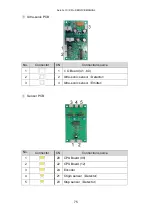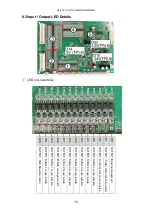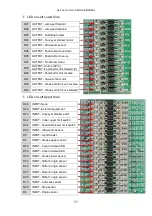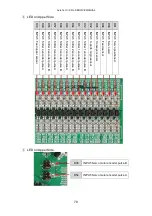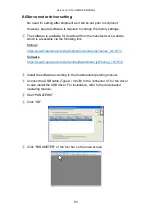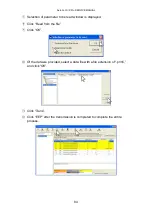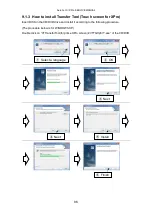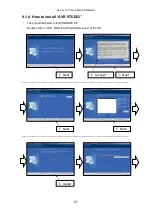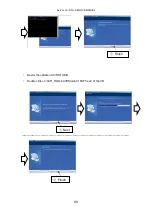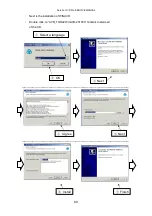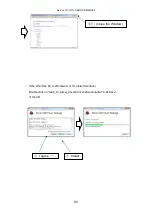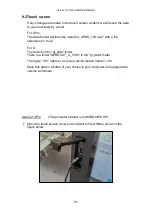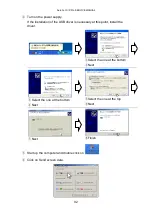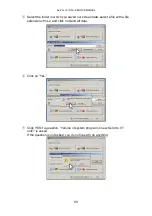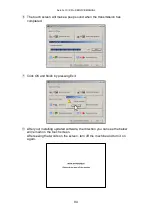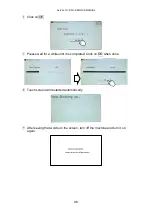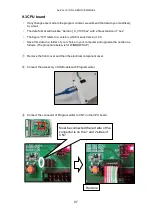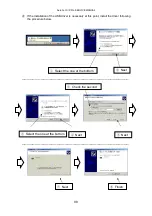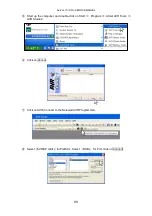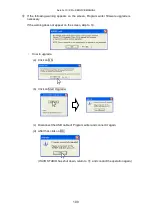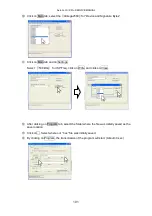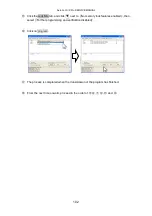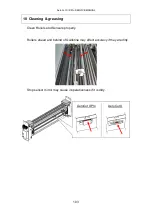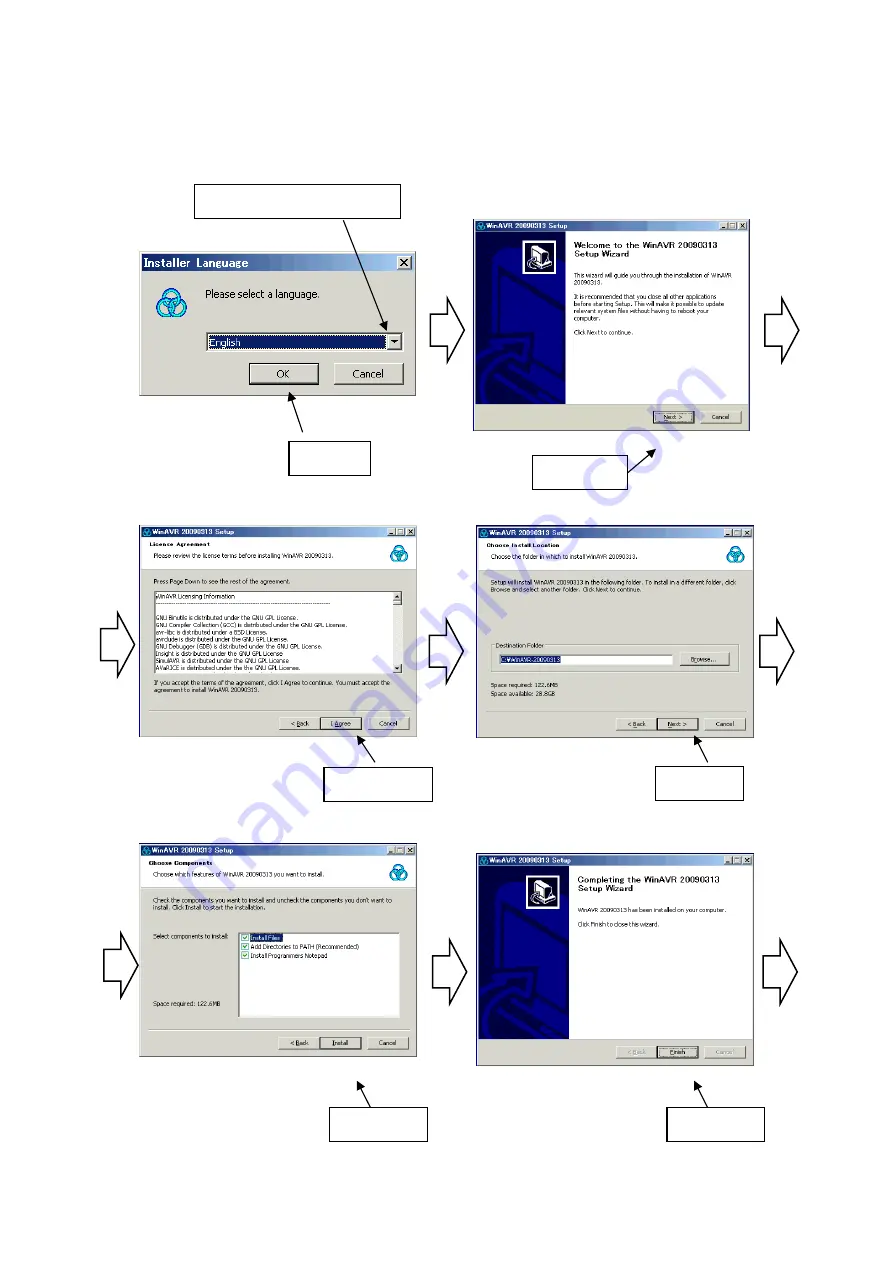
AeroCut X / XPro SERVICE MANUAL
89
・
Next is the installation of WINAVR.
・
Double click on “AVR_TOOL¥ WinAVR-20100110-install -install.exe”
of the CD.
――――――――――――――――――――――――――――――――――――――――
――――――――――――――――――――――――――――――――――――――――
②
OK
③
Next
④
I Agree
⑤
Next
⑥
Install
⑦
Finish
①
Select a language
Содержание AeroCut X
Страница 1: ...SERVICE MANUAL UCHIDA YOKO CO LTD TOKYO JAPAN V1 00 ...
Страница 9: ...AeroCut X XPro SERVICE MANUAL 9 d Remove covers ...
Страница 27: ...AeroCut X XPro SERVICE MANUAL 27 3 7MAINTENANCE Screen AeroCut XPro AeroCut X ...
Страница 39: ...AeroCut X XPro SERVICE MANUAL 39 5 5Y perforator blade Remove covers Remove blades Note Blade is double sided ...
Страница 56: ...AeroCut X XPro SERVICE MANUAL 56 7 How to make layout 7 1General template mm ...
Страница 57: ...AeroCut X XPro SERVICE MANUAL 57 7 2General template inch ...
Страница 66: ...AeroCut X XPro SERVICE MANUAL 66 8 Electricity related 8 1Equipment Electric circuit and parts AeroCut XPro ...
Страница 67: ...AeroCut X XPro SERVICE MANUAL 67 AeroCut XPro ...
Страница 68: ...AeroCut X XPro SERVICE MANUAL 68 AeroCut XPro ...
Страница 69: ...AeroCut X XPro SERVICE MANUAL 69 AeroCut X ...
Страница 70: ...AeroCut X XPro SERVICE MANUAL 70 AeroCut X ...
Страница 71: ...AeroCut X XPro SERVICE MANUAL 71 AeroCut X ...
Страница 81: ...AeroCut X XPro SERVICE MANUAL 81 8 5Wiring Details ...
Страница 82: ...AeroCut X XPro SERVICE MANUAL 82 ...
Страница 113: ...UCHIDA YOKO CO LTD TOKYO JAPAN ...