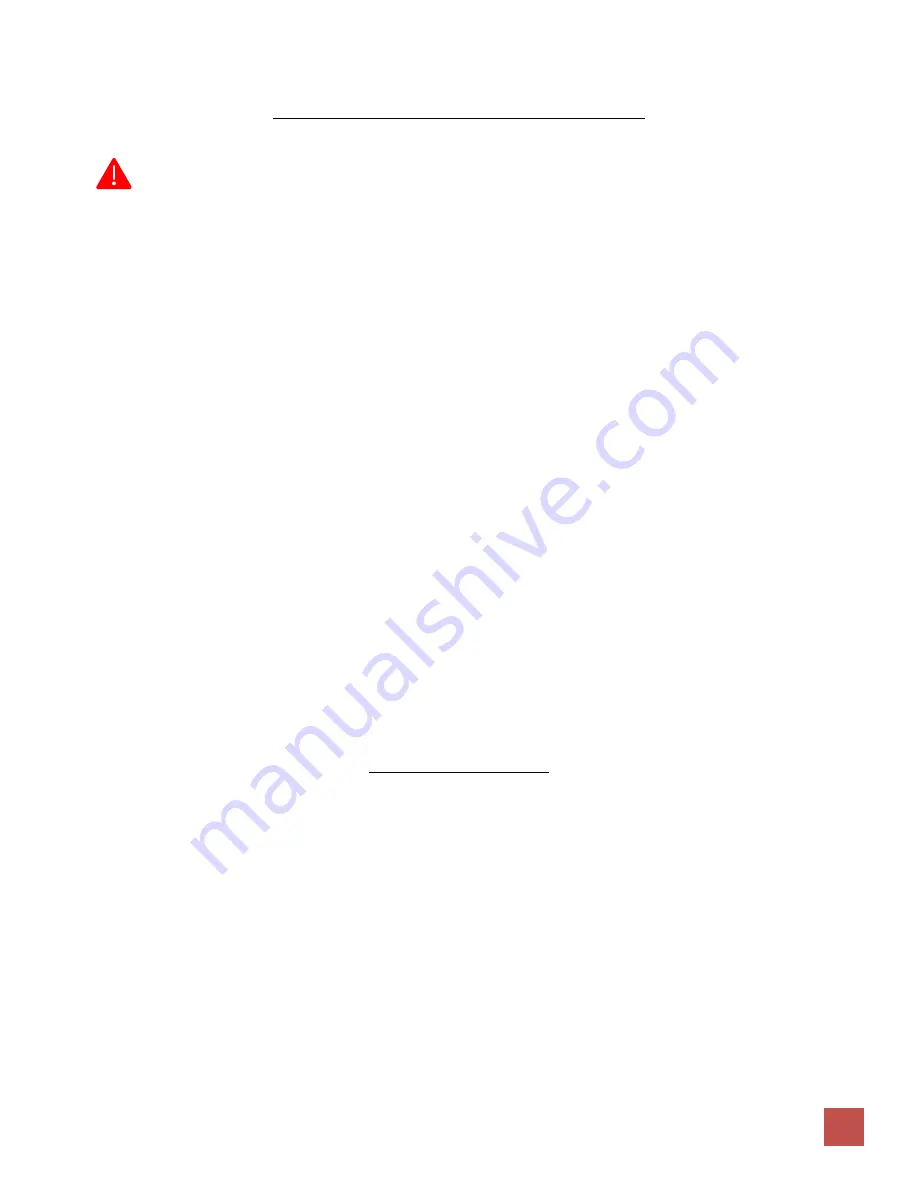
The WiFi Guys - UniFi Setup Guide. Controller 5.10.20.+
4
OPTION “B”:
Using the Squirrel Subnet / No Router or DHCP Server:
NOTE: It is recommended to provision all access points on a live, internet enabled network first before connecting to the
Squirrel NIC & IP Range. This applies updates that permit the adoption of devices to the new version of the UniFi Controller.
Please follow the steps below:
1)
Modify the PC or Squirrel server’s IP Address:
•
On a dual-NIC Squirrel Server, plug into the NIC 2/Office Port. If a live, internet enabled network is available, allow the
DHCP server to assign the server an IP address.
•
If no internet enabled network is available, assign the NIC (NIC2 on the Squirrel server) a temporary IP address in the
192.168.1.0/24 subnet. (example: 192.168.1.199)
2)
Create a new site:
•
Click “Current Site” in the top right corner; choose “add new site”. Use the client’s Squirrel name / ID code.
3)
Configure the Site settings:
•
Click the “Settings” cogwheel on the bottom left.
•
Change the Country to the applicable location
•
Ensure the Time Zone is set to local time
•
Copy and record the SSH Authentication Username & Password.
•
Click “Apply Changes” (all other settings remain at default values)
4)
Configure Wireless Networks:
•
Click “Wireless Networks” from the menu on the upper left.
•
Click “Create New Wireless Network”.
•
Enter a Name/SSID (“Mobility” or similar)
•
Click “WPA Personal” and type in a password.
•
Click Save.
5)
Ensure you record all Login and Password information:
•
Store this in an approved location along with the customer’s records.
Provisioning Access Points
1.
Connect / Power Up Access Points
•
If provisioning multiple APs, connect a switch directly to the Squirrel server if possible, and then connect APs to this switch.
(This helps eliminate potential provisioning issues and infrastructure errors)
2.
Wireless Uplink (Mesh)
•
Any access point to be connected via Wireless Uplink / Mesh should be adopted, provisioned and static IP assigned via
Ethernet cable as per instructions below, then disconnected and relocated.
•
Once fully provisioned and static IP assigned, move AP to the desired location. Power up the AP and wait for it to display in
the UniFi controller as “Pending Adoption-Wireless”, then adopt AP. (may take up to 5 minutes to provision)
3.
Proceed with adopting wired / wireless access points as required.
•
Click “Adopt” or “Adopt and Upgrade” and wait while each access point adopts, then provisions.
•
Provisioning is completed when device STATUS is in green “Connected” mode.
Содержание UniFi AP-AC PRO
Страница 1: ...UNIFI AP AC PRO MAY 15 2019 SETUP GUIDE...
Страница 31: ...The WiFi Guys UniFi Setup Guide Controller 5 10 20 7...




































