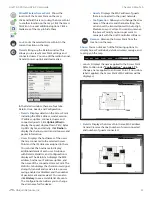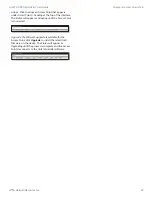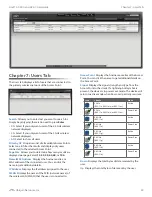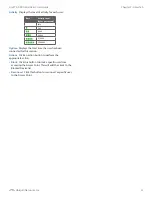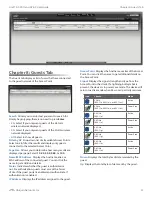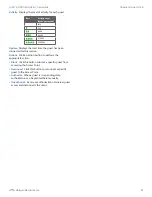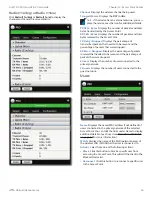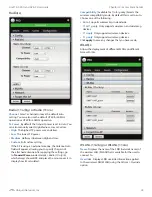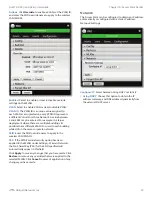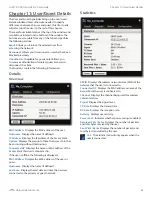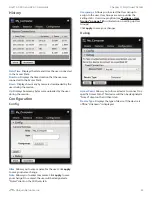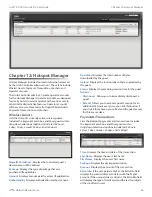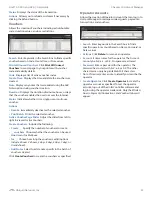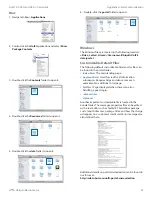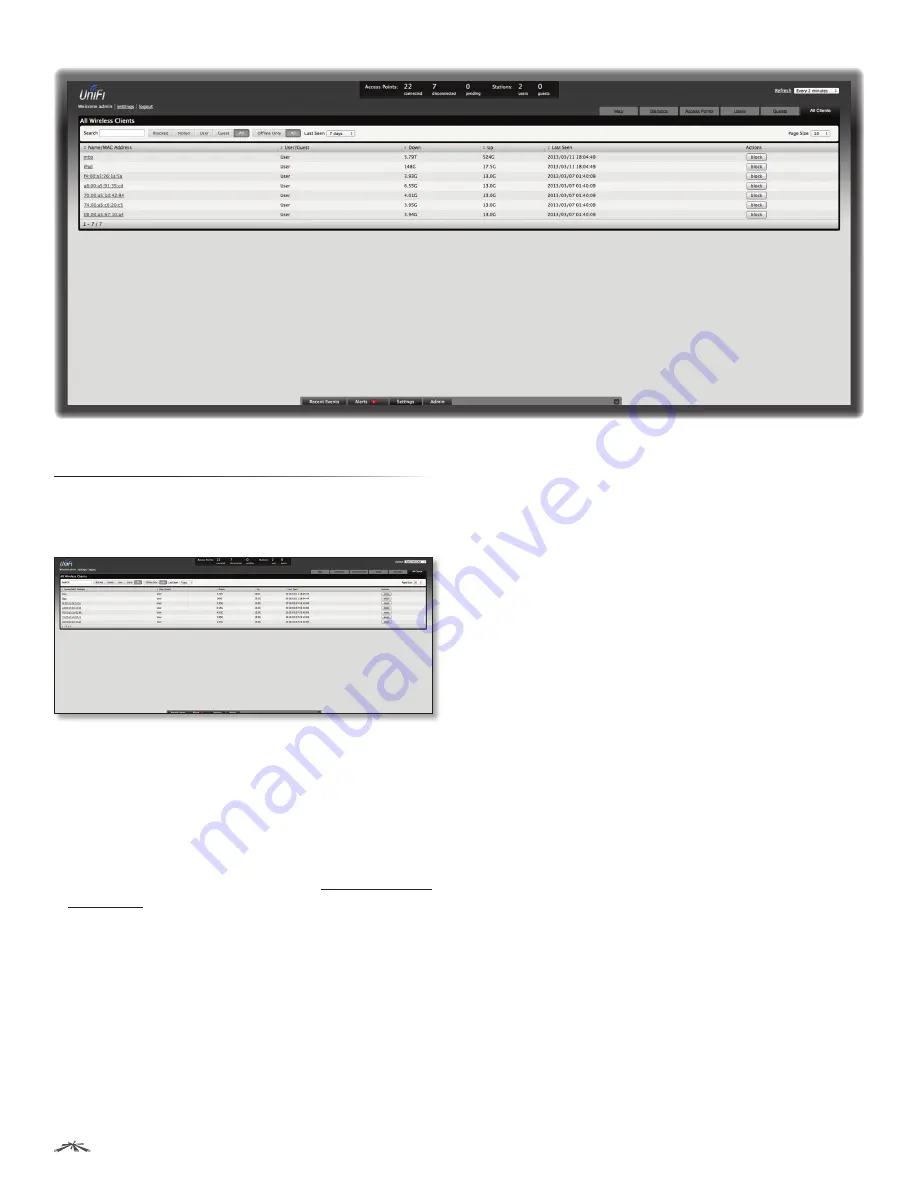
34
Chapter 9: All Clients Tab
UniFi
™
AP-PRO and AP-AC User Guide
Ubiquiti Networks, Inc.
Chapter 9: All Clients Tab
The
All Clients
tab displays a list of clients that have
connected to the guest or primary network of the Access
Point at some time during the period specified.
Search
Allows you to enter text you want to search for.
Simply begin typing; there is no need to press
Enter
.
You can apply the following primary filters:
•
Blocked
Select if you only want blocked users and
guests displayed.
•
Noted
Select if you only want users and guests whose
configurations include notes or who are forced to
connect to a specific Access Point. (See
“Configuration”
on page 45
for more information.)
•
User
Select if you only want users displayed.
•
Guest
Select if you only want guests displayed.
•
All
Select to show all users and guests.
For the User, Guest, and All filters, a secondary filter is
available:
•
Offline Only
Select if you only want clients who
connected to the guest or primary network of the
Access Point at some time during the period specified.
•
All
Select to show all users and guests.
Last Seen
Drop-down list that allows you to filter the
results on the page based on the time the user was last
seen. Select
1 day
,
3 days
,
7 days
,
2 weeks
,
1 month
,
2 months
, or
1 year
.
Page Size
Allows you to determine how many results are
displayed per page. Select
10
,
20
,
30
,
40
,
60
, or
100
.
Name/MAC Address
Displays the hostname, alias, or
MAC address of the connected user. You can click the
name to get additional details.
User/Guest
Indicates whether the user is connected to
the primary or guest network.
Down
Displays the total bytes of data received by the
user.
Up
Displays the total bytes of data sent by the user.
Last Seen
Displays the last date and time the wireless
client was connected to the primary or guest network.
Actions
Click an action button to perform the
appropriate action.
•
Block
Click this button to block a specific user from
accessing the Access Point. After you have blocked a
user, click
unblock
to allow access.