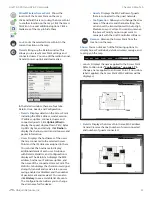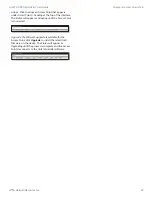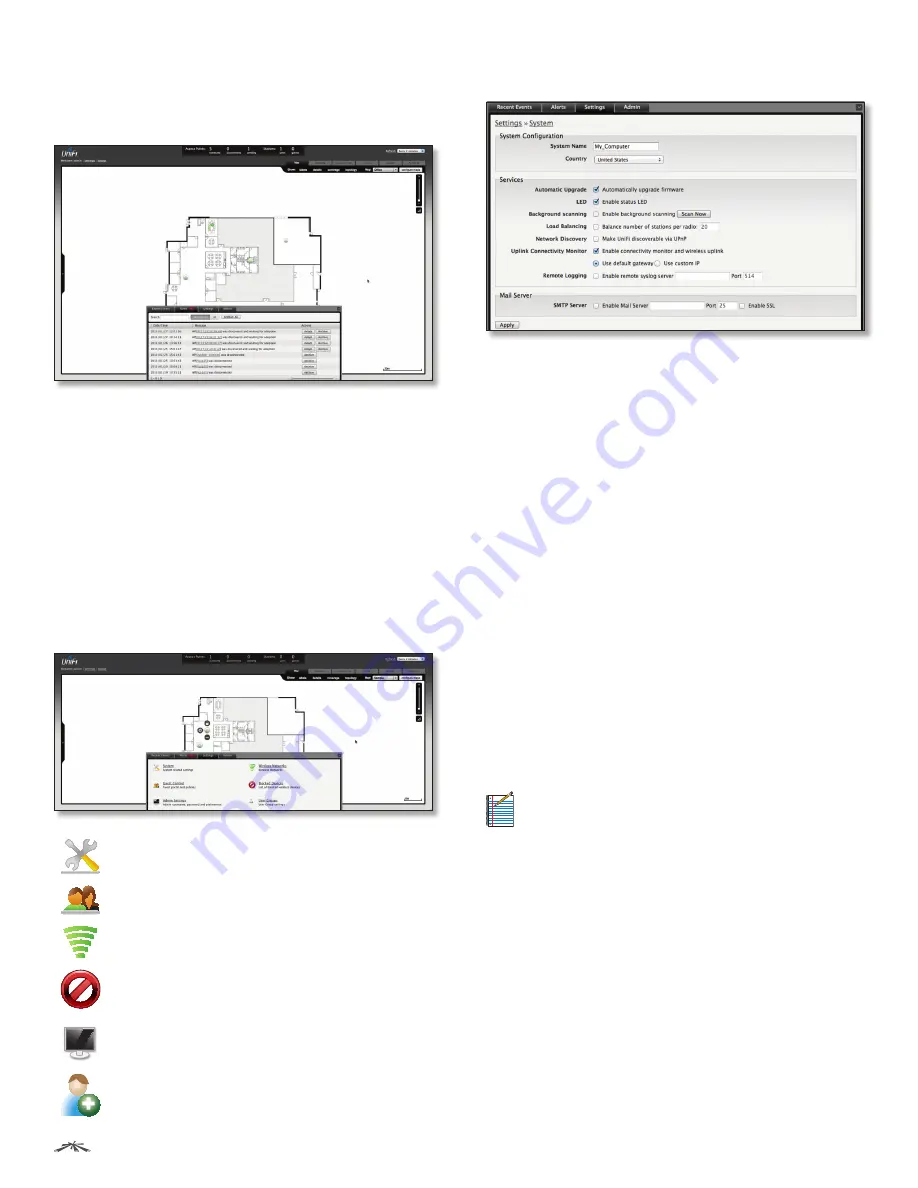
14
Chapter 3: Using the UniFi Controller Software
UniFi
™
AP-PRO and AP-AC User Guide
Ubiquiti Networks, Inc.
Alerts
Important events are displayed in the alerts window. The
date and time of the event and the message are displayed.
Search
You can enter text that you want to search for.
Simply begin typing; there is no need to press
Enter
.
Unarchived
Show all of the alert messages that have not
been archived.
All
Show all of the alert messages.
Archive All
Archive all of the alert messages displayed on
the screen.
Adopt
Click to adopt an Access Point that is waiting for
adoption.
Archive
Archive the selected alert message.
Settings
System
System related settings.
Guest Control
Guest portal and policies.
Wireless Networks
Wireless networks.
Blocked Devices
List of blocked wireless
devices.
>_
Admin Settings
Admin username, password,
and preferences.
User Groups
User Group settings.
Settings > System
System Configuration
System Name
Editable field with the system name.
Country
Select your country from the drop-down list.
Services
Automatic Upgrade
When enabled, this option will
automatically upgrade your firmware when an update is
available.
LED
When enabled, the LED on the Access Point will light
up. When disabled, the LED will turn off.
Background Scanning
When this option is enabled, all
managed Access Points will scan in the background for
“Rogue Access Points” – third-party or UniFi Access Points
that are being managed by another instance of the UniFi
Controller software. This option is disabled by default.
•
Scan Now
When clicked, all managed Access Points
will scan across all maps for two to three seconds. New
Access Points in their default state will appear under
Access Points
>
Pending.
Load Balancing
Sets a desired number of clients per AP.
While an AP will allow more clients to connect, it will start
to look at those with lower signals and disconnect them.
Note:
The UniFi AP-AC does not support load
balancing for the initial release, but it will with a
future firmware upgrade.
Network Discovery
When enabled, this option allows
UniFi to be discoverable via UPnP. This option is disabled
by default.
Uplink Connectivity Monitor
It monitors the uplinks of
the managed Access Points, either wired or wireless, by
checking to see if the gateway/custom IP can be reached.
The monitor and wireless uplink capability are enabled by
default.
•
Use default gateway
Use default gateway
is selected by
default; all managed Access Points will use the gateway
of the Access Point that is providing IP information,
either by DHCP or Static designation.
•
Use custom IP
Select
Use custom IP
to specify an
IP address; all managed Access Points will use the IP
address you enter in the
Uplink IP address
field.