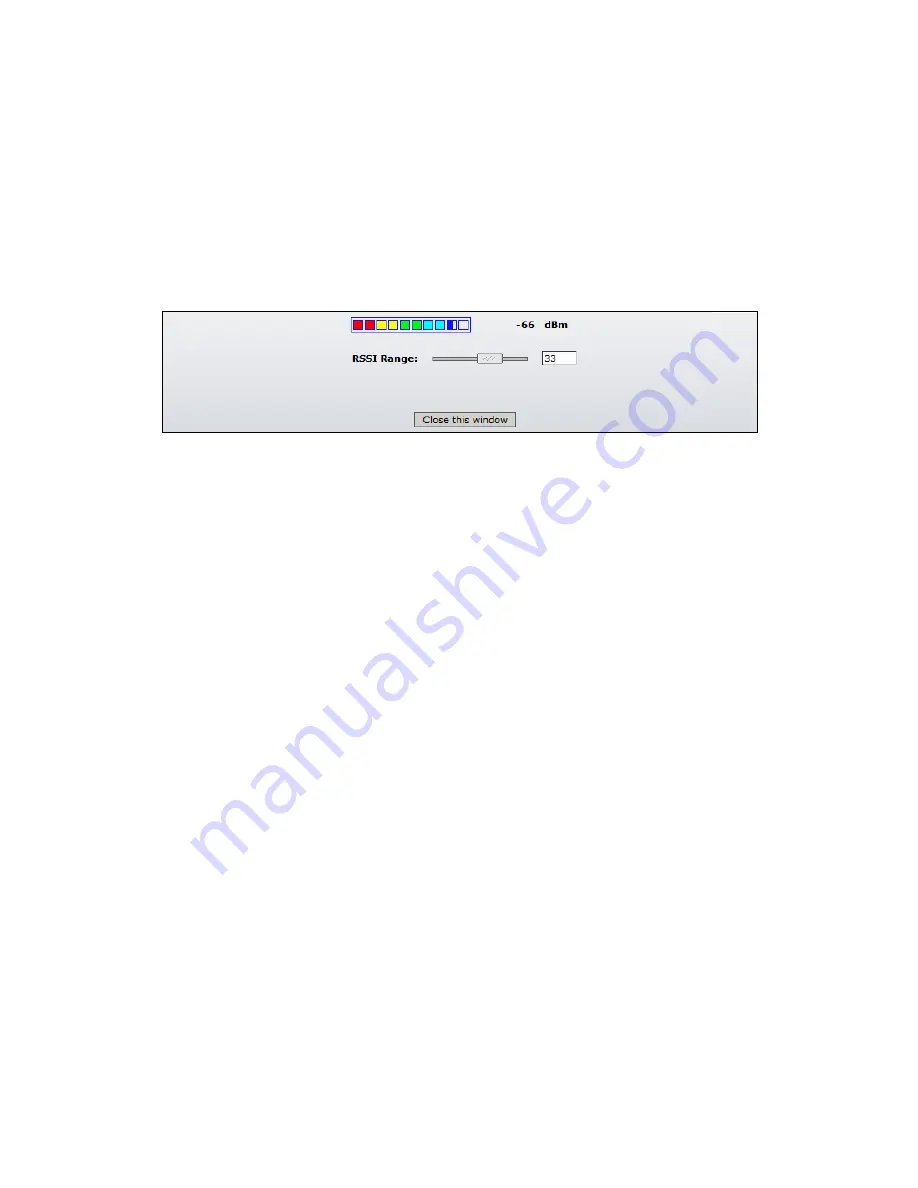
9
Use antenna alignment tool to adjust the device antenna to get better link with the
wireless device. The antenna of wireless client has to be adjusted to get maximum
signal strength.
Click the
Align Antenna…
button and the new pop-up window with signal strength
indicator will appear.
RSSI Range
slider can be used to change an offset of the maximum indicator value.
Window reloads every second displaying current value of the signal strength:
Figure 3 – Antenna alignment Tool
TX Rate:
displays the current data transmission rate while operating in
Station
mode.
RX Rate:
displays the current data reception rate while operating in
Station
mode.
Channel:
displays the channel used by device to transmit and receive data.
Frequency:
displays the frequency used by device to transmit and receive data.
Antenna Polarity:
displays the current Antenna Polarity setting.
Security:
displays the security method, which is set on the device.
ACK Timeout:
displays current ACK Timeout value, which is set on the device manually
or adjusted automatically.
QoS Status:
displays the QoS Status, which is set on the device.
Uptime:
indicates the time, expressed in days, hours, minutes and seconds since last
hard-reboot.
LAN Cable:
displays the current status of the Ethernet port connection.
LAN MAC:
displays the MAC address of the LAN (Ethernet) interface.
WLAN MAC:
displays the MAC address of the WLAN (Wireless) interface.
LAN IP address:
displays the current IP address of the LAN (Ethernet) interface while
operating in
Router
mode.
WLAN IP address:
displays the current IP address of the WLAN (Wireless) interface
while operating in
Router
mode.
LAN IP address
and
WLAN IP address
displays the same value - current IP address of
the virtual bridge interface, while operating in
Bridge
mode.











































