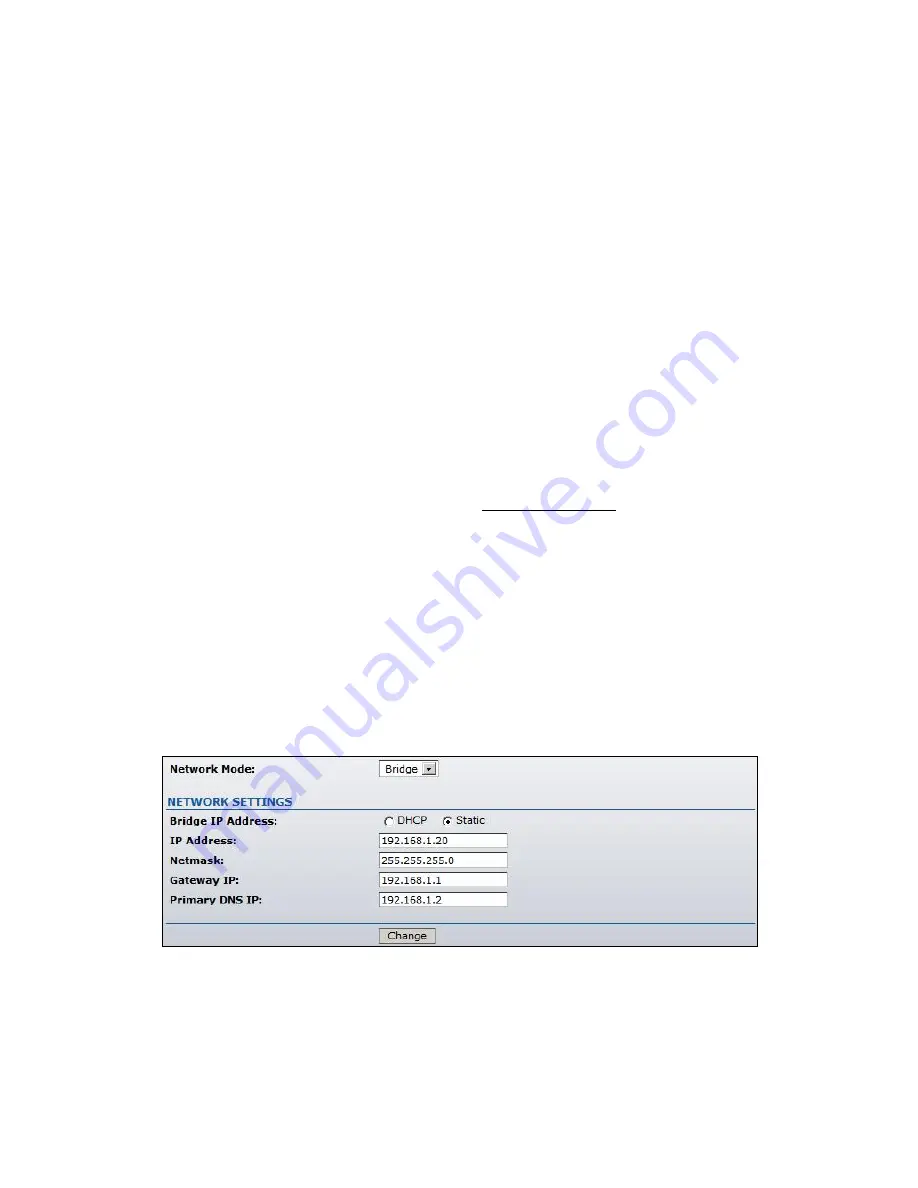
3
Quick Setup Guide
This Quick Setup Guide will guide you through quick and easy configuration of the
subscriber station (client bridge) including:
Changing of the IP settings (static or dynamic),
Defining the SSID to which the subscriber station will be associated,
Defining the IEEE 802.11 mode,
Defining the wireless security (None, WEP, WPA
™
or WPA2
™
),
Changing the administrator’s password.
For detailed setup and configuration instructions, please refer to the chapter
Configuration Guide.
Follow these steps for subscriber station quick setup via web-browser interface:
Step 1 Login to the web management
Open the web browser and type the default IP address of the
PowerStation2/LiteStation2/LiteStation5 device
http://192.168.1.20/
into the browser
address field. You will be prompted to enter the administrator login credentials:
User Name:
ubnt
Password:
ubnt
After successful administrator log on you will see the main page of the subscriber station
web management interface.
Step 2 Configure network settings
The IP configuration as described below is required for
PowerStation2/LiteStation2/LiteStation5 management purposes. IP addresses can either
be retrieved from a DHCP server or configured manually.
Use the
Network
menu to configure the IP settings:
Network Mode:
specify the
Bridge
operating mode (selected by default). Router
operating mode configuration is described in the chapter
Configuration Guide.



















