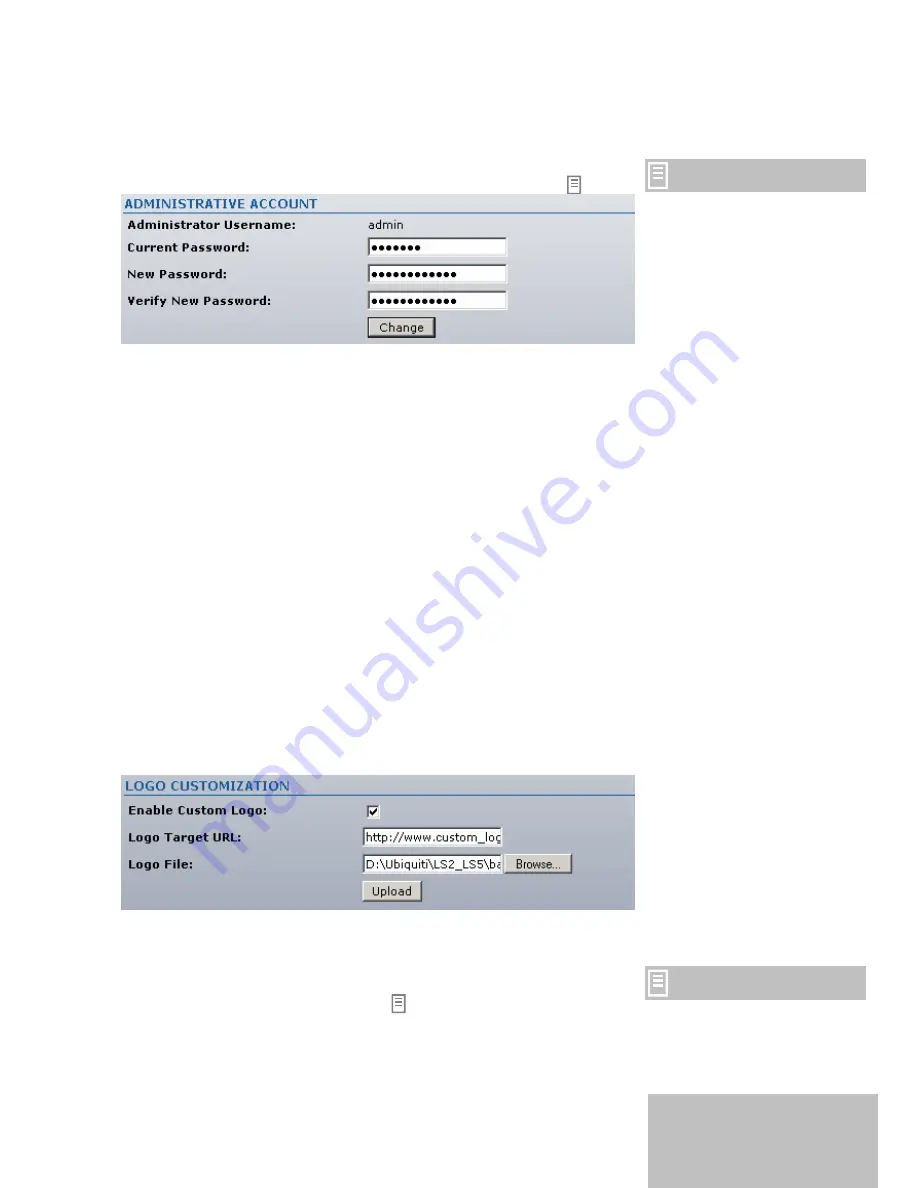
Administrative Account
In this section you can choose and modify the administrator password
to protect your LiteStation2 from unauthorized configuration.
The default administrator
settings are:
Username
–
admin
Password – admin01
Figure 16 - Change Administrator Settings
Administrator Username:
displays name of the system user. The
username is not configurable parameter, so it cannot be changed.
Current Password:
enter a current password value.
New Password:
enter a new password value used for administrator
authentication.
Verify Password:
re-enter the new password to verify its accuracy
Change:
click to change the login details of administrator.
Logo Customization
Use this section to enable and upload your custom logo on the
LiteStation2 user interface. The logo must conform to these
limitations:
The limit of logo size is 50Kb.
The maximum height of logo should be 70 pixels.
Only .gif format images are accepted.
To upload your custom logo, enable logo customization and specify
the location of logo file:
Figure 17 – Custom Logo Upload
Enable Custom Logo:
click to enable logo customization.
Deselecting this option the custom logo will be removed and the
default Ubiquiti logo will be set back.
Resetting the device to factory
defaults, custom logo will be set
back to default Ubiquiti logo.
Logo Target URL:
specify the target URL of custom logo.
16
Содержание LiteStation2
Страница 1: ...LiteStation2 User s Guide...
















