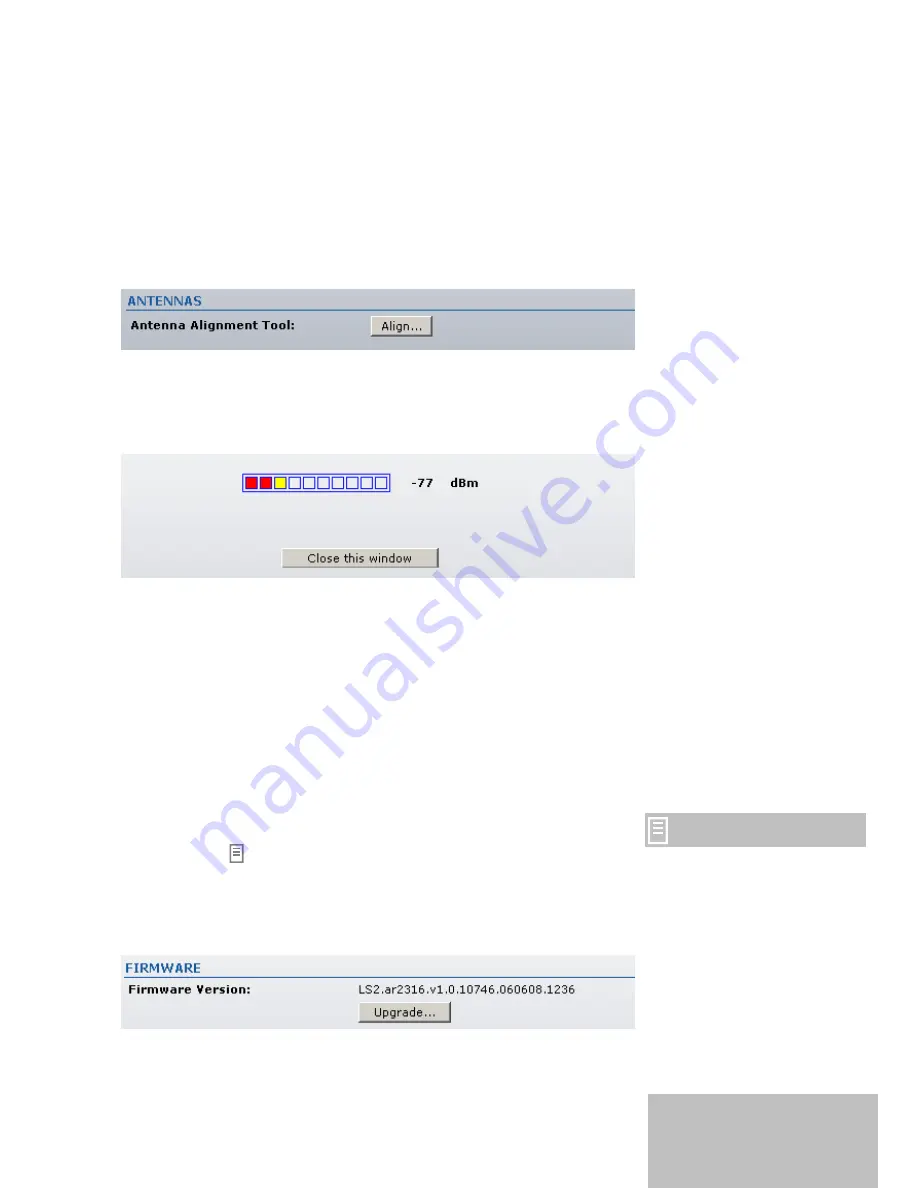
Antennas
Use antenna alignment tool to adjust the subscriber station antenna to
get better link with the wireless device.
The antenna of wireless client has to be adjusted to get maximum
signal strength. When the subscriber station is associated with the
wireless device, the signal strength is displayed on the monitor. This
indication can be used to correctly align the antenna for the maximum
signal.
Figure 11 – Antenna Alignment
Click the
Align…
button and the new pop-up window with signal
strength indicator appears. Window reloads every second displaying
current value of the signal strength:
Figure 12 – Antenna alignment Tool
Close this window:
click to close Antenna Alignment window.
System
This page enables administrator to reboot the subscriber station, set it
to factory defaults, upload a new firmware and configure
administrator’s credentials.
Firmware
Use only an official Ubiquiti
firmware image for update.
Use this section to find out current software version and update with
new firmware.
The LiteStation2 subscriber station system firmware update is
compatible with all configuration settings. When the device is updated
with a newer version or the same version builds, all the system’s
configuration will be preserved after the upgrade.
Firmware version:
displays version of the current firmware.
14
Содержание LiteStation2
Страница 1: ...LiteStation2 User s Guide...

















