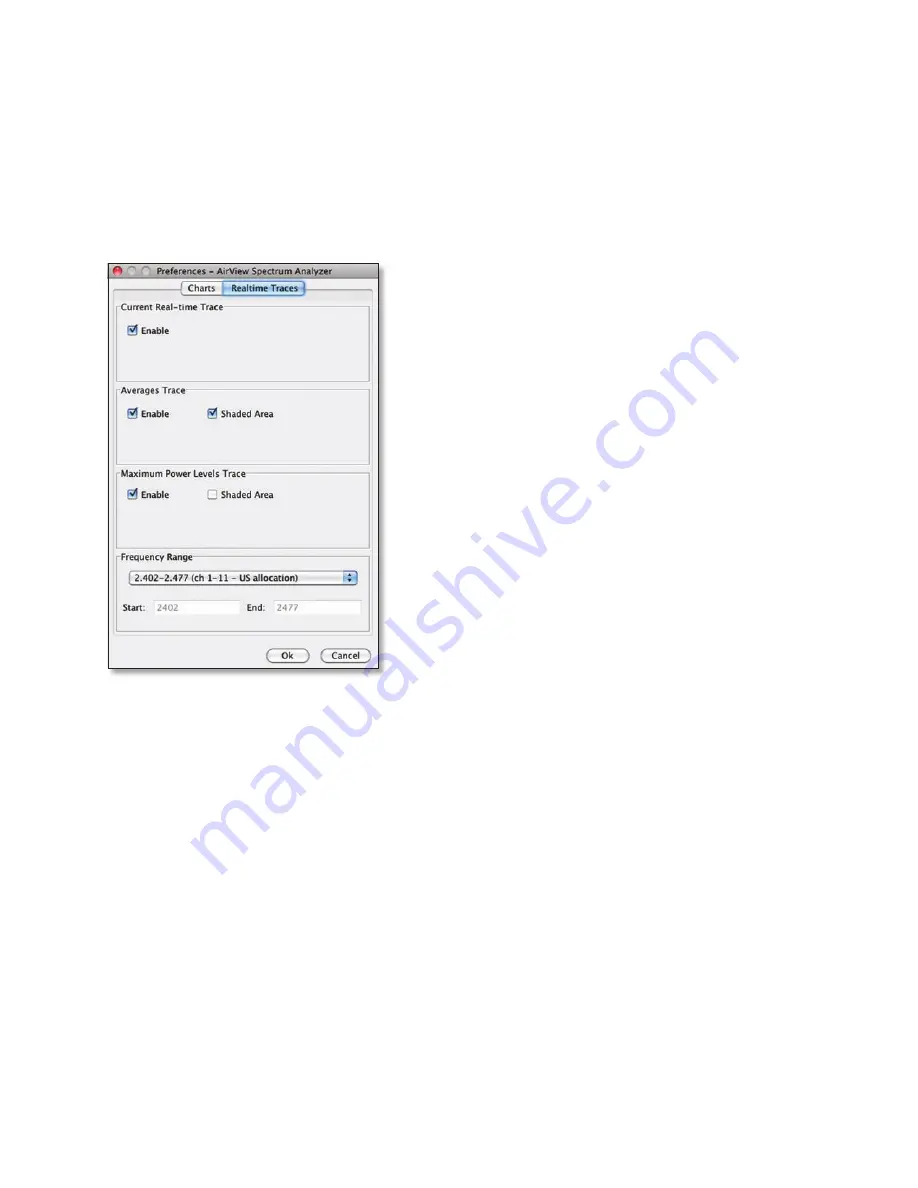
33
Ubiquiti Networks, Inc.
Chapter 3: AirOS™
AirRouter User Guide
•
Current
(Yellow) Shows the real-time energy seen by
the AirRouter as a function of frequency.
•
Average
(Green) Shows the running average energy
across frequency.
•
Maximum
(Blue) This trace will update and hold
maximum power levels across the frequency since the
start of an AirView session.
Realtime Traces
The following settings apply only to the Real-time chart:
Current Real-time Trace
When enabled, the real-time
trace will be turned on. This is the yellow outline on the
Real‑time chart, which represents real-time power level of
each frequency. The refresh speed depends on the FPS.
Averages Trace
This is the green area on the Real‑time
chart, which represents the average received power
level and considers data for as long as AirView has been
running. You can disable this graph by unchecking the
Enable checkbox. You may enable only a green outline,
without the shaded area, by unchecking the Shaded Area
checkbox.
Maximum Power Trace
This is the blue area on the third
chart, which represents the maximum received power
level and considers data for as long as AirView has been
running. You can disable this graph by unchecking the
Enable checkbox. You may enable only a blue outline,
without the shaded area, by unchecking the Shaded Area
checkbox.
Frequency Range
Here you can select the amplitude of
the frequencies interval to be scanned. There are some
pre-defined ranges for the most popular bands. However,
you can specify a custom range according to your needs.
Содержание AirRouter
Страница 1: ......




































