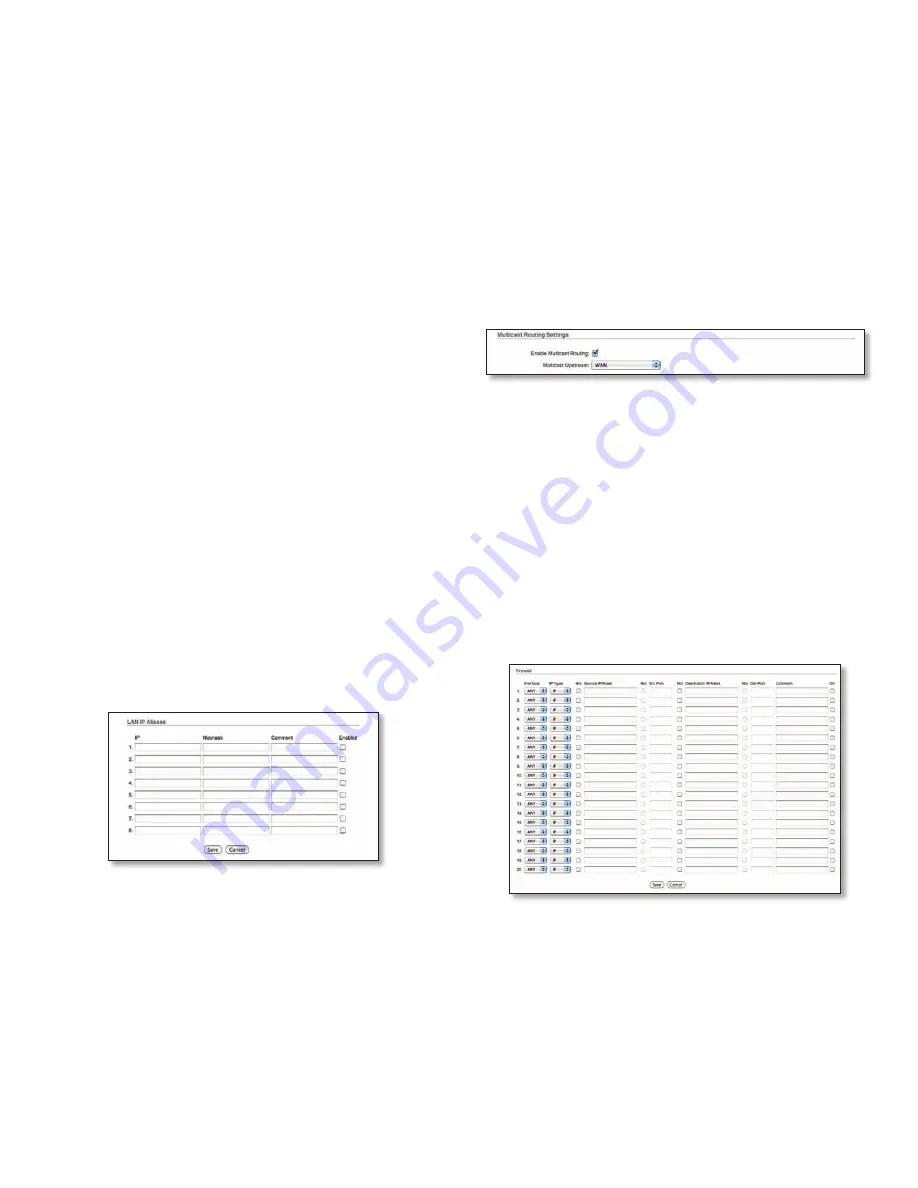
24
Ubiquiti Networks, Inc.
Chapter 3: AirOS™
AirRouter User Guide
•
Private Port
The TCP/UDP port of the application
running on the host which is connected to the internal
network. The specified port will be accessible from the
external network.
•
Type
The L3 protocol (IP) type which needs to be
forwarded from the internal network.
•
Public Port
The TCP/UDP port of the AirRouter which
will accept and forward the connections from the
external network to the host connected to the internal
network.
•
Comments
Enter a brief description of the port
forwarding functionality such as FTP server, Web server,
or game server.
•
Enabled
Enables or disables the effect of the particular
port forwarding entry. All the added firewall entries are
saved in the system configuration file, however only
the enabled port forwarding entries are used on the
AirRouter.
Save your port forwarding entries by clicking Save or
discard your changes by clicking Cancel.
Auto IP Aliasing
Automatically generates an IP Address
for the corresponding WLAN/LAN interface if enabled.
The generated IP address is a unique Class B IP address
from the 169.254.X.Y range (Netmask 255.255.0.0) which is
intended for use within the same network segment only.
Auto IP always starts with 169.254.X.Y while X and Y are
last 2 digits from the MAC address of the device (i.e. if the
MAC is 00:15:6D:A3:04:FB, Generated unique Auto IP will
be 169.254.4.251).
IP Aliases
IP aliases for the internal and external network
interface can be configured. IP Aliases can be specified
using the IP Aliases configuration window which is opened
when you click Configure.
•
IP
The alternative IP address for the LAN or WLAN
interface, which can be used for the routing or device
management purposes.
•
Netmask
The network address space identifier for the
particular IP Alias.
•
Comments
Field used for a brief description of the
purpose of the alias.
•
Enabled
Enables or disables the particular IP Alias. All
added IP Aliases are saved in the system configuration
file, however only the enabled IP Aliases are active on
the AirRouter.
Newly IP Aliases can be saved by click the Save button
or discarded by clicking the Cancel button in the Aliases
configuration window.
Multicast Routing Settings
With a multicast design, applications can send one copy
of each packet and address it to a group of computers
that want to receive it. This technique addresses packets
to a group of receivers rather than to a single receiver.
It depends on the network to forward the packets to
the hosts which need to receive them. Common routers
isolate all the broadcast (thus multicast) traffic between
the internal and external networks, however the AirRouter
provides the multicast traffic pass-through functionality.
Enable Multicast Routing
Option enables multicast
packet pass-through between internal and external
networks while the AirRouter is operating in Router mode.
Multicast intercommunication is based on Internet Group
Management Protocol (IGMP).
Multicast Upstream
Specify the source of Multicast
traffic, i.e. defines where multicast traffic comes from.
Firewall Settings
Firewall functionality on any router interface can be
enabled using the Enable Firewall option. Router Firewall
rules can be configured, enabled or disabled in the
Firewall configuration window which is opened by clicking
Configure.
Firewall entries can be specified by using the following
criteria:
•
Interface
The interface (WLAN, LAN or PPP) where
filtering of the incoming/passing-through packets is
processed.
•
IP Type
Sets which particular L3 protocol type (IP, ICMP,
TCP, UDP, P2P) should be filtered.
•
Source IP/Mask
The source IP of the packet (specified
within the packet header), usually it is the IP of the host
system which sends the packets.
Содержание AirRouter
Страница 1: ......













































