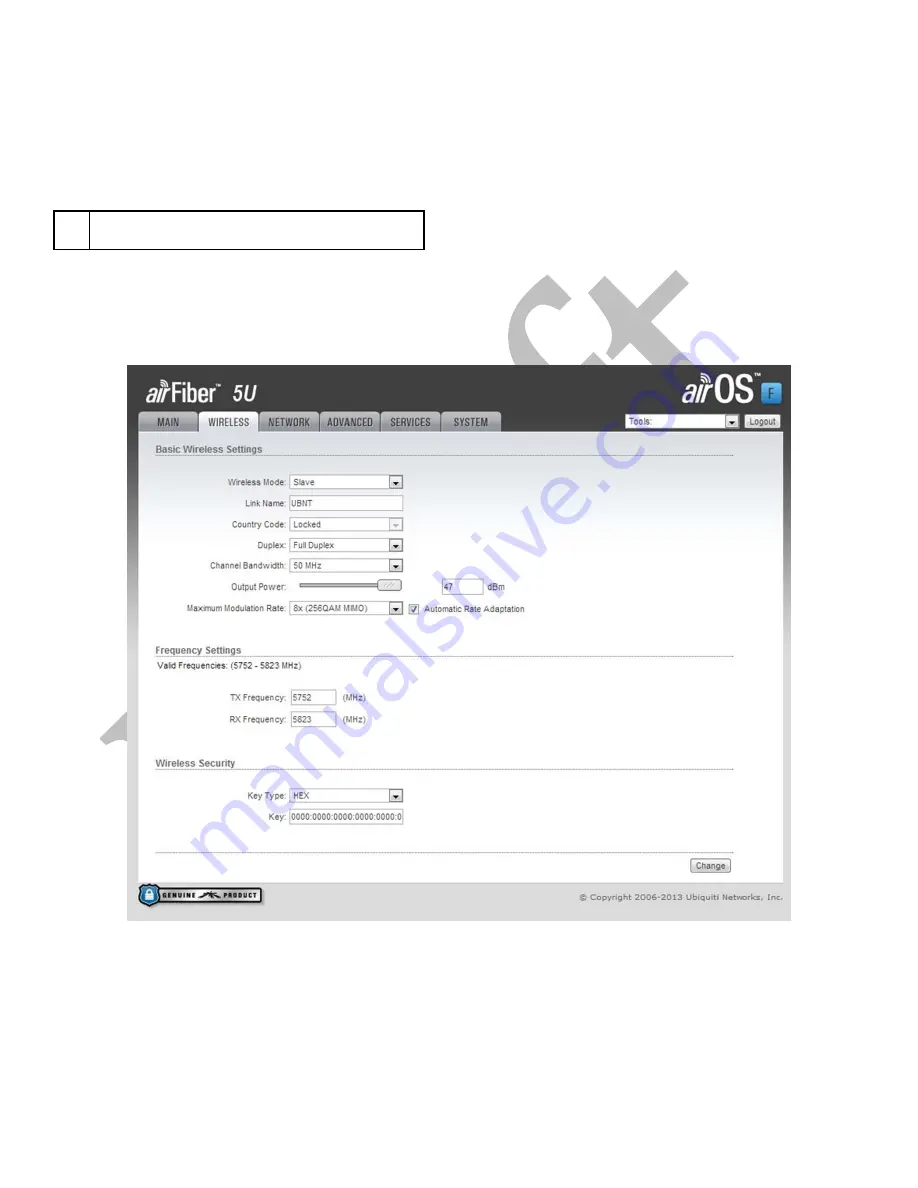
Configure the Ethernet adapter on your computer with a static IP address on the 192.168.1.x subnet (for example, 192.168.1.100).
Launch your web browser. Type
http://192.168.1.20
in the address field and press
enter
(PC) or
return
(Mac).
The login screen will appear. Enter
ubnt
in the
Username
and
Password
fields. Select your
Country
and
Language
. You must agree to the
Terms
of
Use
to use the product. Click
Login
.
Note: U.S. product versions are locked to the U.S. Country
Code to ensure compliance with FCC regulations.
Click the
Wireless
tab.
Enter the
Basic
Wireless
Settings
:
For one airFiber AF5U, select
Master
from the
Wireless
Mode
drop‐down. For the other airFiber AF5U, keep the default,
Slave
.
Enter a name in the
Link
Name
field. This should be the same on both the Master and the Slave.
For the
Duplex
drop‐down:
Half Duplex The default mode. The
TX
and
RX
Frequencies
can be the same or different to suit local interference.
Full Duplex The
TX
and
RX
Frequencies
should be different.
Select a
TX
Frequency
. This must match the
RX
Frequency
on your other airFiber AF5U.
Select a
RX
Frequency.
This must match the
TX
Frequency
of your other airFiber AF5U.
If needed, change the
Output
Power
,
Maximum
Modulation
Rate
, and/or
RX
Gain
settings.













