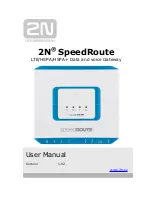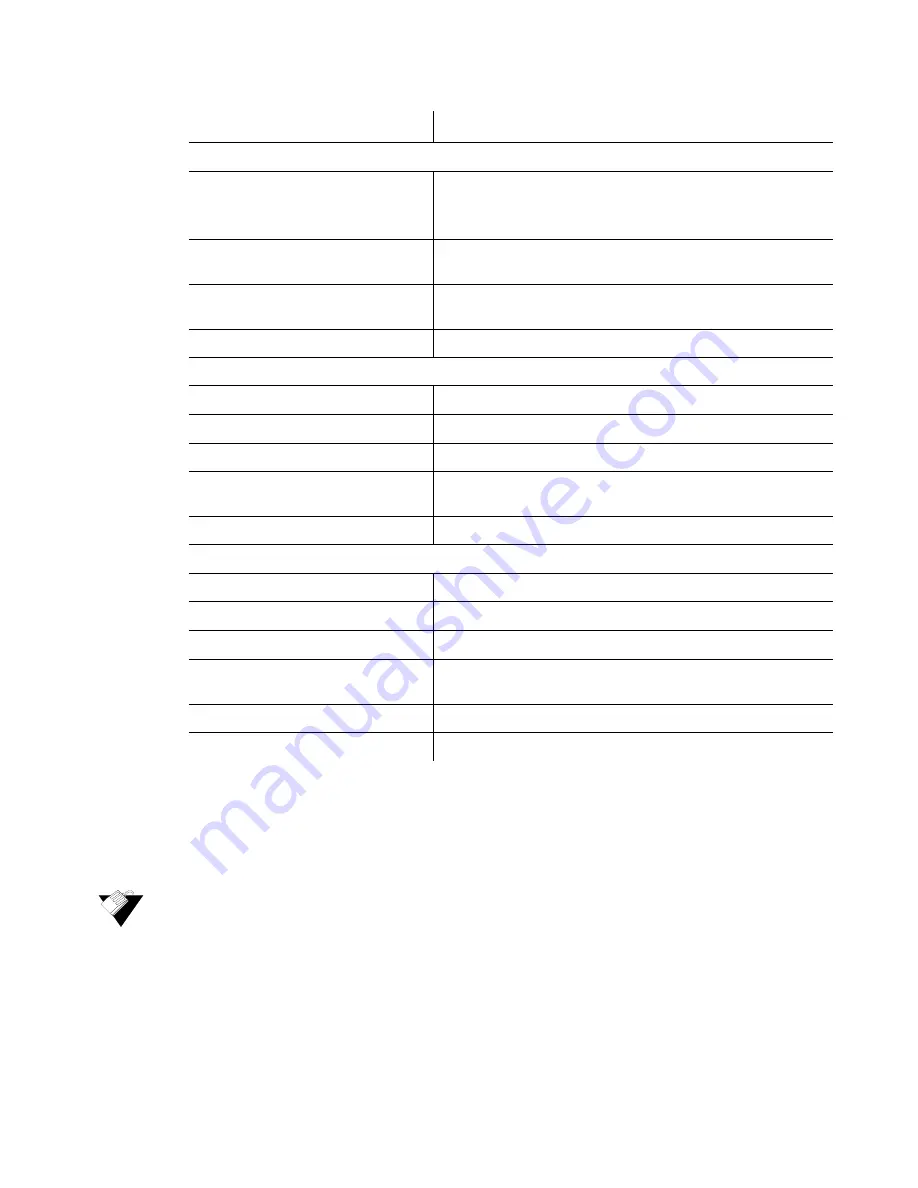
Ubee Interactive
Using the Event Log Option
Ubee DDW3611 Wireless Cable Modem Gateway Subscriber User Guide • November 2012
27
4.6
Using the Event Log Option
The
Event Log
screen displays log information that may be useful to diagnose
operational issues with the device.
Steps
To view event log information:
1. Click
Modem
from the main menu.
2. Click
Event Log
from the left side menu. Field descriptions are listed below the screen
example.
Label
Description
General Configuration
Network Access
Displays the status of the cable modem.
Denied – Connectivity is not established.
Allowed – Connectivity is established to the Internet.
Maximum Number of CPEs
Displays the maximum number of Ethernet devices that can be
connected (LAN side) to access the network at the same time.
Baseline Privacy
Displays highlighted device configurations, such as PHS
Enabled.
DOCSIS Mode
Displays the DOCSIS version of the device.
Primary Downstream Service Flow
SFID
Displays the frequency ID of the downstream service flow.
Priority
Displays the priority level of the downstream service flow.
Max Traffic Rate
Displays the max data rate as enabled by the service provider.
Max Traffic Burst
Displays the max data rate as enabled by the service provider
for downstream data bursts.
Max Concatenated Burst
Displays the max data rate per downstream burst.
Primary Upstream Service Flow
SFID
Displays the frequency ID of the upstream service flow.
Priority
Displays the priority level of the upstream service flow.
Max Traffic Rate
Displays the max data rate as enabled by the service provider.
Max Traffic Burst
Displays the max data rate as enabled by the service provider
for upstream data bursts.
Max Concatenated Burst
Displays the max data rate per upstream burst.
Scheduling Type
Displays the data scheduling type.