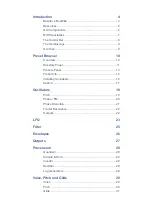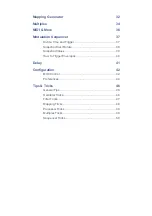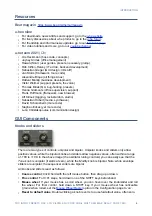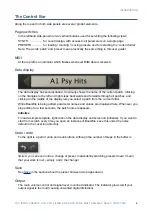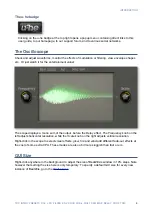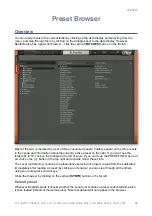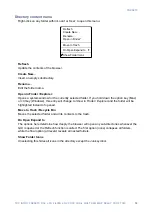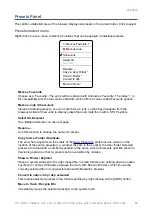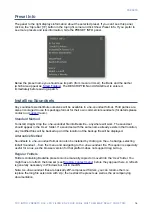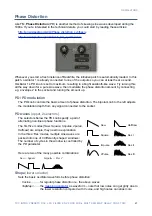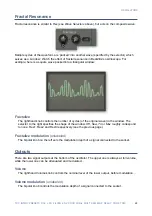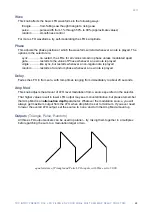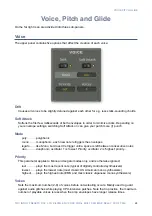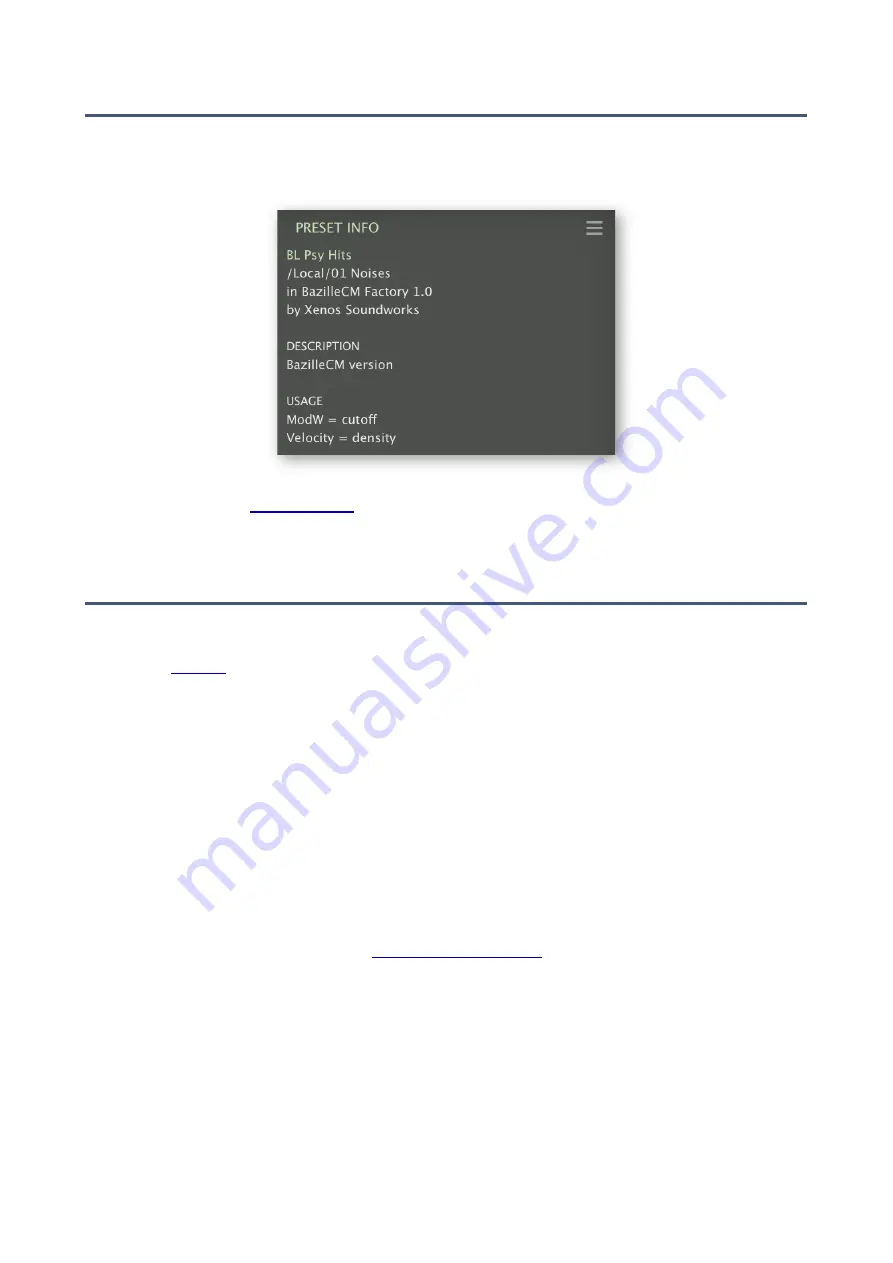
PRESETS
Preset Info
The panel to the right displays information about the selected preset. If you can’t see this panel,
click on the ‘triple bar’ [
≡
] button in the top right corner and tick
Show Preset Info
. If you prefer to
see more presets and less information, hide the PRESET INFO panel.
Below the preset name you should see its path (from /Local or /User), the Bank and the Author
(which also appear as
). The DESCRIPTION and USAGE text is entered
immediately before saving a patch.
Installing Soundsets
Any soundsets we distribute ourselves will be available in
.uhe-soundset
format. Third parties are
also encouraged to use this package format for their own commercial soundsets (for details please
contact our
team).
Standard Method
To install, drag & drop the
.uhe-soundset
file into Beatzille – anywhere will work. The soundset
should appear in the ‘User’ folder. If a soundset with the same name already exists in that location,
any modified files will be backed up and the location of the backup file will be displayed.
Alternative Method
Soundsets in
.uhe-soundset
format can also be installed by clicking on the u-he badge, selecting
Install Soundset…
from the menu and navigating to the
.uhe-soundset
file. This option is especially
useful for Linux, as the browser version for that platform does not support drag & drop.
Regular Folders
Folders containing Beatzille presets can be manually copied or moved into the ‘User’ folder. You
might have to refresh the browser (see
) before they appear there. A refresh
is generally necessary in Windows but not in macOS.
Note: As
.uhe-soundset
files are basically ZIP-compressed folders, you can rename them i.e.
replace the long file extension with ’zip’, then extract the presets as well as the accompanying
documentation.
16