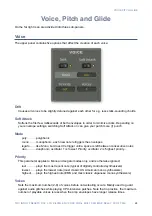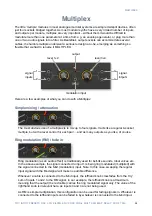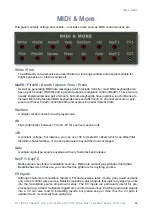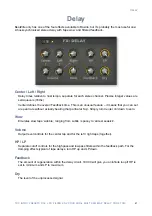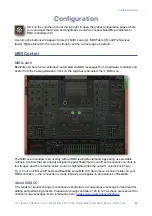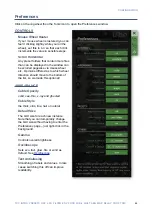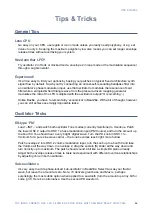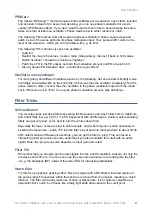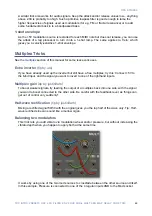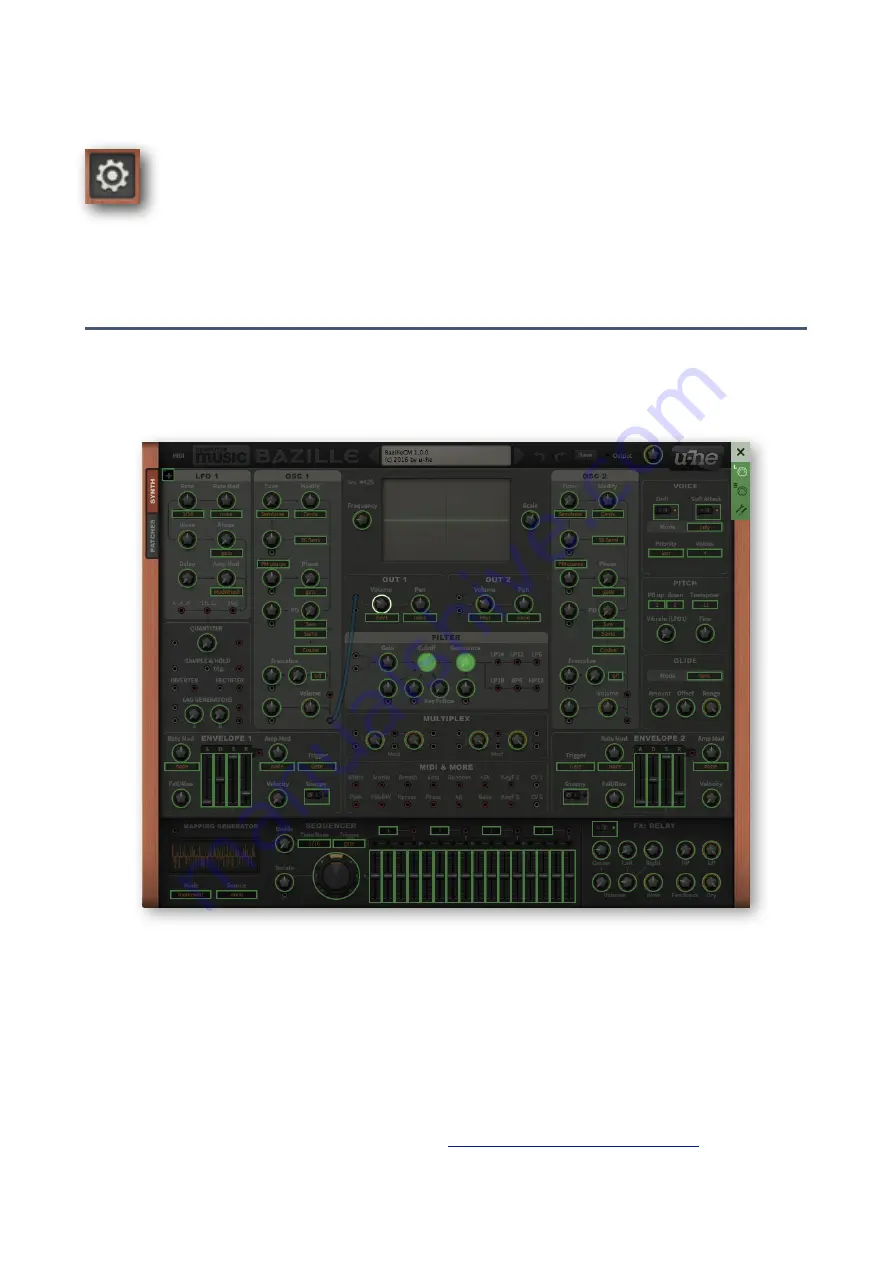
CONFIGURATION
Configuration
Click on the cogwheel icon at the top right to open the global configuration pages where
you can adjust the UI size and brightness as well as connect BeatZille parameters to
MIDI controllers (CC).
A column of 4 buttons will appear: Close [X], MIDI Learn [L], MIDI Table [
≣
] and Preferences
[tools]. Right-click within the row of buttons to set the current page as default.
MIDI Control
MIDI Learn
BeatZille can be remote-controlled / automated via MIDI messages from a hardware controller unit
and/or from the host applöication. Click on the cogwheel and select the ‘L’ MIDI icon…
The MIDI Learn window is an overlay with all MIDI-learnable elements appearing as selectable
outlines. Controls that are already assigned appear filled (like the cutoff and resonance controls in
this image), and the currently active control is highlighted (like the output 1 volume knob here).
Try it: Click on Filter cutoff and send BeatZille some MIDI CC data (move a knob or slider on your
MIDI controller) — the connection is made instantly, and applies to all instances of BeatZille.
About MIDI CC
CC stands for
c
ontrol
c
hange (or
c
ontinuous
c
ontroller), a multi-purpose message format used for
editing and performing presets. Please avoid using controllers 120 to 127 as these are reserved for
channel mode messages. More information here:
https://www.midi.org/specifications
42