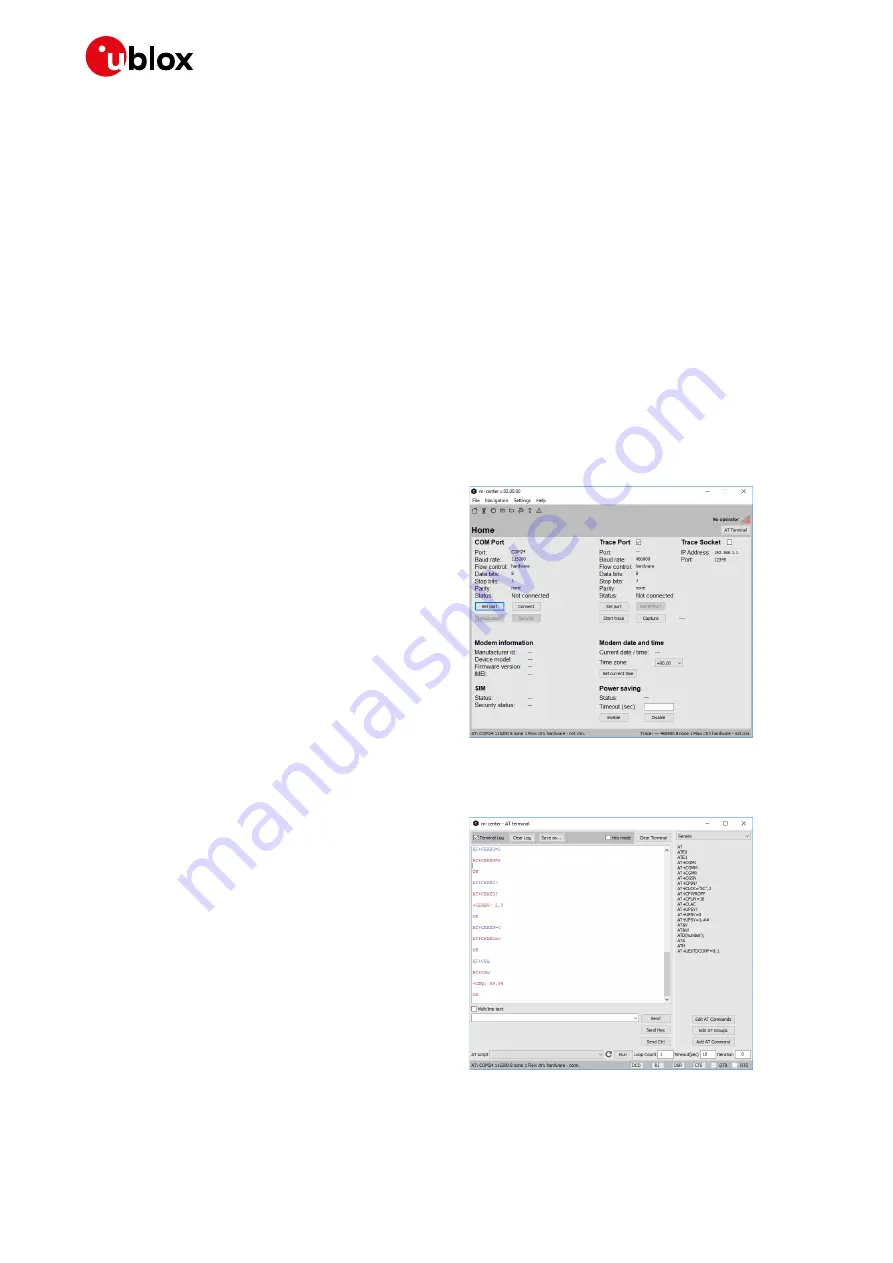
EVK-R6 and EVK-L6 - User guide
UBX-21035387 - R03
Appendix
Page 13 of 27
C1-Public
Appendix
A
Setting up AT terminal applications for
communication with EVK-R6 and EVK-L6
The u-blox m-center tool is a powerful platform for evaluating, configuring and testing u-blox cellular
products. m-center includes an AT commands terminal for communication with the device and can
be downloaded free-of-charge from our website (
https://www.u-blox.com/en/product/m-center
1.
Follow the board setup instructions in section
to provide all the required connections and
switching on the cellular module.
2.
Run the m-center tool: after the m-center start-up, the
Home
page appears.
3.
On the
Home
page, set up the AT COM port;
for the setting values see section
Check with the Windows Device Manager to
find out which COM port is being used by the
EVK-R6 and EVK-L6.
Figure 4
: “Home” page
4.
Enable the connection to u-blox cellular
module by clicking on the
Connect
button.
5.
Retrieve the module and network information
by clicking on the
Get Info
button.
6.
The module information is retrieved and
displayed on the
Home
page.
7.
Click on the
AT Terminal
button, found at the
upper right of the
Home
page. A new window
opens and the AT-command terminal is now
ready for communication with the EVK-R6
and EVK-L6.
Figure 5: AT Terminal window
8.
The AT terminal is ready to use.
For the complete list of AT commands
supported by the modules and their syntax,
see the u-blox AT commands manual
For more information on using the u-blox m-center cellular module evaluation tool, press the F1 key
on the keyboard to open the m-center help window on the computer.



























