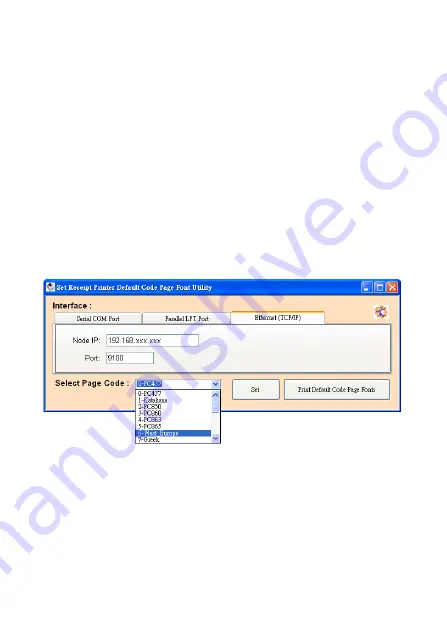
-
53 -
Select Page Code
To select the code page desired:
1.
Make sure to the DIP switch 4 of the printer is set
ON
(please refer to DIP Switch Configuration for further
information).
2.
Go to the scroll menu and select the preset code page
desired.
User can enter the code page number into the field
manually. (Please refer to the printed Self-Test page
for the code number support).
3.
Click
“Set” button to confirm the setting.
4.
Re-initiate the Printer:
Be sure to
Turn-Off and Turn-On
the printer again to
initiate the printer with new code page settings.
(User can perform the self-test again to exam the new
code page setting)
Содержание PRP-350
Страница 1: ...Save the user manual for future reference PRP 350 Kitchen Thermal Printer Instruction Manual...
Страница 2: ......
Страница 4: ......
Страница 11: ...7 Product Description Product Overview Top View Bottom View Front View Rear View...
Страница 12: ...8 Right View Left View...
Страница 13: ...9 Dimensions...
Страница 18: ...14 I O Ports Configuration DIP Switches Rear View Power Switch Power Connector I O Port Cover I O Ports...
Страница 19: ...15 I O Ports Printer Cable RJ 45 RS 232...
Страница 22: ...18 Connecting the Printer Cable and Power Cord Power Cord Printer Printer Cable...
Страница 28: ...24 3 Click Install to continue...
Страница 29: ...25 4 Select Install this driver software anyway...
Страница 31: ...27 a For Serial Interface Select and configure the serial port for driver installation...
Страница 33: ...29 Configure the Serial Port Select the proper settings baud rates Data bits parity etc...
Страница 34: ...30 Installation completed The driver is successfully installed Click Finish to exit the menu...
Страница 37: ...33 Configure The TCP IP Port Configure port If required by clicking Configure Port button and apply settings...
Страница 42: ...38 Installation completed The driver is successfully installed Click Finish to exit the menu...
Страница 43: ...39 c Examine the Printer Now user can access to the Devices and Printers and examine the new printer...
Страница 58: ...54...
Страница 59: ...20190128...

















