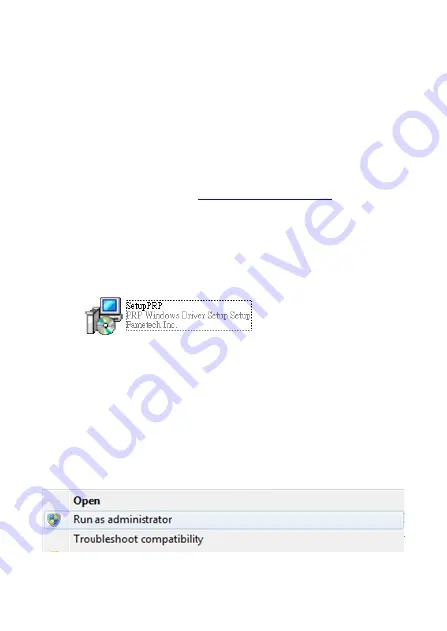
-
23 -
3.
Installing the Driver of the Printer
Before installing the driver of your printer, make sure the
printer is properly connected to the host PC.
To install the driver of the printer:
1.
Access the website
download the driver.
2.
Double click the icon
“SetupPRP.EXE” to initiate the
installation.
Note:
For Windows 7 / Vista and the later version,
Please Right-Click the icon and use
“
Run as administrator
” option while installing the
Driver.
Содержание PRP-350
Страница 1: ...Save the user manual for future reference PRP 350 Kitchen Thermal Printer Instruction Manual...
Страница 2: ......
Страница 4: ......
Страница 11: ...7 Product Description Product Overview Top View Bottom View Front View Rear View...
Страница 12: ...8 Right View Left View...
Страница 13: ...9 Dimensions...
Страница 18: ...14 I O Ports Configuration DIP Switches Rear View Power Switch Power Connector I O Port Cover I O Ports...
Страница 19: ...15 I O Ports Printer Cable RJ 45 RS 232...
Страница 22: ...18 Connecting the Printer Cable and Power Cord Power Cord Printer Printer Cable...
Страница 28: ...24 3 Click Install to continue...
Страница 29: ...25 4 Select Install this driver software anyway...
Страница 31: ...27 a For Serial Interface Select and configure the serial port for driver installation...
Страница 33: ...29 Configure the Serial Port Select the proper settings baud rates Data bits parity etc...
Страница 34: ...30 Installation completed The driver is successfully installed Click Finish to exit the menu...
Страница 37: ...33 Configure The TCP IP Port Configure port If required by clicking Configure Port button and apply settings...
Страница 42: ...38 Installation completed The driver is successfully installed Click Finish to exit the menu...
Страница 43: ...39 c Examine the Printer Now user can access to the Devices and Printers and examine the new printer...
Страница 58: ...54...
Страница 59: ...20190128...






























