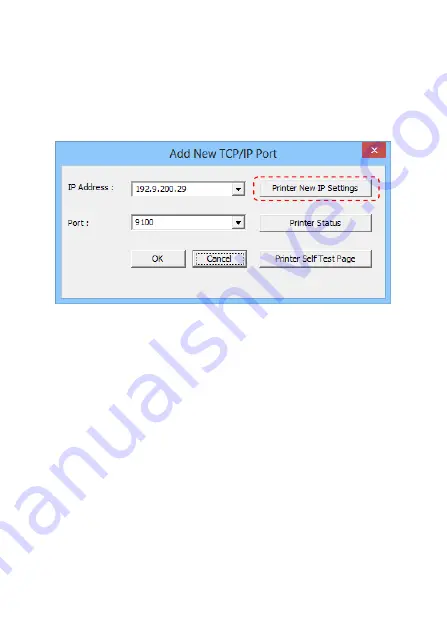
-
35 -
Add New TCP/IP Port:
IP Addresses of all the Printers that are attached over the
network are shown in “Add New TCP/IP Port” dialog.
IP Address:
The present IP address setting of the printer. Select a correct
IP address for the printer.
Printer Self Test Page:
User can click
“Printer Self Test Page” button to print out the
test page.
Set Parameters:
Click “Printer New IP Settings” button to configure the
Printer parameters settings (see next page).
Содержание PRP-350
Страница 1: ...Save the user manual for future reference PRP 350 Kitchen Thermal Printer Instruction Manual...
Страница 2: ......
Страница 4: ......
Страница 11: ...7 Product Description Product Overview Top View Bottom View Front View Rear View...
Страница 12: ...8 Right View Left View...
Страница 13: ...9 Dimensions...
Страница 18: ...14 I O Ports Configuration DIP Switches Rear View Power Switch Power Connector I O Port Cover I O Ports...
Страница 19: ...15 I O Ports Printer Cable RJ 45 RS 232...
Страница 22: ...18 Connecting the Printer Cable and Power Cord Power Cord Printer Printer Cable...
Страница 28: ...24 3 Click Install to continue...
Страница 29: ...25 4 Select Install this driver software anyway...
Страница 31: ...27 a For Serial Interface Select and configure the serial port for driver installation...
Страница 33: ...29 Configure the Serial Port Select the proper settings baud rates Data bits parity etc...
Страница 34: ...30 Installation completed The driver is successfully installed Click Finish to exit the menu...
Страница 37: ...33 Configure The TCP IP Port Configure port If required by clicking Configure Port button and apply settings...
Страница 42: ...38 Installation completed The driver is successfully installed Click Finish to exit the menu...
Страница 43: ...39 c Examine the Printer Now user can access to the Devices and Printers and examine the new printer...
Страница 58: ...54...
Страница 59: ...20190128...
















































