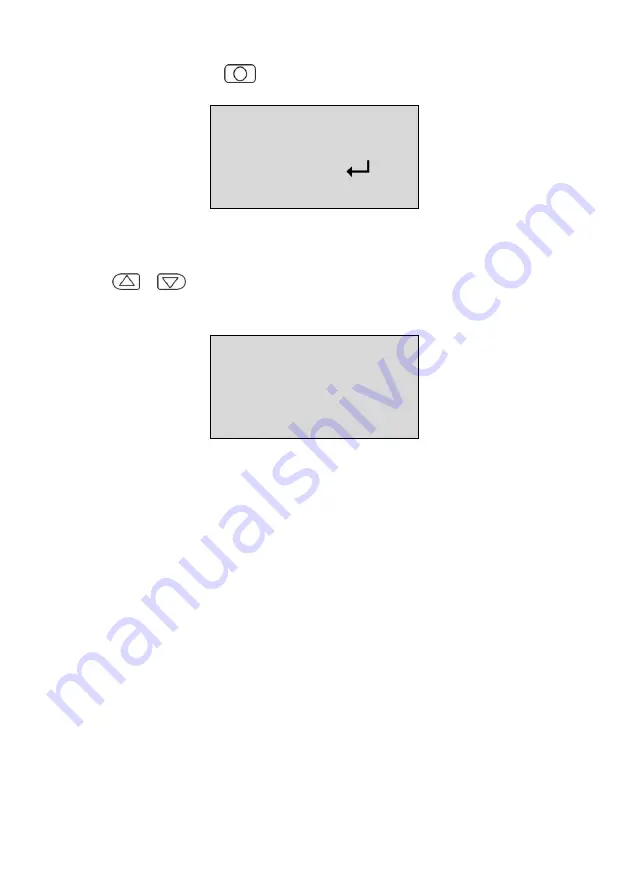
-21-
Press Enter Key
(
) to exit.
12/02/10 17:16:07
BCP-4200-USB
Delete? ( No:
)
(Yes:
▲
&
▼
)
6.
User can examine the scanned data by using the Navigation Keys
(
/
), there is a m
ark
“Data-Erased!!!” to indicate the
deleted scan data.
12/02/10 17:16:07
Data-Erased!!!
Q’ ty: 485
Note:
To delete all the scanned data in the data collector, please use
configuration utility to remove (refer to
Chapter 6 Configuring Your
Data Collector /Data Management
for detailed information).
Содержание BCP-5500 Series
Страница 1: ...BCP 5500 Barcode Data Collector Ver 1 1 Copyright Fametech Inc TYSSO 2013 User Manual...
Страница 2: ......
Страница 10: ...8 Recharge and Communication Cradle...
Страница 27: ...25 4 Double click the file to start the installation 5 Install Wizard is initiated and prepares to install...
Страница 28: ...26 Click Next to continue 6 License Agreement Accept the agreement and click Next to proceed...
Страница 29: ...27 7 Choose destination Click Next to continue 8 Click Install to start installation...
Страница 35: ...33 7 Wait for several seconds while the installation is processing 8 Installation completed Click Ok to exit...
Страница 47: ...45 Uploaded Data Raw Format Uploaded Data Text Format...
Страница 56: ...54 7 Appendix Scan Zone BCP 5500 N BCP 5500 C...
Страница 59: ...57...
Страница 60: ...Feb 2013...
















































