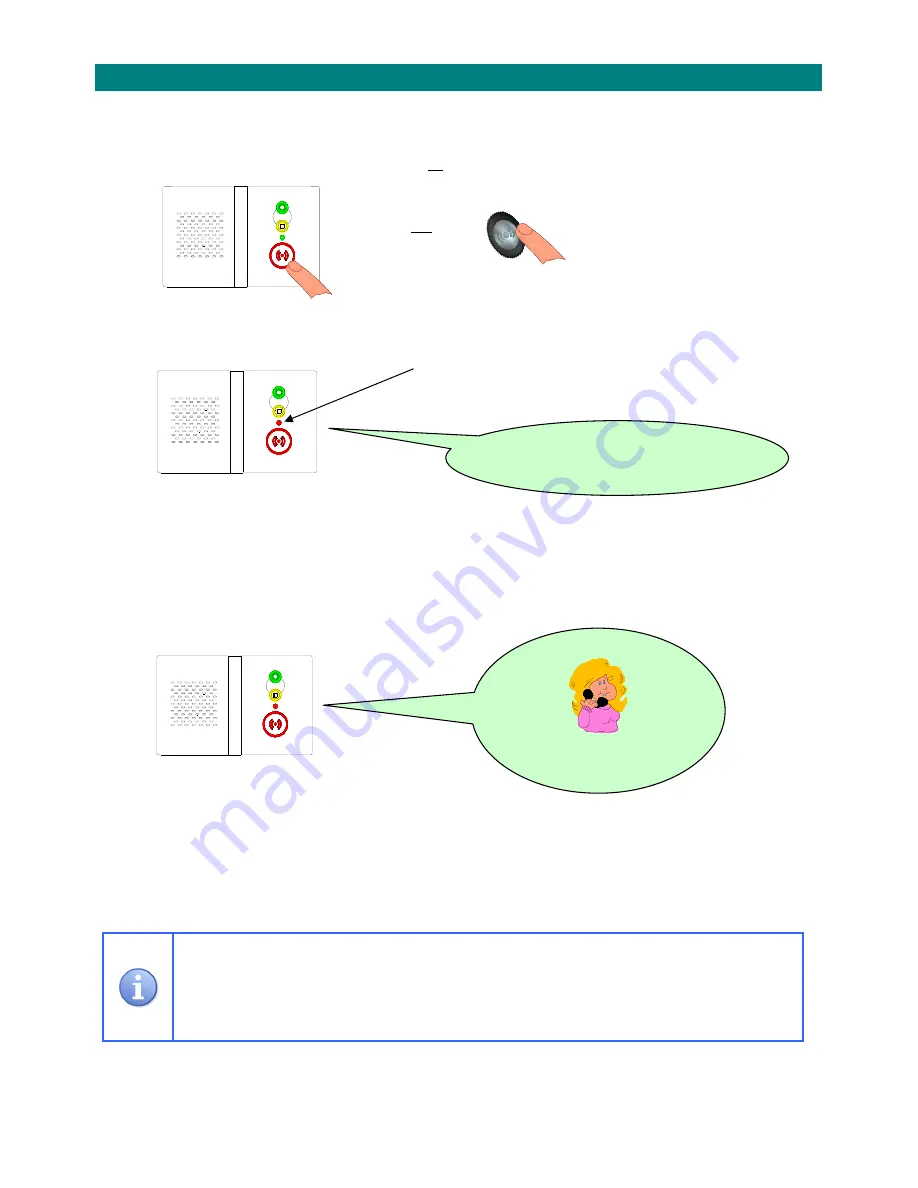
‐
8
‐
1.9
MAKING
AN
EMERGENCY
CALL
An
emergency
call
can
be
made
at
any
time
of
the
day
or
night.
1.
Press
the
RED
((
))
button
on
the
Reach
unit
or
press
the
Touch
pendant...
The
pendant
button
will
OR
FLASH
RED
((
))
for
several
seconds
after
the
button
is
pressed.
2.
The
Reach
will
start
to
make
an
emergency
call…
The
front
light
will
go
STEADY
RED
and
the
unit
will
announce…
This
message
will
repeat
for
a
few
seconds
before
the
unit
starts
to
dial.
3.
The
call
will
be
answered
by
the
control
centre
and
an
operator
will
speak…
4.
A
two
way
conversation
can
be
held
with
the
resident.
5.
The
operator
will
cancel
the
call
and
the
front
light
will
return
to
STEADY
GREEN
.
If
the
operator
cannot
hear
the
caller
they
will
still
know
where
the
call
is
coming
from.
The
Touch
pendant
does
NOT
pick
up
voice,
the
microphone
is
in
the
Reach
unit
and
is
very
sensitive
but
it
will
not
work
if
the
caller
is
outside
their
home.
The
control
centre
can
increase
the
volume
if
the
caller
has
difficulty
hearing.
“
Alarm
type
”
“
Please
wait,
dialling
for
assistance
”
”
You’re
through
to
Care
Line,
how
can
I
help
you?
”









































